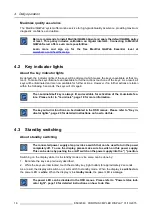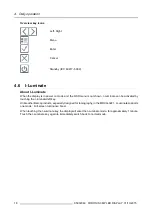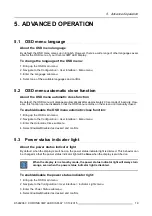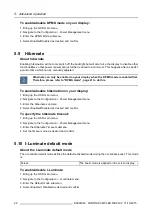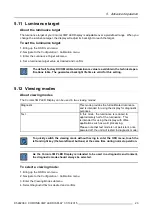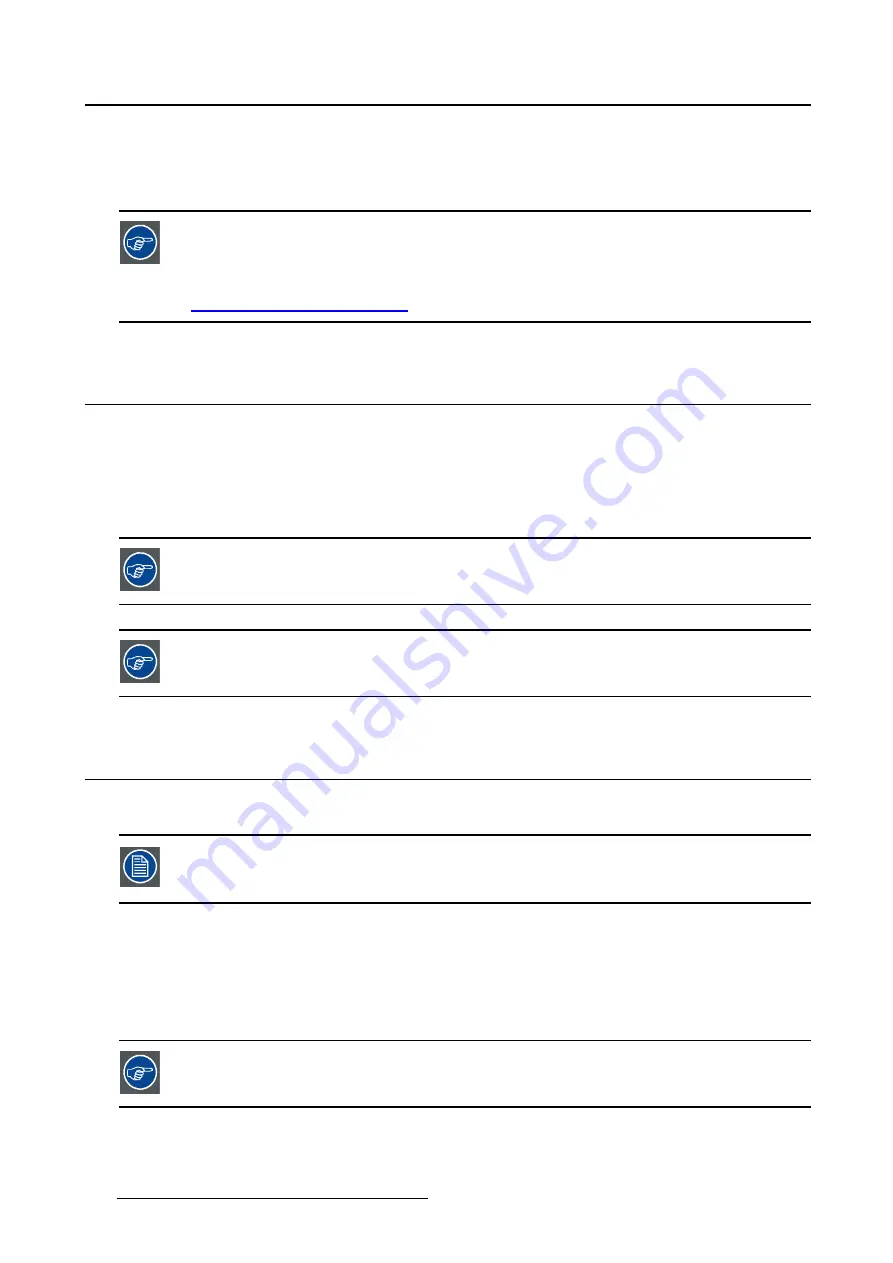
4. Daily operation
Maximize quality assurance
The ’MediCal QAWeb’ system offers online service for high-grade Quality Assurance, providing maximum
diagnostic con
fi
dence and uptime.
Barco recommends to install MediCal QAWeb Agent and apply the default QAWeb policy
at least. This policy includes calibration on regular intervals. Connecting to MediCal
QAWeb Server offers even more possibilities.
Learn more and sign up for the free MediCal QAWeb Essential level at
www.barco.com/healthcare/qa
.
4.2
Key indicator lights
About the key indicator lights
By default, the indicator lights of the keys will be dimmed which makes the keys unavailable at that mo-
ment. To make the keys illuminate and available for further actions touch one of the keys. As a result, all
keys will be illuminated and are now available for further actions. However, if no further actions are taken
within the following 5 seconds, the keys will dim again.
The I-Luminate/Left key is always lit and available for activation of the I-Luminate fea-
ture. Please refer to "I-Luminate", page 18 for more information.
The key auto-dim function can be disabled in the OSD menus. Please refer to "Key in-
dicator lights", page 20 for detailed instructions on how to do this.
4.3
Standby switching
About standby switching
The connected power supply also provides a switch that can be used to turn the power
completely off. To use the display, please make sure to switch on this power supply.
This can be done by pushing the on/off switch on the power supply into the “
│
” position.
Switching on the display while it is in standby mode or vice versa can be done by:
1. Illuminate the keys as previously described.
2. While the keys are illuminated, touch the standby key (right button) for approximately 2 seconds.
As a result, the display will switch on or will switch to standby mode. When the display is
switched on
,
the power LED is
white
. When the display is in
standby mode
, the power LED is
orange
.
The power LED can be disabled in the OSD menus. Please refer to "Power status indi-
cator light", page 19 for detailed instructions on how to do this.
16
K5902060 CORONIS 3MP LED DISPLAY 01/10/2015
Summary of Contents for Coronis 3MP LED
Page 1: ...Coronis 3MP LED Display User Guide MDCG 3221 K5902060 04 01 10 2015...
Page 10: ...2 Parts controls and connectors 8 K5902060 CORONIS 3MP LED DISPLAY 01 10 2015...
Page 38: ...6 Repackaging instructions 36 K5902060 CORONIS 3MP LED DISPLAY 01 10 2015...
Page 40: ...7 Cleaning your display 38 K5902060 CORONIS 3MP LED DISPLAY 01 10 2015...