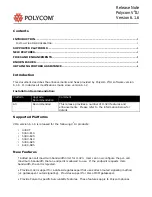1. Installation
2. Double click on
DCtoolset_Installer.exe
.
The installation starts. Depending on the local Internet Explorer settings, it is possible that a warning is
displayed. Just click Run to start the installation.
3. Follow the instructions given in the different install windows.
4. Complete installation is automatic.
Note:
A restart of the computer is necessary before the software can be used.
Barco
→
DC Toolset
→
DC Toolset item is added to the program list (unless otherwise selected during
the installation).
Only DC Toolset framework is installed. To start using it,
fi
rst install one or more device
plug-ins. The software will request to install the plug-ins.
To install on MAC OS X
The process of installing your software involves the following steps:
1. Browse to the folder where the downloaded installer zip
fi
le is stored.
2. Double click on the zip
fi
le to unzip.
3. Double-click on the
DCToolset_Installer
fi
le.
The installation starts.
4. Follow the instructions given in the different install windows.
5. The complete installation is done automatically.
Only DC Toolset framework is installed. To start using it,
fi
rst install one or more device
plug-ins. The software will request to install the plug-ins.
To install on Linux
The process of installing your software involves the following steps:
1. Browse to the folder where the downloaded installer
fi
le (
DCToolset_installer.bin
) has been stored.
2. Check if the
fi
le is executable. This is done by right clicking on the
fi
le and selecting ‘Properties’ from
the popup menu.
3. Select tab
Permissions
and check if
Is executable
is enabled. (image 1-1)
4. Double click on the
DCtoolset_installer.bin
to start the installation.
5. Follow the instructions given in the different install windows.
6. The complete installation is done automatically.
R59770449 DC TOOLSET 15/12/2009
3
Summary of Contents for DC Toolset
Page 1: ...DC Toolset User guide For DP series R59770449 01 15 12 2009 ...
Page 4: ......
Page 18: ...2 Menus 14 R59770449 DC TOOLSET 15 12 2009 ...
Page 28: ...3 Preferences Image 3 13 Selecting a workspace 24 R59770449 DC TOOLSET 15 12 2009 ...
Page 52: ...5 General device settings Touch panel 48 R59770449 DC TOOLSET 15 12 2009 ...
Page 54: ...6 General device settings DC projector 50 R59770449 DC TOOLSET 15 12 2009 ...
Page 59: ...7 Installation Image 7 5 Upload a file or folder R59770449 DC TOOLSET 15 12 2009 55 ...
Page 60: ...7 Installation 56 R59770449 DC TOOLSET 15 12 2009 ...
Page 63: ...8 Update module Image 8 2 R59770449 DC TOOLSET 15 12 2009 59 ...
Page 64: ...8 Update module Image 8 3 Image 8 4 More information 60 R59770449 DC TOOLSET 15 12 2009 ...
Page 65: ...8 Update module Image 8 5 Image 8 6 Notification R59770449 DC TOOLSET 15 12 2009 61 ...