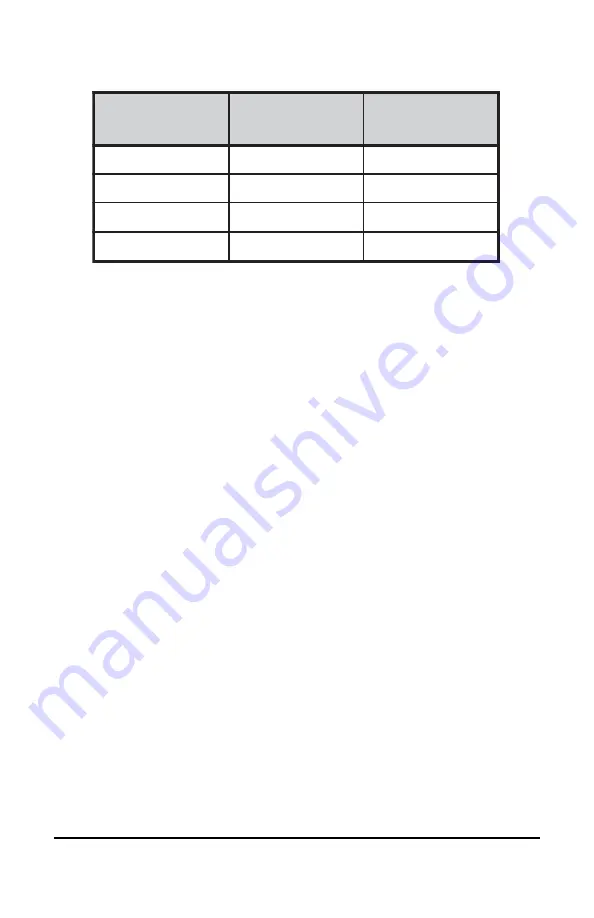
System manual DICOM Theater
61
e
t
a
t
S
S
M
P
D
s
g
n
i
v
a
S
r
e
w
o
P
r
o
t
i
n
o
M
e
m
i
T
y
r
e
v
o
c
e
R
n
O
e
n
o
N
A
/
N
y
b
-
d
n
a
t
S
l
a
m
i
n
i
M
t
r
o
h
S
d
n
e
p
s
u
S
l
a
i
t
n
a
t
s
b
u
S
r
e
g
n
o
L
f
f
O
m
u
m
i
x
a
M
t
s
e
g
n
o
L
Monitor Settings
Select the amount of time the display requires to warm-up. Since all
CRT based displays require some warm-up time before they are at full
performance, this ensures that the display is ready for use at the
beginning of the work day.
If you have a Barco Medical Display, select “Barco Quick Start.” If a
non-Barco display is being used, select the amount of time it takes
your display to warm up via the “Monitor Setting” section. Contact your
display vendor for this warm-up time.
On Barco CORONIS displays, the I-GUARD will stabilize the image
within a few seconds after the display returns to the active state so
there is no need for a warm-up time period.
Use As Logon Screen Saver
Check the box to use the BARCO DPMS Screen Saver when no one
is logged into the system.
Uncheck the box to use the default screen saver when no one is
logged into the system.
Getting started with the BARCO DPMS
Screen Saver
The easiest way to get started is to select an existing settings scheme
and then modify it with your preferences. Settings schemes are
separated into two kinds, DEFAULT (global) and PRIVATE (personal).
Upon installation, three default settings schemes are installed and no
private settings schemes are installed.
Default settings schemes are visible to all users of the system.
However, they can be modified only by users with administrator
Summary of Contents for DICOM THEATER
Page 5: ...System manual DICOM Theater 6 ...
Page 7: ...System manual DICOM Theater 8 INTRODUCTION ...
Page 8: ...System manual DICOM Theater 9 This page intentionally left blank ...
Page 17: ...System manual DICOM Theater 18 IMAGING BOARD INSTALLATION ...
Page 18: ...System manual DICOM Theater 19 This page intentionally left blank ...
Page 25: ...System manual DICOM Theater 26 BARCOMED SOFTWARE DRIVER INSTALLATION ...
Page 26: ...System manual DICOM Theater 27 This page intentionally left blank ...
Page 56: ...System manual DICOM Theater 57 This page intentionally left blank ...
Page 62: ...System manual DICOM Theater 63 Figure 28 Windows NT 4 0 Screen Saver Tab ...
Page 69: ...System manual DICOM Theater 70 MEDICAL AND DICOM THEATER SOFTWARE INSTALLATION AND USAGE ...
Page 70: ...System manual DICOM Theater 71 This page intentionally left blank ...
















































