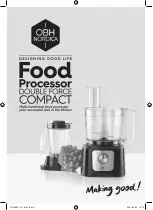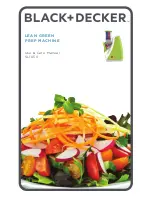6. GUI orientation
6.21 Programming Menu > Adjustment area
General
Situated on the right hand side of the screen is the Adjustment area. In this area users can con
fi
gure
Layers
and
Sources
and
create
User keys
and
Presets
.
Description
There are several tabs in this area:
•
Layers
: Provides a list of the destinations. Under each destination a list of assigned layers and the background is provided.
•
User Keys
: Provides a list of user keys. User keys contains all (or a portion) of the current layer’s attributes (such as border
color, size, effects, etc.). User Keys are not applicable for AUX Destination.
•
Templates *
: List of templates. Templates contain a group of layers worth of information. Templates are not applicable for
AUX Destination.
•
Presets
: List of Presets. Presets contains a group of Destination worth of information.
•
Adjustment
: Based on what is selected in the Preview or Program canvas area, this is the panel where we are adjusting what
is selected. For example if we select Layer1, we will be adjusting Layer1 settings.
•
Source Adjustment
: This panel is shown on the Adjust panel when a layer with a valid Source is selected.
(*) This feature will be implemented in a future release!
At the bottom of the area, there is a set of buttons allowing execute transition actions on selected Destinations.
The following sections describe each panel of this area in detail:
•
"Programming Menu > Adjustment area > Layer con
•
"Programming Menu > Adjustment area > Background con
•
"Programming Menu > Adjustment area > User keys con
•
"Programming Menu > Adjustment area > Presets con
•
"Programming Menu > Adjustment area > Source adjustment", page 131
•
"Programming Menu > Adjustment area > Global Transition Rate/Trans/Cut", page 133
R5905948 E2 12/12/2014
119
Summary of Contents for Event Master E2
Page 1: ...E2 User s guide R5905948 00 12 12 2014...
Page 8: ...Table of contents 4 R5905948 E2 12 12 2014...
Page 16: ...2 Safety 12 R5905948 E2 12 12 2014...
Page 32: ...3 General 28 R5905948 E2 12 12 2014...
Page 82: ...6 GUI orientation Image 6 8 78 R5905948 E2 12 12 2014...
Page 94: ...6 GUI orientation Image 6 20 90 R5905948 E2 12 12 2014...
Page 115: ...6 GUI orientation Image 6 37 Thumbnail view Image 6 38 R5905948 E2 12 12 2014 111...
Page 186: ...7 System Setup 182 R5905948 E2 12 12 2014...
Page 192: ...8 Updating firmware 188 R5905948 E2 12 12 2014...
Page 196: ...9 General operation example Image 9 3 192 R5905948 E2 12 12 2014...
Page 213: ...9 General operation example Image 9 25 R5905948 E2 12 12 2014 209...
Page 216: ...9 General operation example 212 R5905948 E2 12 12 2014...
Page 220: ...10 Maintenance 10 2 Process Overview Flow chart Image 10 2 216 R5905948 E2 12 12 2014...
Page 281: ...10 Maintenance Disregard the heatsink from the spare kit R5905948 E2 12 12 2014 277...
Page 282: ...10 Maintenance 278 R5905948 E2 12 12 2014...
Page 288: ...11 Environmental information 284 R5905948 E2 12 12 2014...
Page 298: ...B Remote Control Protocol 294 R5905948 E2 12 12 2014...
Page 299: ...C Troubleshooting C TROUBLESHOOTING R5905948 E2 12 12 2014 295...
Page 300: ...C Troubleshooting 296 R5905948 E2 12 12 2014...