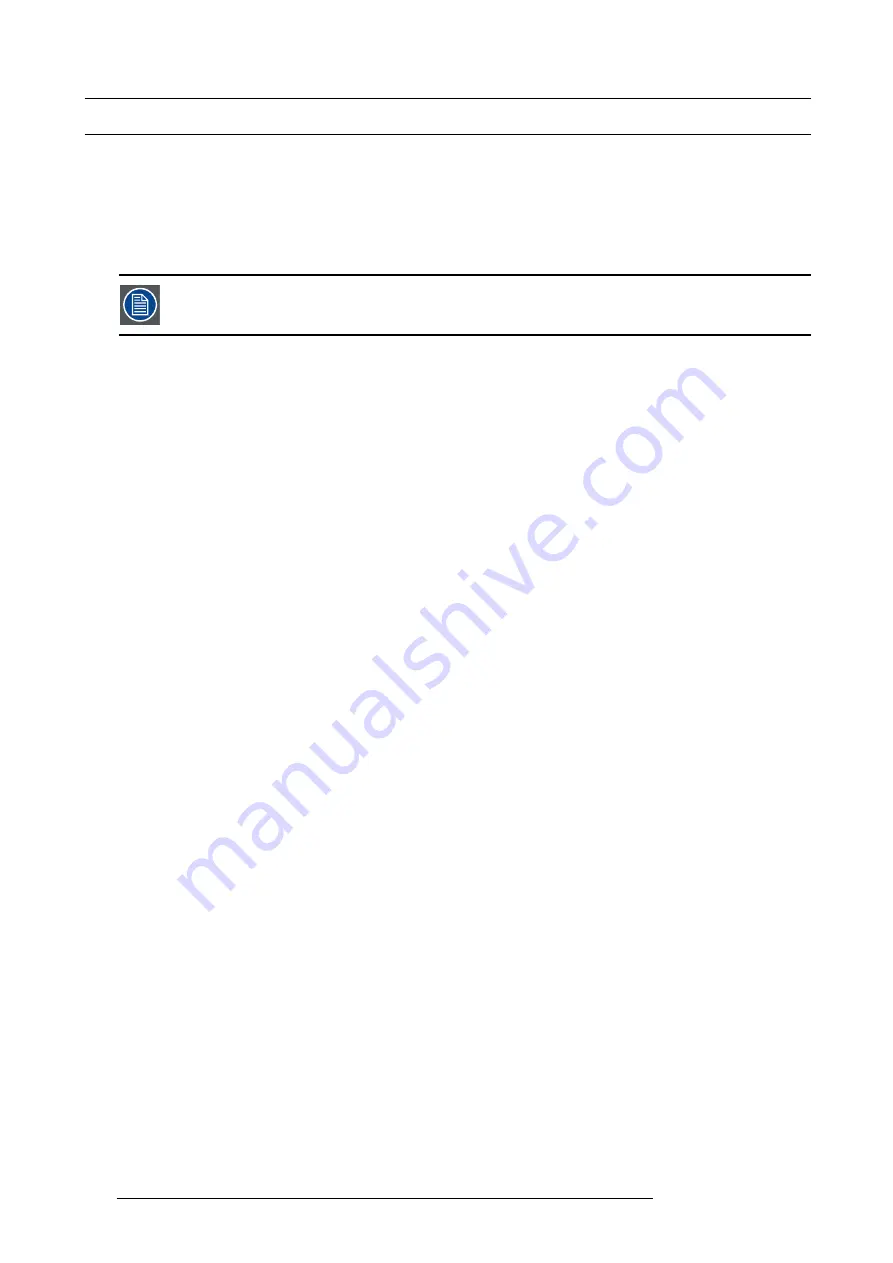
7. System Setup
7.15 Con
fi
guration Menu > Add Aux Destinations
General
In this procedure, you will Add Aux Destinations from the de
fi
ned outputs.
Prerequisite
•
Ensure that you are familiar with the
Con
fi
guration Menu
. For details on this menu, please refer to chapter "Con
If more than one Aux Destination is utilized, repeat the below steps until all Destinations are added.
Add Aux Destinations
1. Click on the
Destination
tab to de
fi
ne destinations for the de
fi
ned outputs.
2. From the diagram area click on the output that you want to be part of the destination.
3. Click on the
+Add Aux Destination
blue button to assign the output to the Aux destination .
4. When the destination is created a box appears next to the E2 diagram.
(Optional) Edit the Name
1. Double click on “Destination1” in the Name list to edit the name.
2. When the area turns blue, click the eraser icon to clear the
fi
eld.
3. Type a new name and hit enter when done.
(Optional) Adjust Destination Parameters
Click on the “Adjust” tab that is located on the top. From this menu you can adjust:
1. Edit the name.
2. Select Format value, color space and connector type.
3. Enable Test Patterns with raster box and enable diagonal motion.
4. De
fi
ne the Area of interest (AOI).
5. Perform color adjustments.
6. Read the timing parameters associated with the selected format.
7. Select SDI type and SMPTE standards.
(Optional) Delete Destinations
1. Click on the blue button
Delete Destination(s)
.
2. From the Name list click on the “
x
” space next to the output(s) you wish to delete.
3. Hit the red button
Delete Destination(s)
button. All of the selected Destination(s) will be removed from the list.
172
R5905948 E2 12/12/2014
Summary of Contents for Event Master E2
Page 1: ...E2 User s guide R5905948 00 12 12 2014...
Page 8: ...Table of contents 4 R5905948 E2 12 12 2014...
Page 16: ...2 Safety 12 R5905948 E2 12 12 2014...
Page 32: ...3 General 28 R5905948 E2 12 12 2014...
Page 82: ...6 GUI orientation Image 6 8 78 R5905948 E2 12 12 2014...
Page 94: ...6 GUI orientation Image 6 20 90 R5905948 E2 12 12 2014...
Page 115: ...6 GUI orientation Image 6 37 Thumbnail view Image 6 38 R5905948 E2 12 12 2014 111...
Page 186: ...7 System Setup 182 R5905948 E2 12 12 2014...
Page 192: ...8 Updating firmware 188 R5905948 E2 12 12 2014...
Page 196: ...9 General operation example Image 9 3 192 R5905948 E2 12 12 2014...
Page 213: ...9 General operation example Image 9 25 R5905948 E2 12 12 2014 209...
Page 216: ...9 General operation example 212 R5905948 E2 12 12 2014...
Page 220: ...10 Maintenance 10 2 Process Overview Flow chart Image 10 2 216 R5905948 E2 12 12 2014...
Page 281: ...10 Maintenance Disregard the heatsink from the spare kit R5905948 E2 12 12 2014 277...
Page 282: ...10 Maintenance 278 R5905948 E2 12 12 2014...
Page 288: ...11 Environmental information 284 R5905948 E2 12 12 2014...
Page 298: ...B Remote Control Protocol 294 R5905948 E2 12 12 2014...
Page 299: ...C Troubleshooting C TROUBLESHOOTING R5905948 E2 12 12 2014 295...
Page 300: ...C Troubleshooting 296 R5905948 E2 12 12 2014...
















































