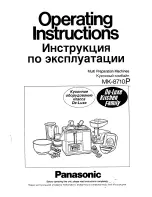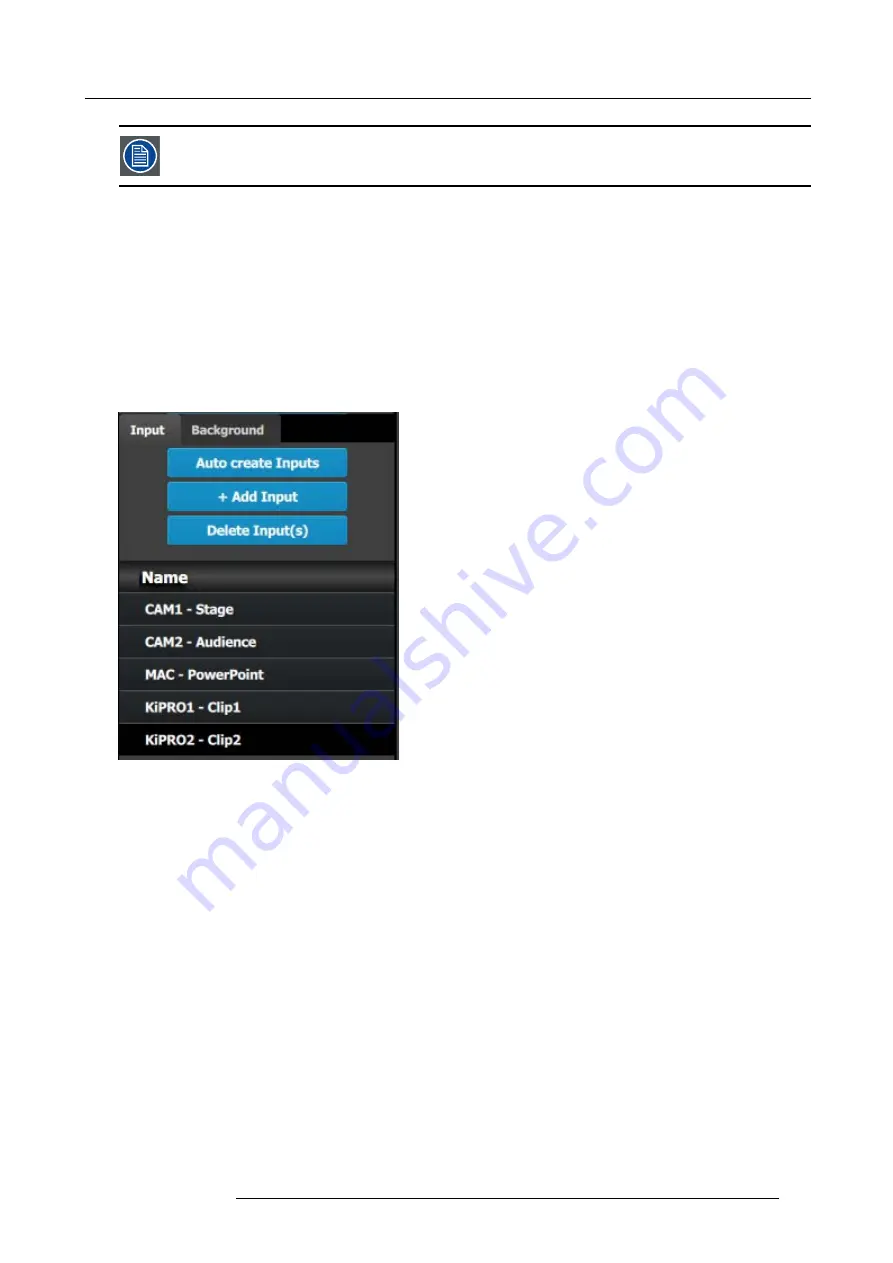
9. General operation example
In this application only one background is required, but in applications where more than one background is
required, repeat steps 2 thru 6 until done.
C3: Add Input
1. Click on the
Input
tab to select the inputs that will be de
fi
ned.
2. Click on the
+Add Input
blue button to enter the Add mode.
3. Click on the
fi
rst SDI connector of slot 4 to de
fi
ned as the camera 1 input.
4. Click on the
Done Adding
button to exit the Add mode.
5. Double click on
Input1
in the Name list to edit the name.
6. When the area turns blue, click the eraser icon to clear the
fi
eld.
7. Type a new name: “CAM1-Stage”. Hit enter when done.
8. Repeat steps 2 thru 6 until done. Enter the names as shown in the image below.
Image 9-7
C4: Add Output
1. Click on the
Output
tab to select the outputs that will be de
fi
ned.
2. Click on the
+Add Output
blue button to enter the Add mode.
3. Click on the
fi
rst HDMI connector of slot 11.
4. Click on the
Done Adding
button to exit the Add mode.
5. Double click on
Output1
in the Name list to edit the name.
6. When the area turns blue, click the eraser icon to clear the
fi
eld and type a new name, “DSM”. Hit enter when done.
7. Repeat steps 2 thru 6 until done to add the rest of the output connectors with the following names:
-
Site projector (SDI, Slot 13–1)
-
Main-Left Projector (SDI, Slot 13–3)
-
Main-Right Projector (SDI, Slot 13–4)
When you are done the menu should look like this:
R5905948 E2 12/12/2014
195
Summary of Contents for Event Master E2
Page 1: ...E2 User s guide R5905948 00 12 12 2014...
Page 8: ...Table of contents 4 R5905948 E2 12 12 2014...
Page 16: ...2 Safety 12 R5905948 E2 12 12 2014...
Page 32: ...3 General 28 R5905948 E2 12 12 2014...
Page 82: ...6 GUI orientation Image 6 8 78 R5905948 E2 12 12 2014...
Page 94: ...6 GUI orientation Image 6 20 90 R5905948 E2 12 12 2014...
Page 115: ...6 GUI orientation Image 6 37 Thumbnail view Image 6 38 R5905948 E2 12 12 2014 111...
Page 186: ...7 System Setup 182 R5905948 E2 12 12 2014...
Page 192: ...8 Updating firmware 188 R5905948 E2 12 12 2014...
Page 196: ...9 General operation example Image 9 3 192 R5905948 E2 12 12 2014...
Page 213: ...9 General operation example Image 9 25 R5905948 E2 12 12 2014 209...
Page 216: ...9 General operation example 212 R5905948 E2 12 12 2014...
Page 220: ...10 Maintenance 10 2 Process Overview Flow chart Image 10 2 216 R5905948 E2 12 12 2014...
Page 281: ...10 Maintenance Disregard the heatsink from the spare kit R5905948 E2 12 12 2014 277...
Page 282: ...10 Maintenance 278 R5905948 E2 12 12 2014...
Page 288: ...11 Environmental information 284 R5905948 E2 12 12 2014...
Page 298: ...B Remote Control Protocol 294 R5905948 E2 12 12 2014...
Page 299: ...C Troubleshooting C TROUBLESHOOTING R5905948 E2 12 12 2014 295...
Page 300: ...C Troubleshooting 296 R5905948 E2 12 12 2014...