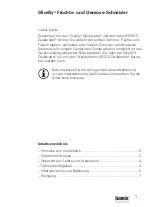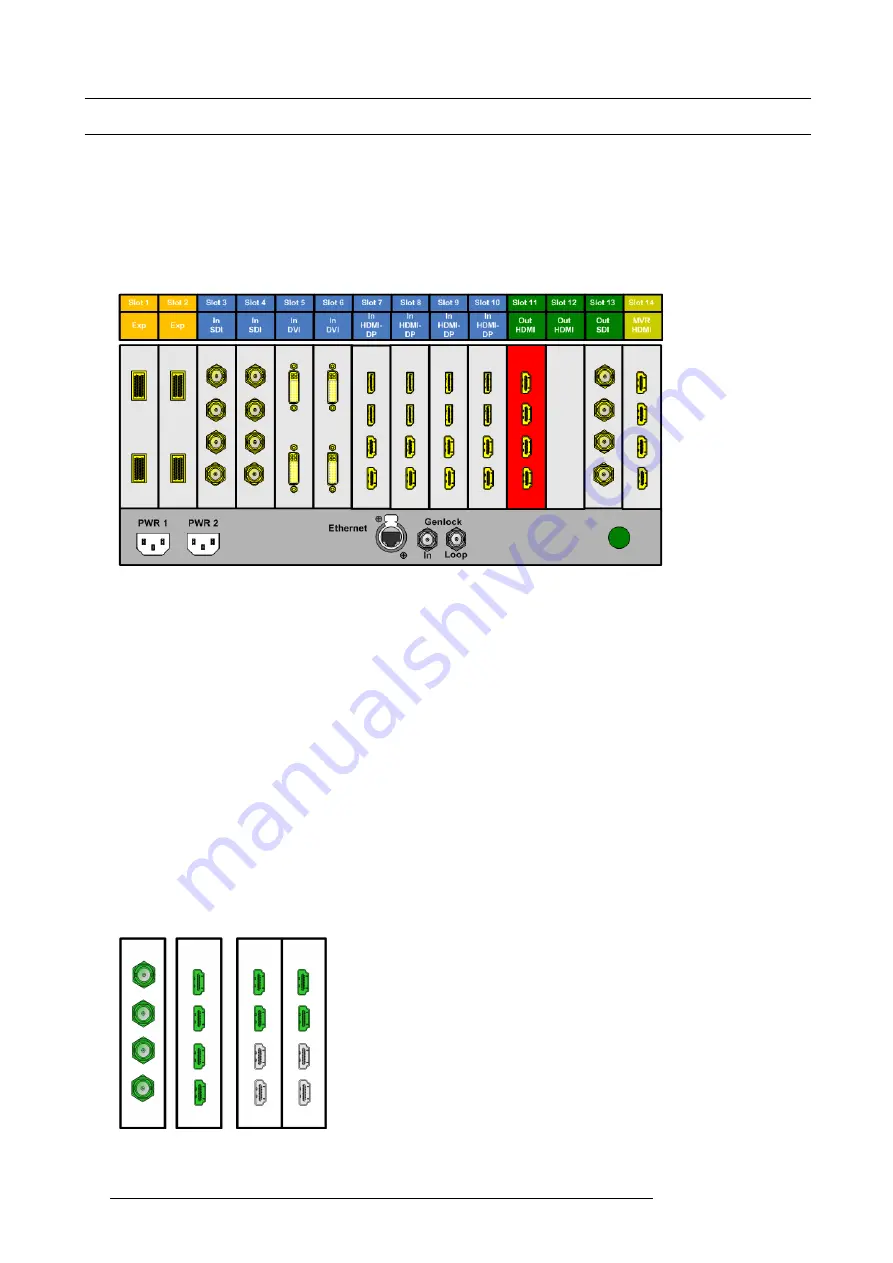
6. GUI orientation
6.15 Con
fi
guration Menu > Adjustment > Output Con
fi
guration
General
In the Output menu users can assign output connectors to con
fi
gurations and adjust signal parameters to match the display devices
connected to the unit
Output Card arrangement
Output cards occupy slots 11 through 12 and right justi
fi
ed to slot 13. If we have an empty output slot, all output cards to the left of
that empty slot will be red. Red indicates that although the cards will operate properly, outputs from these cards will not be available
at the multiviewer
Image 6-22
If the card with the connectors that are part of an output con
fi
guration is missing, the card in the E2 graphic and the output con
fi
gu-
ration in the con
fi
guration list will be grayed out.
Also, if there is an existing output con
fi
guration but the card in the slot is of different type, then again the con
fi
guration will be greyed
out.
Output Connector Grouping
The connectors can also be grouped together to de
fi
ne a 3D of 4K con
fi
guration. For example, a projector that requires 2 DVI
connectors to pass 3D Left and Right eye signals. Also 4 SDI connectors can be con
fi
gured as a 4K output in order to connect to a
4K projector
There are several rules that apply when de
fi
ning an output con
fi
guration:
1.
One Output connector can only be assigned to one output con
fi
guration.
2.
Outputs in an output con
fi
guration must be of the same type AND in the same slot or in adjacent slots. For example, cannot
have a HDMI connector and an SDI connector in the same output con
fi
guration.
3.
Max connectors for an output con
fi
guration = 4.
4.
Once output connectors are assigned to the same output con
fi
guration, all settings for the output connectors will be synchro-
nized.
5.
If an output connector is not assigned to an output con
fi
guration,
-
Output settings cannot be adjusted on that connector.
-
The connector cannot be assigned to a destination
Examples of 4K Valid Inputs:
Image 6-23
Examples of valid 3D Inputs:
92
R5905948 E2 12/12/2014
Summary of Contents for Event Master E2
Page 1: ...E2 User s guide R5905948 00 12 12 2014...
Page 8: ...Table of contents 4 R5905948 E2 12 12 2014...
Page 16: ...2 Safety 12 R5905948 E2 12 12 2014...
Page 32: ...3 General 28 R5905948 E2 12 12 2014...
Page 82: ...6 GUI orientation Image 6 8 78 R5905948 E2 12 12 2014...
Page 94: ...6 GUI orientation Image 6 20 90 R5905948 E2 12 12 2014...
Page 115: ...6 GUI orientation Image 6 37 Thumbnail view Image 6 38 R5905948 E2 12 12 2014 111...
Page 186: ...7 System Setup 182 R5905948 E2 12 12 2014...
Page 192: ...8 Updating firmware 188 R5905948 E2 12 12 2014...
Page 196: ...9 General operation example Image 9 3 192 R5905948 E2 12 12 2014...
Page 213: ...9 General operation example Image 9 25 R5905948 E2 12 12 2014 209...
Page 216: ...9 General operation example 212 R5905948 E2 12 12 2014...
Page 220: ...10 Maintenance 10 2 Process Overview Flow chart Image 10 2 216 R5905948 E2 12 12 2014...
Page 281: ...10 Maintenance Disregard the heatsink from the spare kit R5905948 E2 12 12 2014 277...
Page 282: ...10 Maintenance 278 R5905948 E2 12 12 2014...
Page 288: ...11 Environmental information 284 R5905948 E2 12 12 2014...
Page 298: ...B Remote Control Protocol 294 R5905948 E2 12 12 2014...
Page 299: ...C Troubleshooting C TROUBLESHOOTING R5905948 E2 12 12 2014 295...
Page 300: ...C Troubleshooting 296 R5905948 E2 12 12 2014...