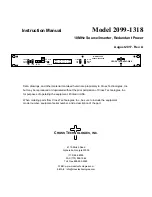6. GUI orientation
6.9
Con
fi
guration Menu > System diagram area
General
The system is represented graphically in this part of the System con
fi
guration page. It is here that the user can select a system (or
create a new one), or select a system element (inputs, outputs, destinations …)
Description
Devices and destinations that composed the system are graphically represented:
Image 6-9
Diagram area
In this area, the rear panel of the selected system is represented graphically with the cards and the connectors are color coded to
indicate their status.
On the right hand side of the devices is a list of the created destinations (Screen and Auxiliary).
The tabs on the top allow access to the different systems connected to the GUI. The last tab allows the users to create a new system.
A set of zoom buttons allows to reduce or enlarge the view size. This functionality is very useful when the system is composed of
more than one device.
How to create new system
1. Click on the
Add New System
tab on the top.
A new empty tab is created.
2. Drop a device on this system. Refer to the procedure to add a device in the section "Con
guration Menu > Device area", page 77
3. Change the system name to avoid confusion when you control more than one system on the same Event Master Control Software.
Double click on the tab, the tab background changes to a dark blue color indicating that modi
fi
cations can be made.
How to remove system
1. Click on the “X” button on the system tab.
Image 6-10
A con
fi
rmation window appears.
2. Click on OK.
The tab is remove.
How to select device in the system
1. Click on the area below the E2 graphic.
R5905948 E2 12/12/2014
79
Summary of Contents for Event Master E2
Page 1: ...E2 User s guide R5905948 00 12 12 2014...
Page 8: ...Table of contents 4 R5905948 E2 12 12 2014...
Page 16: ...2 Safety 12 R5905948 E2 12 12 2014...
Page 32: ...3 General 28 R5905948 E2 12 12 2014...
Page 82: ...6 GUI orientation Image 6 8 78 R5905948 E2 12 12 2014...
Page 94: ...6 GUI orientation Image 6 20 90 R5905948 E2 12 12 2014...
Page 115: ...6 GUI orientation Image 6 37 Thumbnail view Image 6 38 R5905948 E2 12 12 2014 111...
Page 186: ...7 System Setup 182 R5905948 E2 12 12 2014...
Page 192: ...8 Updating firmware 188 R5905948 E2 12 12 2014...
Page 196: ...9 General operation example Image 9 3 192 R5905948 E2 12 12 2014...
Page 213: ...9 General operation example Image 9 25 R5905948 E2 12 12 2014 209...
Page 216: ...9 General operation example 212 R5905948 E2 12 12 2014...
Page 220: ...10 Maintenance 10 2 Process Overview Flow chart Image 10 2 216 R5905948 E2 12 12 2014...
Page 281: ...10 Maintenance Disregard the heatsink from the spare kit R5905948 E2 12 12 2014 277...
Page 282: ...10 Maintenance 278 R5905948 E2 12 12 2014...
Page 288: ...11 Environmental information 284 R5905948 E2 12 12 2014...
Page 298: ...B Remote Control Protocol 294 R5905948 E2 12 12 2014...
Page 299: ...C Troubleshooting C TROUBLESHOOTING R5905948 E2 12 12 2014 295...
Page 300: ...C Troubleshooting 296 R5905948 E2 12 12 2014...