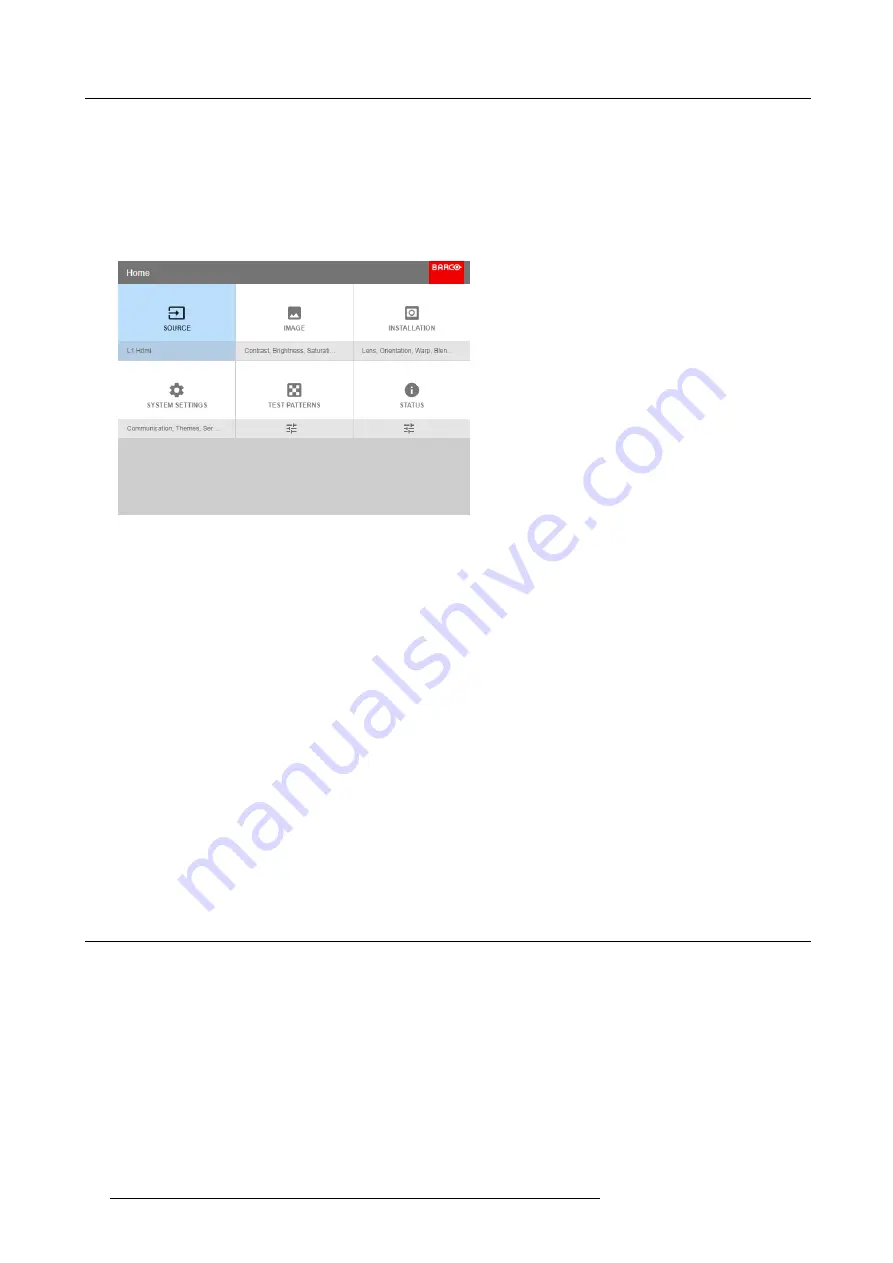
5. Graphic User Interface (GUI)
To start up the menu structure, press
MENU
(1).
Use the arrow keys (
Menu Navigation
buttons) to navigate to the desired menu item (2). The background color changes to light
blue.
Press the
Menu Selection
button (center key of the arrow keys), also called
OK
button, to activate that item and to jump one level
deeper (3).
Use the numeral keys to enter values, or use the arrow keys to move the bar scale up or down.
Press the
Back
button to go up one level (4).
Image 5-3
Home menu
Remark: a blue slider bar on the right side of the window means that there are more items to show than those currently displayed.
De
fi
ne values
Menu settings are displayed using check boxes, bar scale sliders, and drop-down lists.
To set a value:
•
Press
OK
to select or deselect a checkbox (turn a function ON or OFF).
•
Use the arrow keys to move the bar scale slider up or down on the value line. For a bar scale 0-9, each step will equal 10% of
the total value.
•
To enter the value as a direct number, press
OK
, input the digit(s), and then press
OK
again to execute and exit cursor mode
e.g. OK 79 OK.
Within an input
fi
eld, use the
*
button as backspace button to remove an entered digit. Use the
#
button to enter a dot (.).
Changes to values are implemented dynamically.
To enter values with the local keyboard, use the arrow keys to select the
fi
rst digit, press
OK
. Select the second digit and press
OK
.
Continue until all digits are entered. Close the action by selecting the
enter
(
↵
) button and press
OK
. Select the
backspace
button
and press
OK
to remove the last entered digit.
Menu memory
The OSD menu remembers the last selected sub-item as long as the projector is running. The menu memory is reset when restarting
the projector from standby.
5.3
Test Patterns
How to use test patterns
1. In the main menu, select
Test Patterns
.
34
R5906852 F80 SERIES 21/09/2017
Summary of Contents for F80-Q7
Page 1: ...F80 series User Manual R5906852 00 21 09 2017...
Page 4: ......
Page 16: ...1 Safety 12 R5906852 F80 SERIES 21 09 2017...
Page 19: ...2 Remote Control Unit 1 Image 2 5 R5906852 F80 SERIES 21 09 2017 15...
Page 20: ...2 Remote Control Unit 16 R5906852 F80 SERIES 21 09 2017...
Page 26: ...3 Input Communication 22 R5906852 F80 SERIES 21 09 2017...
Page 36: ...4 Getting Started 32 R5906852 F80 SERIES 21 09 2017...
Page 40: ...5 Graphic User Interface GUI 36 R5906852 F80 SERIES 21 09 2017...
Page 74: ...9 GUI System Settings 70 R5906852 F80 SERIES 21 09 2017...
Page 76: ...10 Status menu 72 R5906852 F80 SERIES 21 09 2017...
Page 78: ...11 Maintenance 74 R5906852 F80 SERIES 21 09 2017...
















































