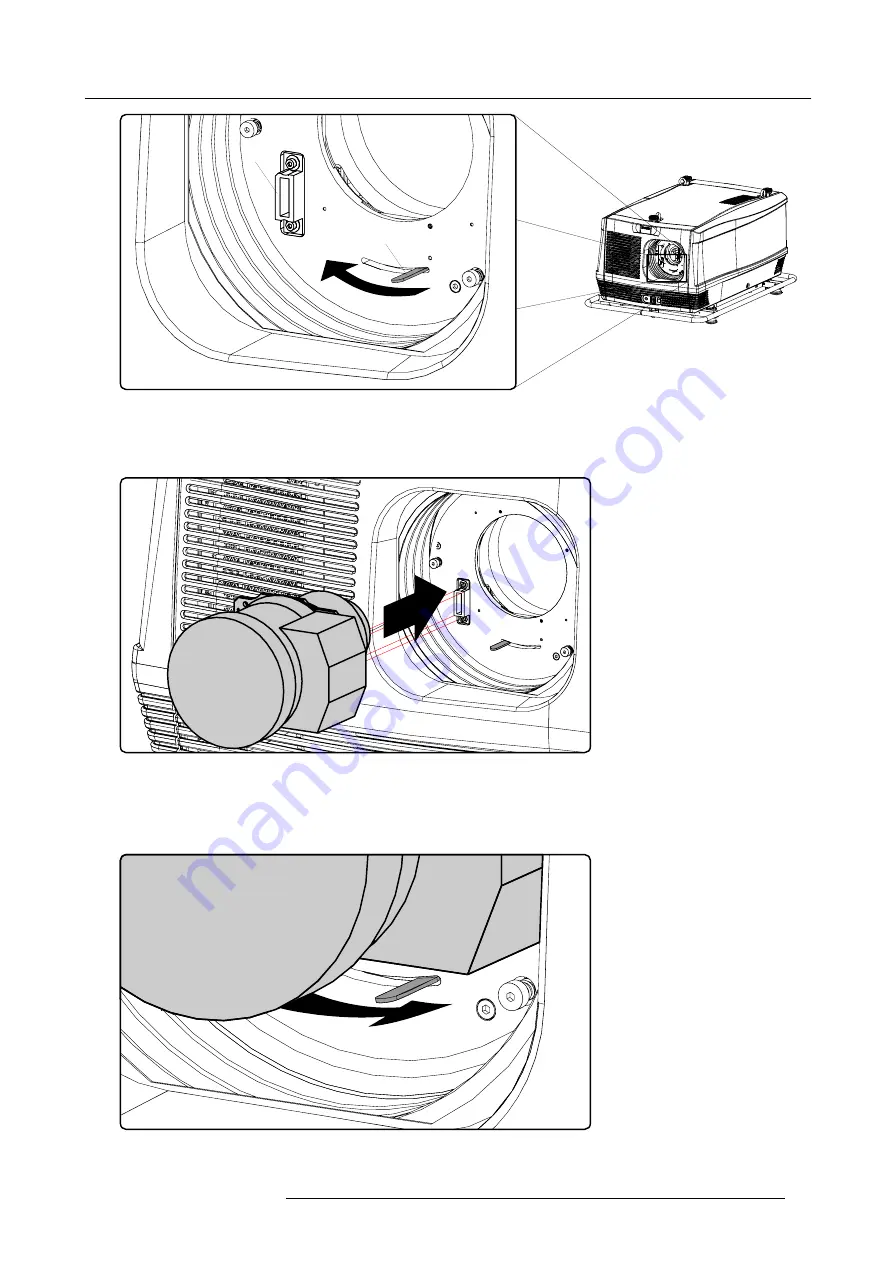
3. Physical installation
B
A
Image 3-17
4. Ensure that the lens holder stands in the On-Axis position (horizontal and vertical mid position).
Note:
The lens holder is placed default in the On-Axis position at factory.
5. Gently insert the lens in such a way that the lens connector matches the socket (B).
Image 3-18
6. Insert the lens until the connector seats into the socket.
Warning:
Do not release the lens yet, as the lens may fall out of the lens holder.
7. Secure the lens in the lens holder by sliding the lens lock handle into the “locked” position, which is away from the lens power
supply socket. Ensure the lens touches the front plate of the lens holder.
Image 3-19
8. Check if the lens is really secured by trying to pull the lens out of the lens holder.
R59770180 FLM HD20 11/07/2008
25
Summary of Contents for FLM HD20
Page 1: ...FLM HD20 User guide R59770180 00 11 07 2008...
Page 4: ......
Page 14: ...1 Safety 10 R59770180 FLM HD20 11 07 2008...
Page 46: ...5 Connections 42 R59770180 FLM HD20 11 07 2008...
Page 58: ...6 Getting started 54 R59770180 FLM HD20 11 07 2008...
Page 62: ...7 Start up of the Adjustment Mode 58 R59770180 FLM HD20 11 07 2008...
Page 72: ...8 Input menu 68 R59770180 FLM HD20 11 07 2008...
Page 97: ...9 Image menu Image 9 105 Image 9 106 Image 9 107 R59770180 FLM HD20 11 07 2008 93...
Page 98: ...9 Image menu 94 R59770180 FLM HD20 11 07 2008...
Page 112: ...10 Layout menu Image 10 56 108 R59770180 FLM HD20 11 07 2008...
Page 116: ...11 Lamp menu Image 11 11 Image 11 12 Image 11 13 112 R59770180 FLM HD20 11 07 2008...
Page 156: ...13 Projector control 152 R59770180 FLM HD20 11 07 2008...
Page 190: ...17 Removal of the projector covers 186 R59770180 FLM HD20 11 07 2008...
Page 194: ...18 Dimensions 190 R59770180 FLM HD20 11 07 2008...
Page 204: ...20 Troubleshooting 200 R59770180 FLM HD20 11 07 2008...
Page 212: ...21 Specifications 208 R59770180 FLM HD20 11 07 2008...
Page 214: ...22 Order information 210 R59770180 FLM HD20 11 07 2008...
















































