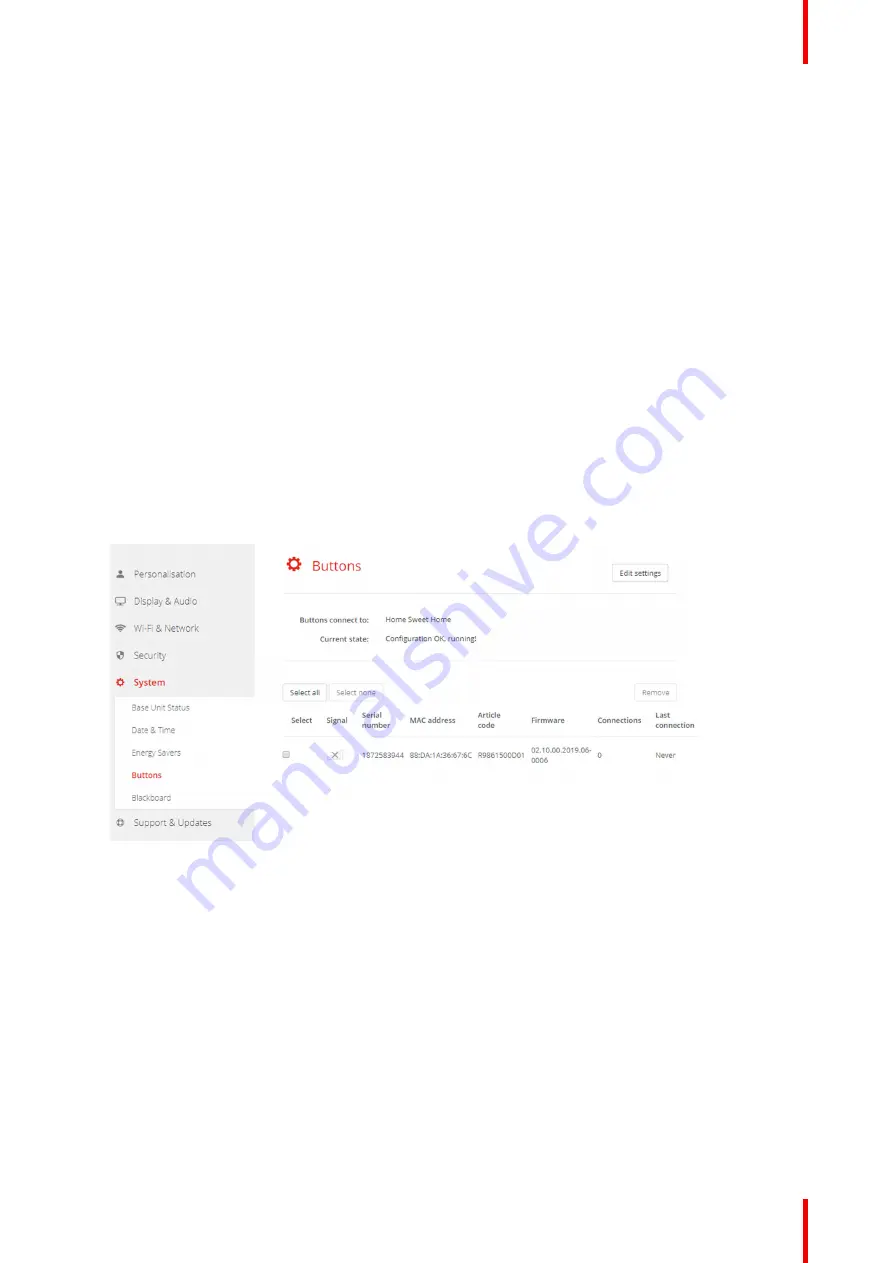
99
R5900049 /13
ClickShare CSE-800
How to change the display timeout and standby mode
1.
Log in to the
Configurator
.
2.
Click
System
→
Energy Savers
.
3.
To set a display time out, move the slider to the left or to the right until the desired standby timeout is
reached.
4.
To select a standby mode, select the radio button before
Eco standby
or
Deep standby
.
6.28 Buttons
About Buttons
The Button page indicates to which Base Unit the Buttons are connected. It indicates also the current state.
All Buttons used with the Base Unit are indicated in the Buttons List. The list contains the state, the signal
strength, the serial number, the firmware version, the number of connections and last connection.
It is possible to update the software of the Buttons over Wi-Fi.
To edit the settings
1.
Log in to the
Configurator
.
2.
Click
System
→
Buttons
.
Image 6
–
49 Buttons overview
The current state is indicated and the list of Buttons is given.
3.
Click
Edit settings
.
4.
Select to which access point the Buttons are connected. Click on the drop down list next to
Buttons
connect to
and select the desired point.
Depending on the selection, internal access point or external access point, settings should be filed out.
For an internal access point, no settings are needed.
Summary of Contents for R9861580US
Page 1: ...ENABLING BRIGHT OUTCOMES Installation manual ClickShare CSE 800...
Page 20: ......
Page 23: ...23 R5900049 13 ClickShare CSE 800 Introduction to the Installation Guide 1...
Page 25: ...25 R5900049 13 ClickShare CSE 800 CSE 800 Specifications 2...
Page 56: ...R5900049 13 ClickShare CSE 800 56 Preparing the Buttons...
Page 108: ...R5900049 13 ClickShare CSE 800 108 CSE 800 Configurator...
Page 109: ...109 R5900049 13 ClickShare CSE 800 Firmware updates 7...
Page 111: ...111 R5900049 13 ClickShare CSE 800 Troubleshooting 8...
Page 115: ...115 R5900049 13 ClickShare CSE 800 Environmental information 9...
Page 122: ...R5900049 13 ClickShare CSE 800 122 Index...
Page 123: ......
















































