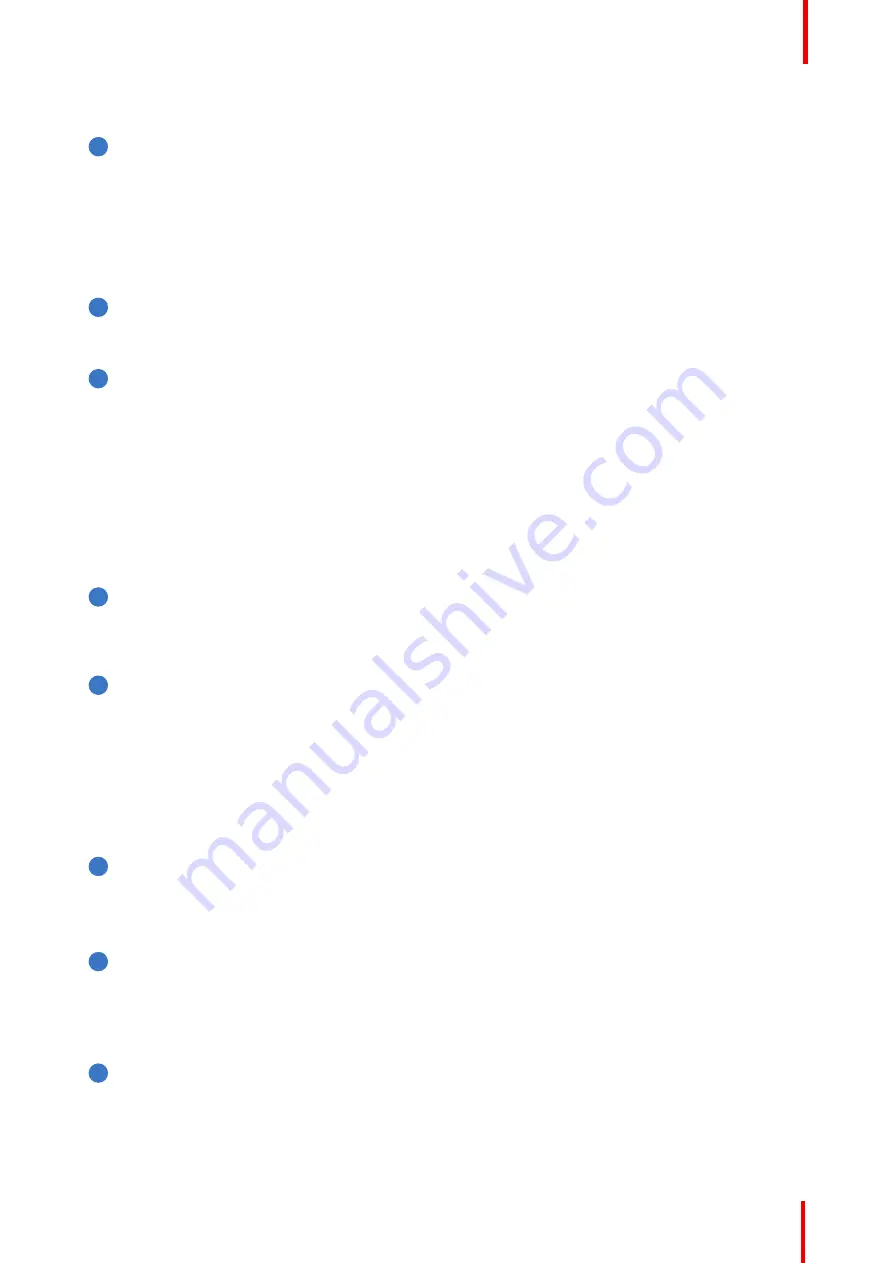
R5906787 /04
Thor series
33
Functionality of the buttons
1
Numeric buttons (No.1 - 6)
Each Numeric button (reference
1
Image 4-4) can be linked to a macro which allows you to setup the
projector to your requirements with one push of a button. The backlight of the Numeric button is white if a
macro is associated with the Numeric button. The backlight is green if the macro associated with the
Numeric button is activated. The backlight is red in case one of the actions of the macro failed. Inactive
Numeric buttons have no backlight.
When the authorization process is activated with the (security) Key button, the backlight of the Numeric
buttons changes to yellow.
2
Marker area
Each Numeric button has a marker area (reference
2
Image 4-4) where you can write down the name of
the Macro.
3
Standby button
Pushing the Standby button (reference
3
Image 4-4) for 3 seconds changes the projector mode from
Standby mode (energy saving) to Operational mode or vice versa. The backlight of the Standby button is
blinking white or green, depending on the requested mode. Once the requested mode is reached the
backlight will be continuously lit up green in Operational mode or white in Standby mode.
Enter or leave Standby mode can also be done via a 2 dedicated projector command (USB/Ethernet), or
via two predefined Macros (not editable) with GPIO, or via the Communicator.
During projector initialization the backlight of the Standby button is blinking blue.
In case the Light button and the Standby button continuous lights up red indicates that no lens is
installed or that the ambient temperature inside the Light Processor compartment is exceeded or that the
DMD FRONT or DMD BACK temperature is exceeded.
4
Star button
Star button (reference
4
Image 4-4). Pressing the Star button a few seconds will activate the ICMP reset
process.
5
Light button
Light button (reference
5
Image 4-4) switches the lasers ON or OFF.
Pushing the Light button (reference 5 Image 4-4) for 3 seconds will activate or deactivate the lasers of
the projector. The backlight of the Light button is blinking white or green, depending on the requested
mode. Once the requested mode is reached the backlight will be continuously lit up green when the
lasers are activated or white when the lasers are deactivated.
In case the Light button and the Standby button continuous lights up red indicates that no lens is
installed or that the ambient temperature inside the Light Processor compartment is exceeded or that the
DMD FRONT or DMD BACK temperature is exceeded.
6
Focus button
The Focus button (reference
6
Image 4-4) allows you to focus the projected image on the screen. The
backlight of the Focus button is red in case the end of range is reached.
In case no lens (file) is selected the Focus button remains inactive. No backlight.
7
Shift button
The Shift button (reference
7
Image 4-4) allows you to shift the lens up/down or left/right. The backlight
of the Shift button is red in case the end of range is reached.
In case no lens (file) is selected the Shift button remains inactive. No backlight.
8
Dowser button
The Dowser button (reference
8
Image 4-4) opens or closes the dowser. The backlight of the Dowser
button is green when the dowser is requested to open and white when the dowser is closed. Red
indicates an error.
Summary of Contents for Thor Series
Page 1: ...ENABLING BRIGHT OUTCOMES User manual Thor series...
Page 2: ...Barco NV President Kennedypark 35 8500 Kortrijk Belgium www barco com en support www barco com...
Page 28: ...R5906787 04 Thor series 28 Lenses Lens selection...
Page 74: ...R5906787 04 Thor series 74 Starting up...
Page 90: ...R5906787 04 Thor series 90 Environmental information...
Page 94: ...Glossary R5906787 04 Thor series 94...
Page 98: ...Barco NV President Kennedypark 35 8500 Kortrijk Belgium www barco com R5906787 04 2019 10 23...
















































