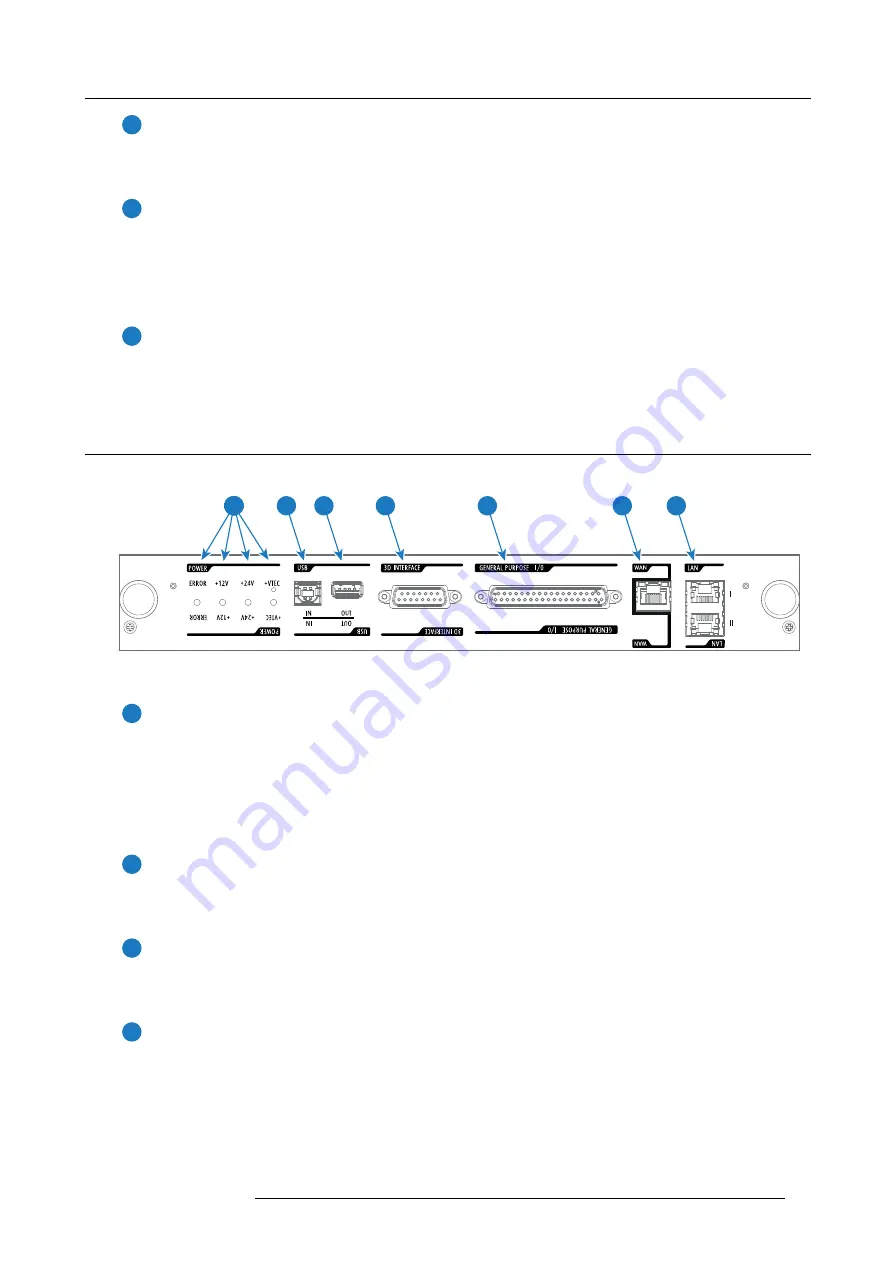
4. Input & Communication
10
Key button
The (security) Key button (reference
10
image 4-4) is used for the authorization procedure to clear tamper errors etc. Pin
codes can be added/changed with the Communicator. The backlight of the Key button is normally green. If the DCI security
is tampered then the backlight of the Key button is red.
11
Zoom button
The Zoom button (reference
11
image 4-4) allows you to zoom in or out the projected image on the screen. The backlight of
the Zoom button is red in case the end of range is reached.
In case no lens (
fi
le) is selected the Zoom button remains inactive. No backlight.
12
Media control buttons
Buttons (reference
12
image 4-4) allowing you to navigate through the content on the integrated media server. (this feature
is not yet implemented in the software, future expansion).
4.5
Cinema Controller
Location of the communication ports
5
6
7
4
3
2
1
Image 4-5
Functionality
1
Diagnostic LEDs
The front plate of the Cinema Controller contains 4 diagnostic LEDs to display the status of the power supply (reference
1
•
+VTEC supply.
•
+24V supply.
•
+12V supply.
•
general power supply (ERROR).
2
USB IN port
The Cinema Controller is equipped with a USB port, type “B” connector, (reference
2
image 4-5) to connect upstream devices
(E.g. PC). This USB port is used to communicate with the projector via RS232 commands (Virtual comport). The USB IN
port remains operational in Standby mode.
3
USB OUT port
The Cinema Controller is equipped with a USB port, type “A” connector, (reference
3
image 4-5) which can be used to power
handheld devices within USB spec (MAX 500mA/5V]. No other functionality supported (Future expansion). The USB OUT
port remains operational in Standby mode.
4
3D INTERFACE
3D interface port (reference
4
image 4-5. Can be used to connect external 3D devices to the projector. All signals necessary
for 3D projection can be provided via this connector. The 3D interface port is disabled if the projector is in Standby mode.
R5906787 THOR 26/01/2018
27
Summary of Contents for Thor
Page 1: ...Thor User manual R5906787 02 26 01 2018...
Page 6: ...Table of contents 2 R5906787 THOR 26 01 2018...
Page 8: ...1 Welcome 4 R5906787 THOR 26 01 2018...
Page 26: ...3 Lenses Lens selection 22 R5906787 THOR 26 01 2018...
Page 34: ...4 Input Communication 30 R5906787 THOR 26 01 2018...
Page 62: ...6 Starting up 58 R5906787 THOR 26 01 2018...
















































