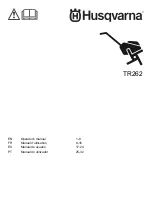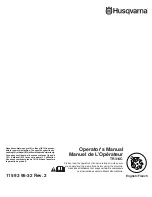8. Primary pump unit
8. PRIMARY PUMP UNIT
Description of the primary pump unit
The primary pump forces the coolant to circulate inside a closed circuit where it acquires the heat generated by the equipment
(projector lasers or DMD). The heat is dissipated by a heat exchanger connected to the refrigeration unit.
The primary pump unit has hydraulic connections to:
•
the refrigeration unit
•
the pressurization unit
•
the laser (either green or blue/red) cooling circuit of the projector (via external quick couplers)
Overview
•
Primary pump replacement process
•
Disconnecting the primary pump wiring
•
Removing the primary pump unit
•
Installing the primary pump unit
•
Connecting the primary pump wiring
8.1
Primary pump replacement process
W
ARNING
:
During the entire replacement process, the Service tool wizard will request to connect or discon-
nect the chiller from the power net several times. Follow these instructions to avoid electrical shocks.
C
AUTION
:
It is important to follow the Service Tool wizard step by step. Do not click too rapidly through the
replacement process wizard. This could cause unwanted effects, such as gross spillage of coolant.
How to replace?
1. Make sure the chiller is disconnected from the projector and other chillers.
2. Remove the rear, left and front cover. See procedure "Removing a cover", page 17.
3. Plug the 15 pins serial connector of the PC cable (included in chiller service kit) to any one of the two serial ports at the rear side
of the chiller. Plug the other end of the cable into one of the USB ports of your PC.
Image 8-1
4. Start the Chiller service tool and connect to the Chiller.
Note:
Ensure the software has been installed and tested before going on-site. To check for the most recent software version,
go to myBarco log in on Barco’s web site
http://www.barco.com
and enter your credentials.
5. Click on
Primary pump unit replacement
and follow the replacement wizard.
6. Remove the Fan unit. See "Removal of the fan unit", page 21.
R5906015 ULC-30A 01/02/2018
37
Summary of Contents for ULC-30A
Page 1: ...ULC 30A Service manual R5906015 01 01 02 2018...
Page 4: ......
Page 6: ...Table of contents Index 97 2 R5906015 ULC 30A 01 02 2018...
Page 10: ...1 Safety 6 R5906015 ULC 30A 01 02 2018...
Page 24: ...5 Covers 20 R5906015 ULC 30A 01 02 2018...
Page 28: ...6 Fan unit 24 R5906015 ULC 30A 01 02 2018...
Page 40: ...7 Coolant procedures 36 R5906015 ULC 30A 01 02 2018...
Page 70: ...10 Refrigeration unit 66 R5906015 ULC 30A 01 02 2018...
Page 92: ...11 Electronics Unit 88 R5906015 ULC 30A 01 02 2018...