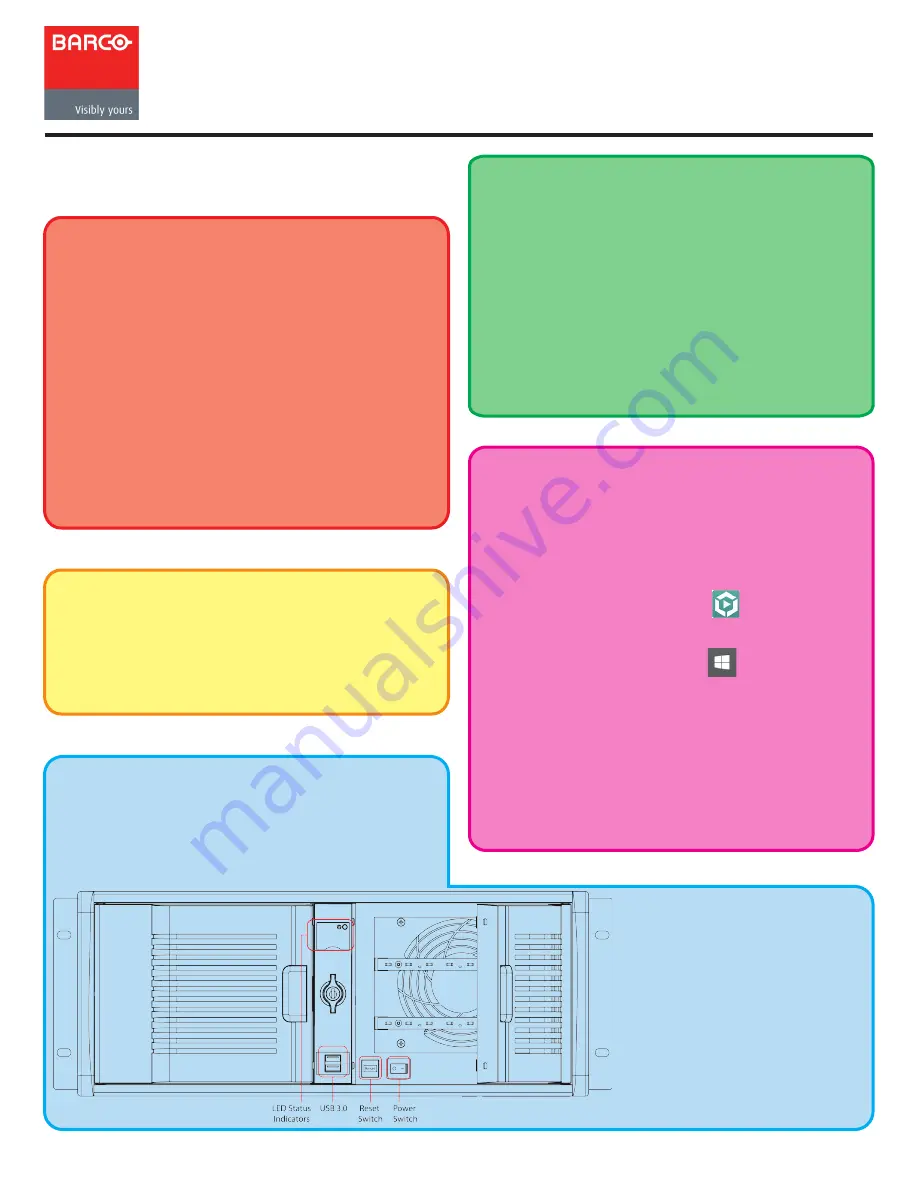
Barco® Media Server XHD-Series
Quick-Start Guide
Barco Technical Support:
USA:
+1 (866) 374-7878 /
EMEA:
0800 90 0410
China:
40088 22726
www.barco.com/support/eSupport.aspx
Mechanical check
Confirm that there are no broken parts and that the
unit is free of dents or scratches. If you find broken
parts, dents, or scratches, notify your Barco sales
representative as soon as possible.
Hardware Start-up
1. Make the following connections to the rear panel of
the Barco Media Server.
a. Connect a monitor to the DVI port labelled
“Designer.” (DVI cable not included.)
b. Connect keyboard and mouse to USB 2.0 ports.
c. Connect power cord.
2. Switch the master power switch on the rear panel
to ON.
The Barco Media Server box turns on immediately.
Software Start-up
Barco Media Server boxes come pre-installed with
Microsoft® Windows® Embedded 8.1 x64 and
X-Agora™. When the box is powered on, Windows
opens an empty desktop with two icons in the
left-hand corner of the Taskbar.
• Double-click the X-Agora icon (either on the
Taskbar or on the Desktop) to open X-Agora.
• Right-click the Windows icon (on the Taskbar)
to gain access to the following items:
o Control Panel
o Shut down or sign out
o File Explorer
o Desktop
o Run
• Select (left-click) the Windows icon, and select the
circled down-arrow on the Start screen, to access all
applications on the machine.
XHD-Series Barco Media Servers
Although the XHD-200-series and XHD-400/2/4-series
servers differ in height, they have the same buttons,
switches, LED indicators, and USB 3.0 ports on the
front panel.
XHD-404 Front Panel
Box content
After unpacking the Barco Media Server, check if all
of the following items were included:
• Barco Media Server assembly
• USB keyboard
• USB mouse
• US Power Cord NEMA 5/15 (not included
with units shipped to China)
• 3× passive DisplayPort-to-DVI adapters
• 2× active DisplayPort-to-DVI adapters
• USB System Restore drive
• Safety guide
Part number: 60600318 Version: 00.00




















