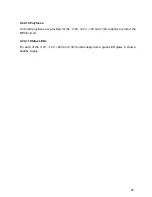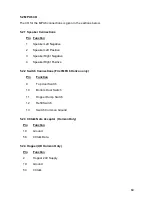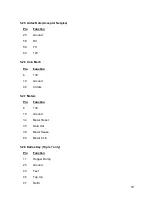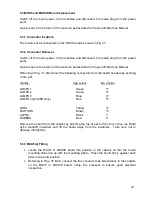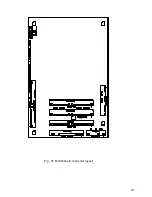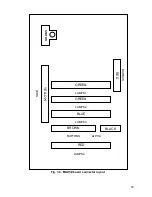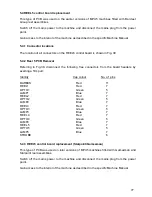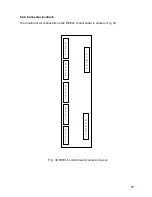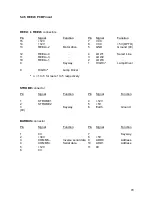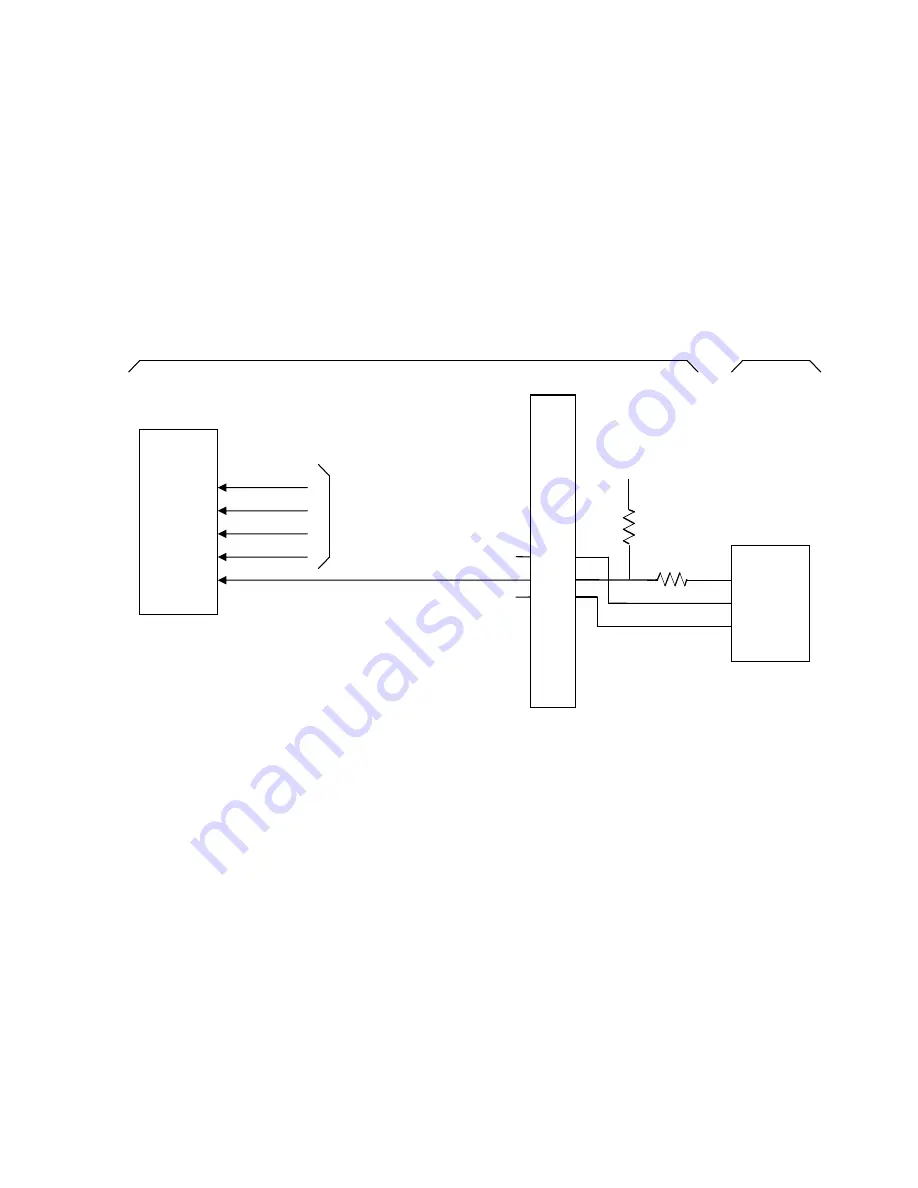
65
4.24.3 OPTO interface Gamesman Reels
The OPTO interface, shown in Fig. 34, allows the on-board cpu to determine the reel
position. An infra-red LED and associated photo transistor are mounted on an OPTO pcb
fitted to the reel frame. An opto tab is fitted to the reel drum and interrupts the light source
once per revolution of the reel to produce a low pulse from the transistor emitter.
The OPTO PCB is interfaced to the REEL5 board via a red 15-way connector having a
keyway at pin position 9. The marker pulse at pin 6 is input to a parallel port of the CPU
together with marker pulses from the other reels.
0V
+5V
Opto inputs
from other
reels
CPU
Port
Schmitt
Optic
Assy
PCB
15
14
13
12
11
10
9
8
7
6
5
4
3
2
1
Reel 5 PCB
Reel opto
assy
Fig. 34. Typical OPTO interface for one reel Gamesman Reel
Vcc