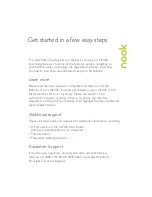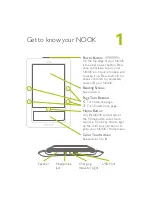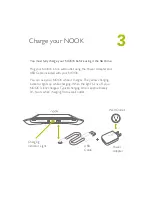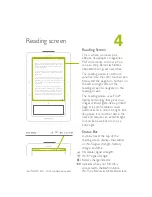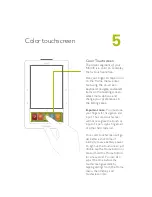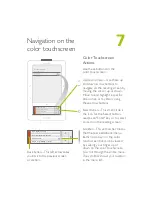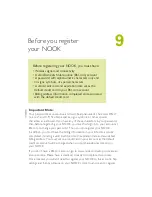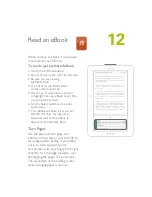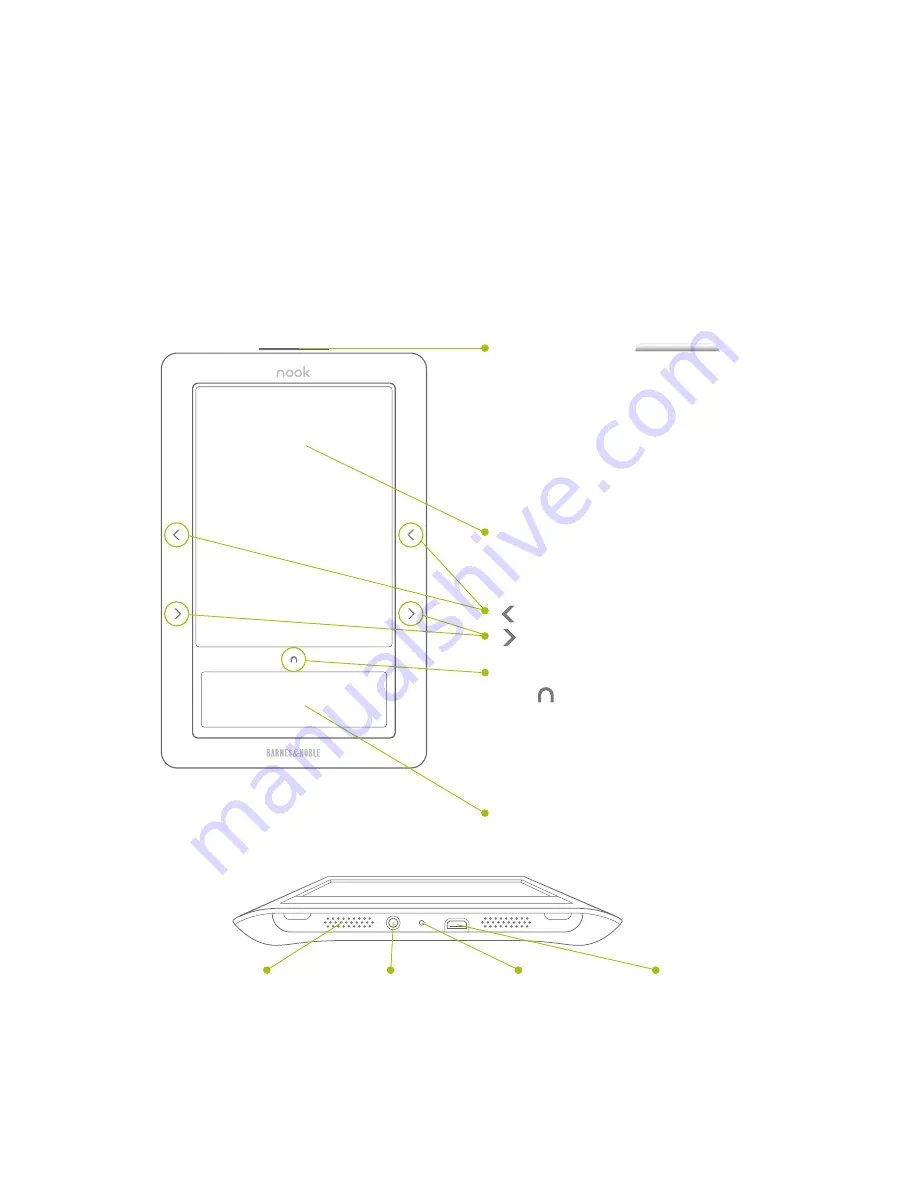
Power Button
On the top edge of your NOOK
is the silver power button. Press
once and release to turn your
NOOK on, to put it to sleep, and
to wake it up. Press and hold for
about 7 seconds to completely
power off your NOOK.
Reading Screen
See section 4.
Page Turn Buttons
Turn back one page.
Turn forward one page.
Home Button
This NOOK symbol acts as
the Home button and is touch
sensitive. Touch any time to light
up the color touch screen or to
go to your NOOK’s Home menu.
Color Touchscreen
See sections 5 to 8.
Get to know your NOOK
1
Charging
Indicator Light
Headphone
Jack
USB Port
Speaker