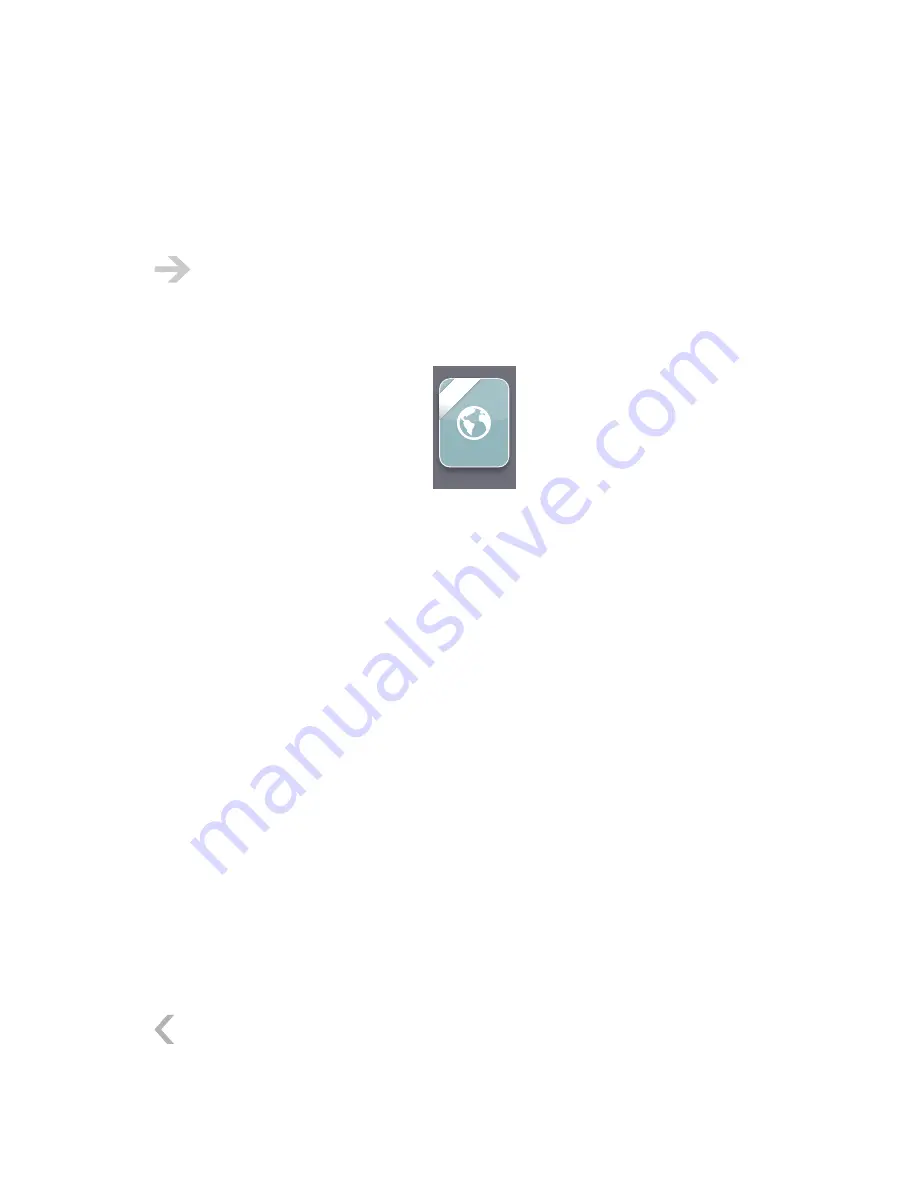
NOOK User Guide
Web Browsing
135
Web Browsing
Your
NOOK
has a web browser that you can use to browse or search the World Wide Web. It is
labeled beta to let you know that we plan to make it even better in the future.
To use the browser, your
NOOK
must be connected to a Wi-Fi hotspot. You cannot use
the browser with a B&N Fast & Free Wireless connection.
To open the browser, tap
web
on the Home menu:
web
be
ta
If you are not connected to a Wi-Fi hotspot when you tap web, your
NOOK
takes you to the Wi-Fi
menus to connect to a hotspot. After you connect to a hotspot, tap the Back button to return to
the browser.
When you tap
web
, you are returned to the web page you were viewing when you left the browser,
if you left by tapping the Home button. If you closed the browser by tapping the Back button,
your new browsing session starts on your home page. You can specify a home page in the browser
settings.
Using a Browser on Two Screens
Web pages display on the reading screen. A part of the page is also displayed on the touchscreen.
The part on the touchscreen is indicated by a black rectangle on the reading screen. The rectangle
can be displayed only when you are moving the web page (the default) or all the time, based on the
browser setting
Hide location indicator
.
Moving Around on a Web Page
Move around on a web page by swiping your finger on the touchscreen. This is called panning or
scrolling. The page moves with your finger, and there is momentum. The web page on the reading
screen is only refreshed when necessary.
You can also pan using the page turn buttons on the sides of your
NOOK
:
Left side of
NOOK
: Moves toward the left side of the web page.
Right side of
NOOK
: Moves up the web page.
Summary of Contents for NOOK BNRB1530
Page 1: ...User Guide Version 1 4...
















































