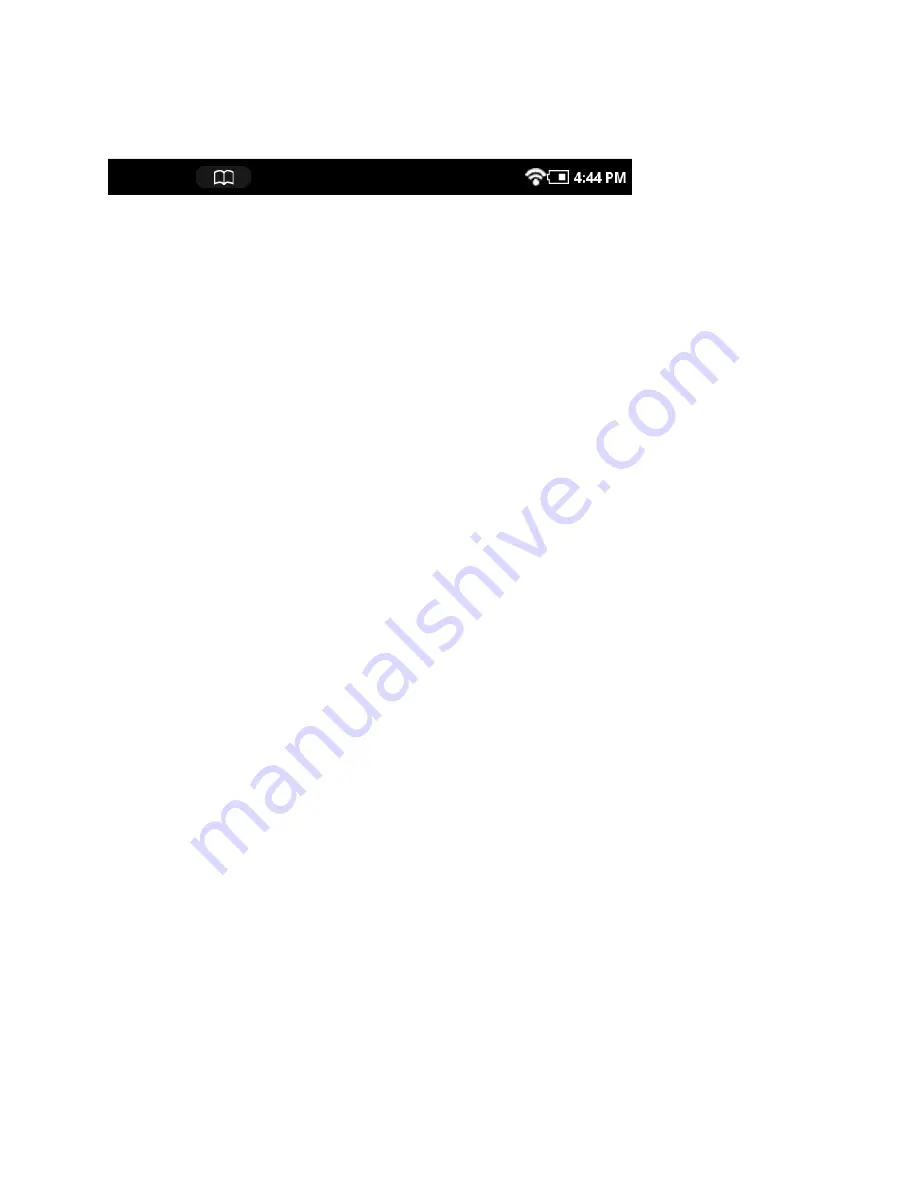
Barnes & Noble NOOK Tablet User Guide
25
The Status Bar
A Status Bar runs along the very bottom of the NOOK display. The Status Bar looks like this:
The Status Bar
The Left Side of the Status Bar
The left side of the Status Bar presents:
• A green NOOK symbol that appears when new software updates have been installed
• An icon of two people that appears when the NOOK Friends™ application has received an update, such
as contacts that have just been imported
• An open book icon that returns you to the book, magazine, or newspaper you were most recently reading
• An icon with the letter P for returning to the Pandora music player if you’re playing Pandora in the background
• An icon of red musical notes for returning to the Music Player if you’re playing music files in the background
• An icon with an envelope and an @ sign, indicating that you have received new email
• An icon of downward pointing arrows indicating that books, periodicals, or apps are downloading
• A red circle with a number in it that identifies the number of notifications you have received for LendMe, recom-
mendations, software updates, and more
The Right Side of the Status Bar
The right side of the status bar presents:
• A wireless connection indicator
• A battery charge indicator
• A digital clock showing the current time
The wireless connection indicator displays a stack of concentric curves, indicating the strength of your NOOK’s
connection to a local Wi-Fi network. The higher the stack of curves, the stronger the connection. In general, it’s best
to have at least 2 or 3 curves showing to have a reliable connection. If no curves are shown, the NOOK is not con-
nected to a network.
By default, the NOOK status bar displays time on a 12-hour clock. To change the time or to switch to a 24-hour
clock, set the 24-hour clock option on the Time Settings screen.
The Status Bar may also display other icons, as well.
A mute symbol will appear on the right half of the status bar if you have muted the sound on your NOOK. Use the
Quick Settings window or the Settings controls to mute or unmute the sound, as well as to adjust the volume of the
audio on your NOOK.
Summary of Contents for NOOK BNTV250
Page 1: ......
















































