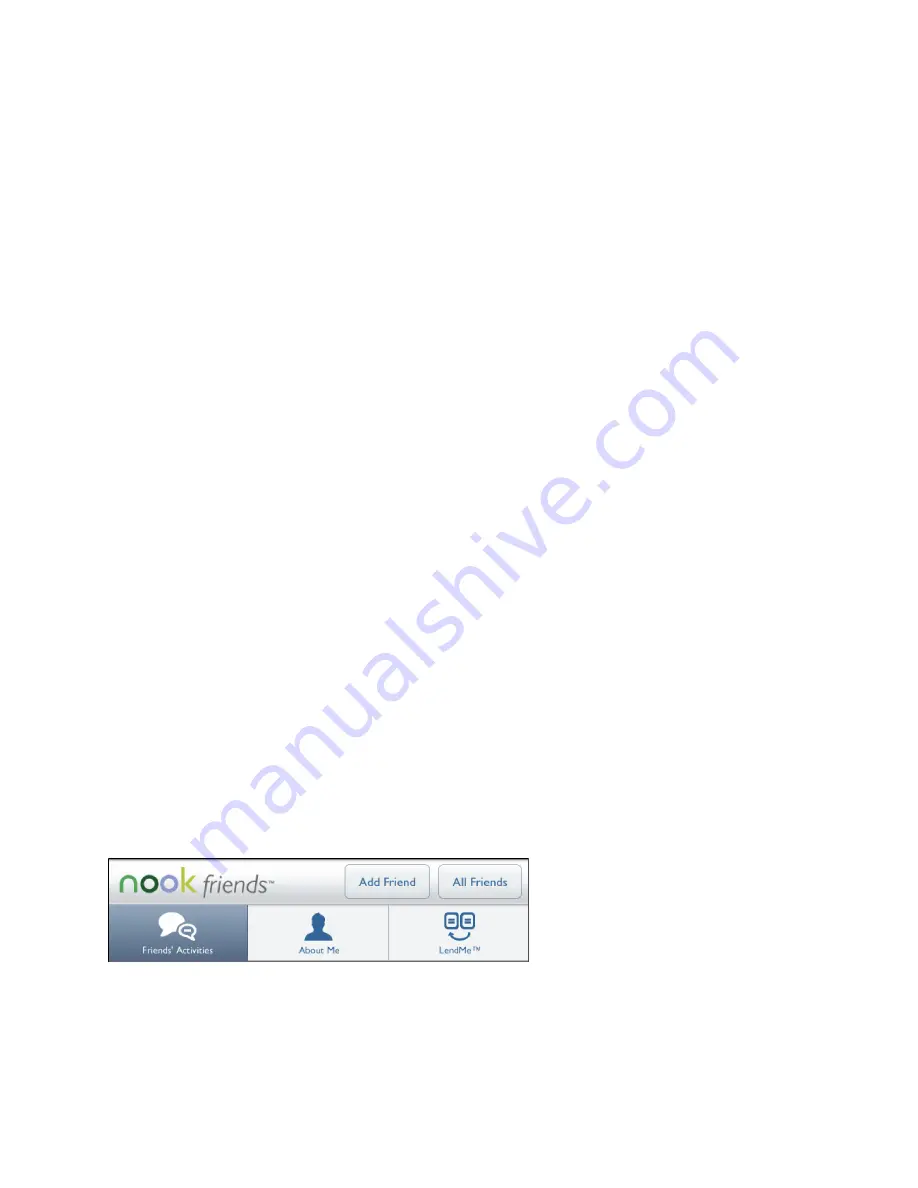
Barnes & Noble NOOK Tablet User Guide
75
Using NOOK Friends™
NOOK Friends™ is an application that lets you connect to friends, lend and borrow books, share comments and
recommendations, and more.
The NOOK Friends app makes it easy for you to interact with your NOOK Friends. A NOOK Friend is a friend who
has a Barnes & Noble account and an email address in your contacts list, and who has accepted your invitation to
connect as a NOOK Friend. Friendship is reciprocal. When someone becomes your NOOK Friend, you also become
his or her NOOK Friend.
NOTE: If you have linked your NOOK to your Facebook account, the NOOK Friends app automatically adds
Facebook friends who have BN.com accounts into your NOOK Friends.
NOTE: You can also add a new NOOK Friend by inviting an existing Contact or entering an email address.
Contacts who already have BN.com accounts automatically appear as Suggested Friends in the NOOK
Friends app.
Launching the NOOK Friends App
To launch the NOOK Friends app, do this:
1. In the Quick Nav Bar, tap
Apps
to display the apps on your NOOK.
2. Tap the
NOOK Friends
app to launch it.
The NOOK Friends Navbar
At the top of the NOOK Friends app you’ll see a horizontal nav bar with three buttons. These buttons call up the
app’s four main features. The buttons are:
• Friends’ Activities
- a continuously updated news stream about the recent activities, such as shared quotes
and book recommendations, of your NOOK Friends
• About Me
- your NOOK Friends profile, which shows your name, your photo, the number of books you own,
and other information relevant to the NOOK Friends app
• LendMe®
- Barnes & Noble’s exclusive LendMe technology for borrowing and lending eBooks
In addition to the NOOK Friends nav bar, the NOOK Friends app features buttons for issuing NOOK Friends invita-
tions and for listing all your NOOK Friends.
The picture below shows the nav bar, along with the
Add Friend
and
All Friends
buttons.
Buttons in the NOOK Friends app.
We’ll describe all these buttons and features in turn.
Summary of Contents for NOOK BNTV250
Page 1: ......
















































