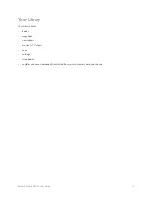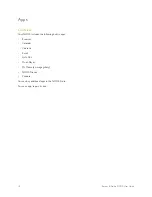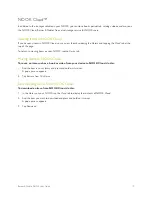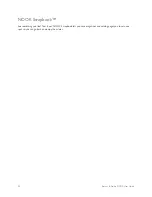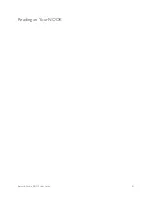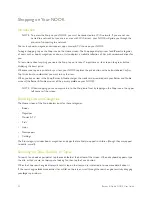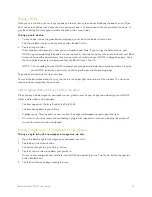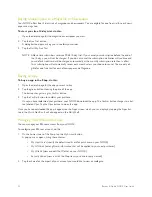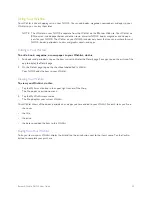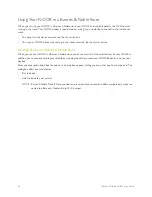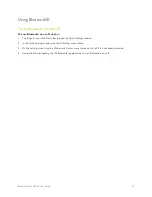12
Barnes & Noble NOOK User Guide
Turning on Your NOOK for the First Time
Charge Your NOOK
You must charge your NOOK before using it the first time.
Plug your NOOK into a wall outlet using the Power Adapter and 30-pin Cable included with your device.
You can use your NOOK while it charges.
The charging indicator light on the bottom of your device will show orange when charging and will turn green when
the battery is full. It takes approximately 3 hours to charge your NOOK.
Register Your NOOK
To register your NOOK, do this:
1. Turn on your NOOK if it is not already turned on.
To turn on your NOOK, press the power button along the upper left edge of the NOOK bezel and hold the
button down for 2 seconds. When it turns on for the first time, your NOOK displays a list of languages.
2. Select the language for your NOOK and follow the on-screen directions for setting up your NOOK.
3. Connect to a Wi-Fi® network To register your NOOK and to purchase and download books, videos, periodi-
cals, and more, you must be connected to a Wi-Fi network.
4. Read and Accept the Terms of Service
5. Register your NOOK
You must register your NOOK to your Barnes & Noble (BN.com) account. This gives you access to any items
in your NOOK library and allows you to shop for new books, magazines, newspapers, videos, and apps on your
NOOK.
Please answer the questions on the screen and follow the step-by-step instructions to either register your
NOOK to an existing BN.com account or to create a new one directly on your NOOK. Tap on the underlined
sections to fill-in the blanks or complete the sentences with your information.
6. Set-up your Profile Select your interests and some free samples.
That’s it. You’ve registered your NOOK. You’re ready to shop at the NOOK Store, read your favorite books, maga-
zines, and newspapers, watch movies and TV shows in stunning HD, and more.