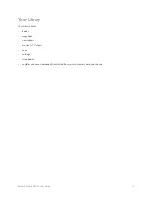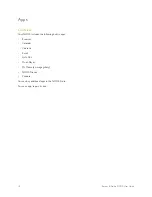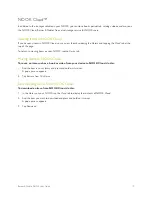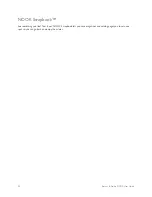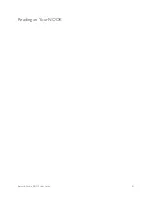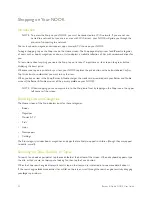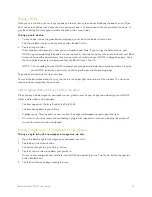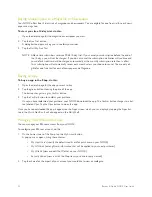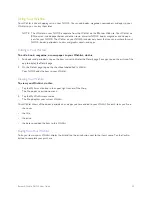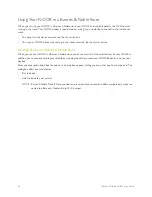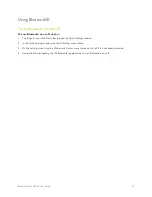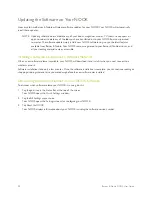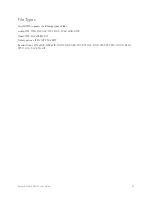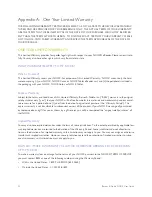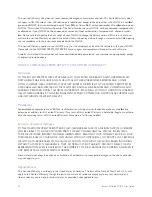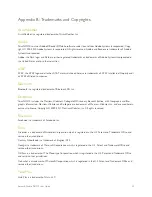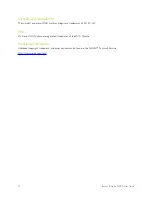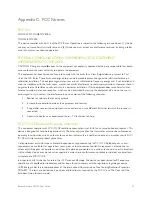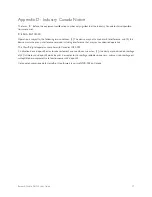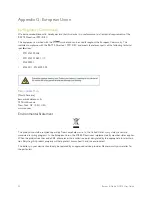Barnes & Noble NOOK User Guide
23
Buying a Book
Once you’re in the Shop, you can buy any book you see that has a green button displaying the book’s price. (If you
don’t see a green button with a price next to a particular book, it’s because you’ve already purchased the book. A
gray label reading
Purchased
appears where the price button used to be.)
To buy a book, do this:
1. To buy a book, tap on the green button displaying a price next to the book’s cover or title.
The Shop replaces the price button with a button labeled
Confirm
.
2. Tap the
Confirm
button.
What happens next depends on how you’ve customized your Shop. If you’re using the default set-up, your
NOOK begins downloading the book once you tap
Confirm
. If you’ve set up your Shop to require that your B&N
Account password be entered every time anyone makes a purchase on your NOOK, a dialog box opens. Tap in
the
Password
field and enter the password for your B&N Account. Tap
OK
.
NOTE: You can configure your NOOK to prompt you for a password before you make a purchase. To set up
your NOOK to require a password, visit Settings and open the Shop settings page.
To go ahead and purchase the item, click Buy.
To cancel the transaction without buying, tap the X in the upper right hand corner of the window. This closes the
window without completing the purchase.
What Happens When You Buy an Item in the Shop?
When you buy a book, magazine, newspaper, comic, graphic novel, or app, it begins downloading to your NOOK.
Here’s a closer look at what happens:
• The item appears at the far left end of the Daily Shelf.
• The item also appears in your Library.
• A badge saying “New” appears on item’s cover. This badge will disappear once you open the item.
• If an item is still in the process of downloading, a progress bar appears on its cover, indicating the amount of
content that remains to be downloaded.
Buying a Single Issue of a Magazine or Newspaper
To buy a single issue of a newspaper or magazine, do this:
1. Open the details page for the magazine or newspaper you want.
2. Tap the
Buy Current Issue
button.
The button changes to a gray
Confirm
button.
3. Tap the
Confirm
button to confirm your purchase.
Once you have confirmed your purchase, your NOOK downloads the issue. The
Confirm
button changes to a
button labeled
Read
.
4. Tap the
Read
button to begin reading the issue.