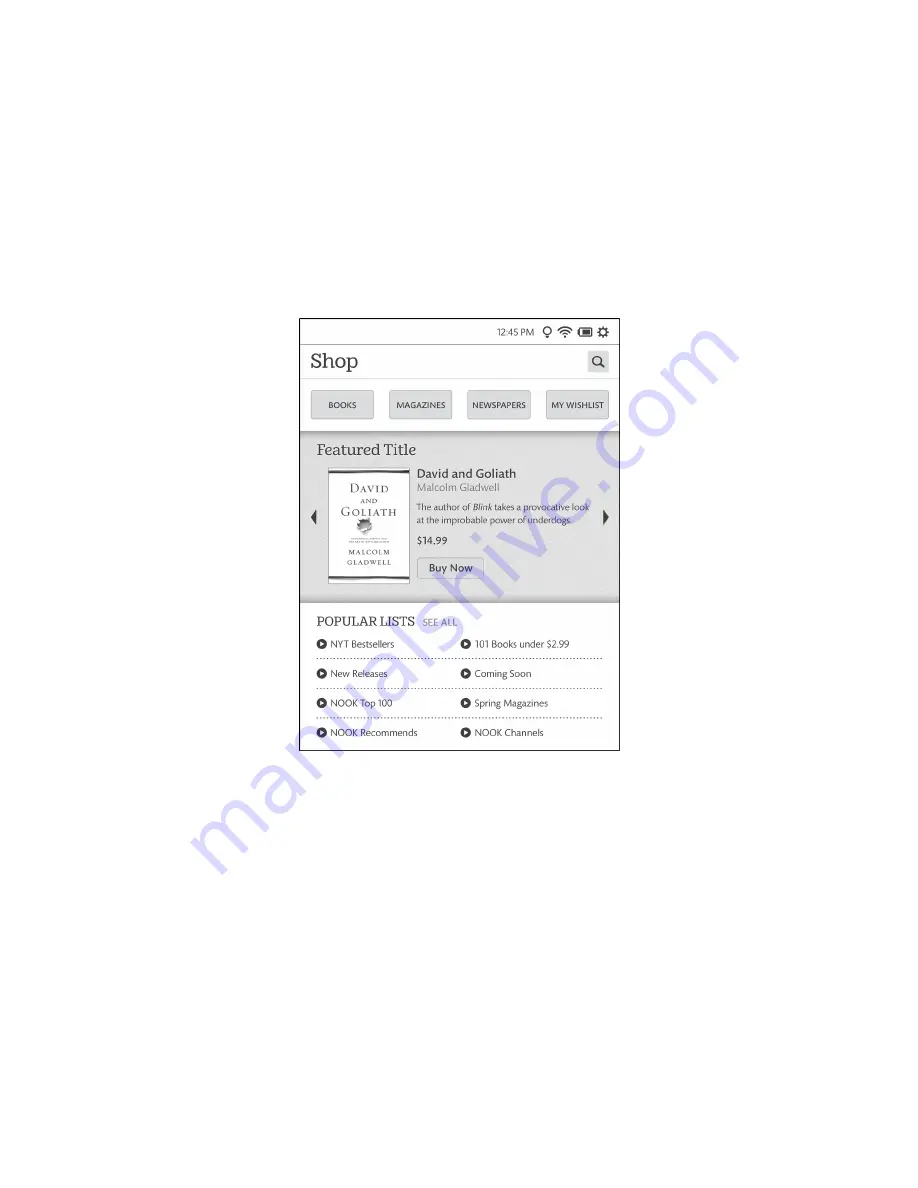
64
Barnes & Noble NOOK User Guide
Shopping on Your NOOK
Introduction
NOTE: To access the NOOK Store on your NOOK, you must be connected to a Wi-Fi network. If you are in
an area with Wi-Fi access but you are not connected to a network, your NOOK will guide you through
the process of connecting.
To begin shopping, tap on the
Shop
button in the Quick Nav Bar at the bottom of the Home screen. Your NOOK
displays the NOOK Store. A sample screen is shown here.
The main screen of the NOOK Store offers several features to make shopping fast and easy.
• A SEARCH field appears in the upper right corner of the screen.
Tap this field to open a Search tool you can use to search for authors, titles, topics, and other information in the
Shop.
• Four buttons appear in a row across the top of the Shop. Each button leads to a different area of the NOOK
Store:
• BOOKS - opens a window for browsing books
• MAGAZINES - opens a window for browsing magazines
• NEWSPAPERS - opens a window for browsing newspapers
• MY WISHLIST - opens a list of items you have added to the Wishlist on your NOOK
NOTE: The Wishlist on your NOOK is independent of the Wishlist for your account on BN.com or NOOK.
com.
Summary of Contents for NOOK GlowLight
Page 1: ......
Page 6: ......
Page 120: ...120 Barnes Noble NOOK User Guide...
Page 124: ...124 Barnes Noble NOOK User Guide...
















































