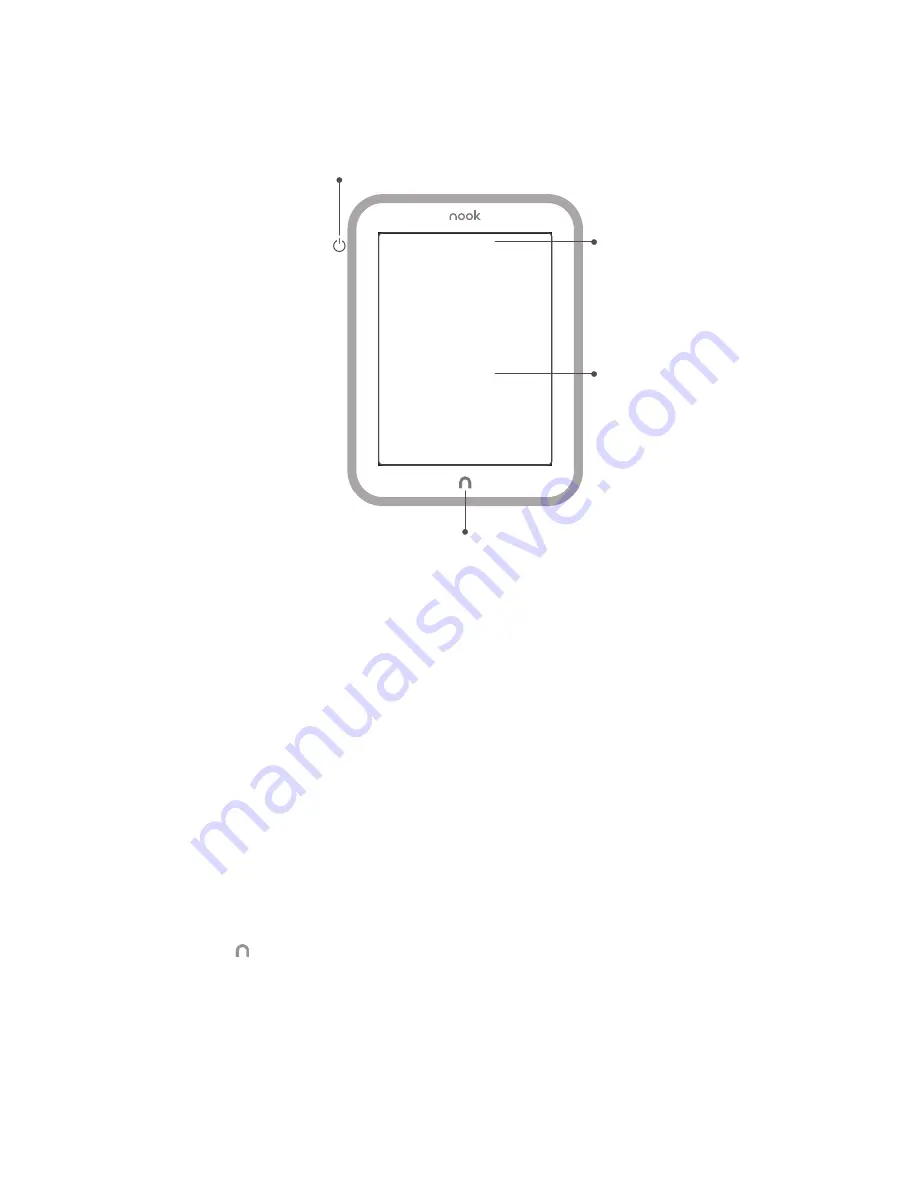
8
Barnes & Noble NOOK User Guide
The picture below shows the features on the front of your NOOK.
The front of your NOOK.
Power Button
The power button for your NOOK is located on the left edge, near the upper left corner. Press and hold the button
for 2 seconds to turn on your NOOK. To learn more about power management for your NOOK, see “Power and
Charging”.
Touchscreen E Ink
Display
Your NOOK features a high-resolution, 6-inch touchscreen E Ink display for easy navigation and page turns.
NOTE: To ensure the highest quality of reading, your NOOK has an anti-glare film already installed. Please
don’t use any additional screen protector as it will damage the device. To protect your NOOK’s screen
from accidental damage, we recommend using a NOOK cover. Your limited warranty does not cover
damage to your NOOK’s screen resulting from use of an additional screen protector.
NOOK Button
This NOOK symbol on the lower front of your NOOK is called the NOOK button.
If your NOOK is sleeping, press the NOOK button to wake up your NOOK and turn it on.
If your NOOK is already on, press this button to display the Home screen, which features navigation controls and
your recent reads.
Touchscreen E Ink
®
Display
Power Button
NOOK Button
GlowLight
®
Summary of Contents for NOOK GlowLight
Page 1: ......
Page 6: ......
Page 120: ...120 Barnes Noble NOOK User Guide...
Page 124: ...124 Barnes Noble NOOK User Guide...









































