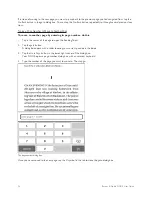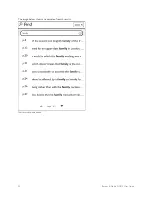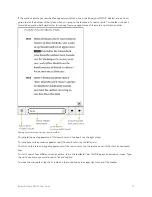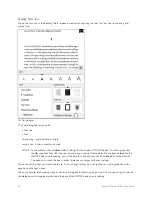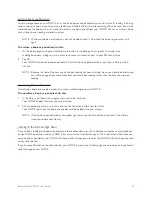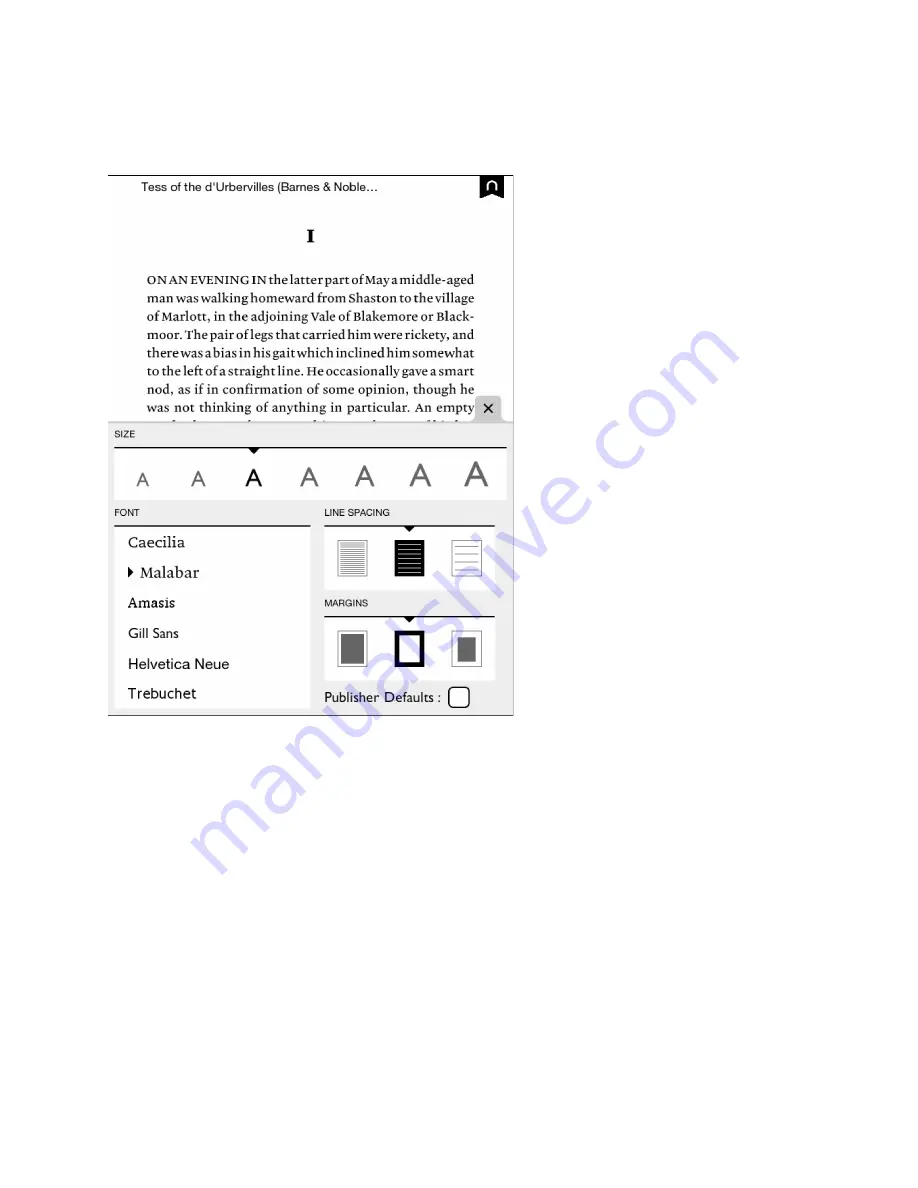
40
Barnes & Noble NOOK User Guide
Reading Tools: text
Tap on the
text
icon in the Reading Tools to open a window for adjusting the font, the font size, line spacing, and
margin size.
The Text dialog box.
The Text dialog box lets you pick:
• a font size
• a font
• line spacing - single, double, or triple
• margin size - narrow, medium, or wide
NOTE: Some publishers have defined default settings for the display of NOOK Books. This settings specify a
specific type font, font size, line spacing, and margin setting. If these defaults have been defined for the
NOOK book you are reading, you will be able to check and uncheck a box labeled
Publisher Defaults
.
You need to uncheck this box in order to make any changes to the text settings.
Tap on the settings that you would like to use. As you change settings, you will see the new settings applied to the
page behind the text screen.
When you have finished making changes, close the dialog box either by tapping on the X in the upper right corner of
the dialog box or by tapping anywhere on the page of the NOOK book you are reading.
Summary of Contents for NOOK Simple Touch with GlowLight
Page 1: ......
Page 126: ...126 Barnes Noble NOOK User Guide...