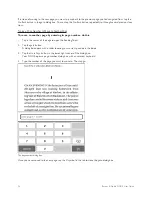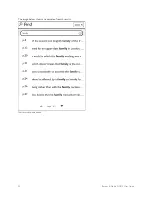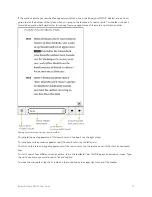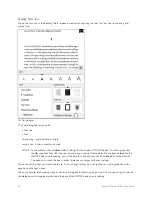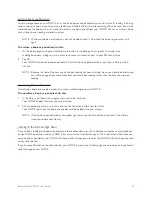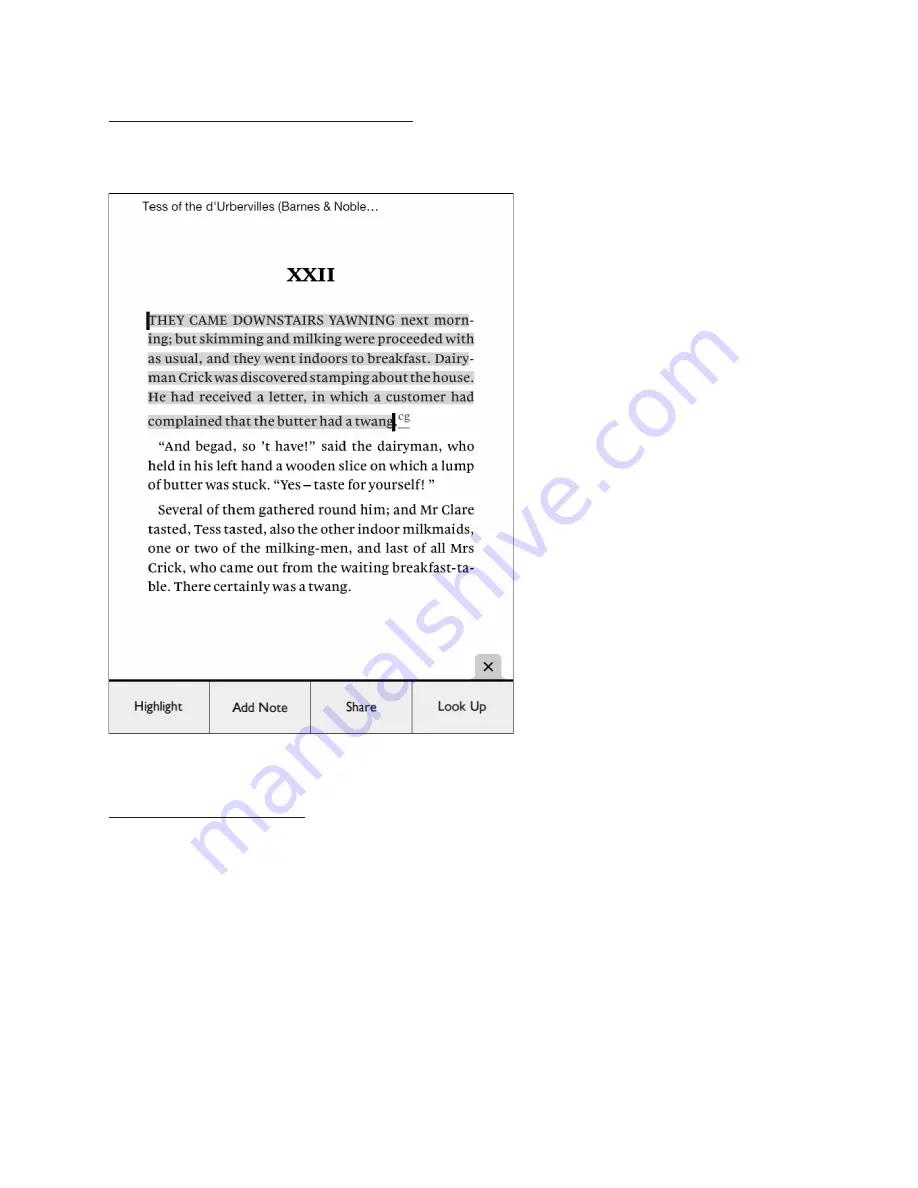
Barnes & Noble NOOK User Guide
47
Changing the Selection from a Word to a Passage
To select an entire passage, rather than just a word, select the word that you want to have at the beginning or end of
the selected passage and drag the vertical bar that’s closest to the direction in which you want to extend the selec-
tion. Drag the vertical bar until you have selected the passage you want.
Select a word at the beginning or the end of the passage you want to select, and extend the selection by dragging a vertical bar.
When you lift your fingers after resizing the text selection, the Text Selection Toolbar re-appears.
Using the Text Selection Toolbar
Once you’ve highlighted a word or a passage, the Text Selection Toolbar appears. The “Toolbar offers you these
choices:
• Highlight
- Lets you highlight a word or passage.
• Add Note
- Opens a window for writing a note about the selected word or passage.
• Share
- Opens the Share dialog window.
• Look Up
- Displays a dictionary definition of the selected word.
If you decide not to take any of these actions, simply tap anywhere on the screen other than in the Text Selection
Toolbar.
Summary of Contents for NOOK Simple Touch with GlowLight
Page 1: ......
Page 126: ...126 Barnes Noble NOOK User Guide...