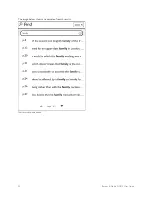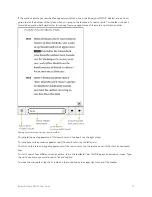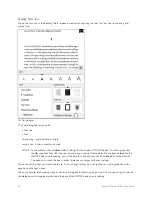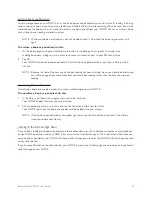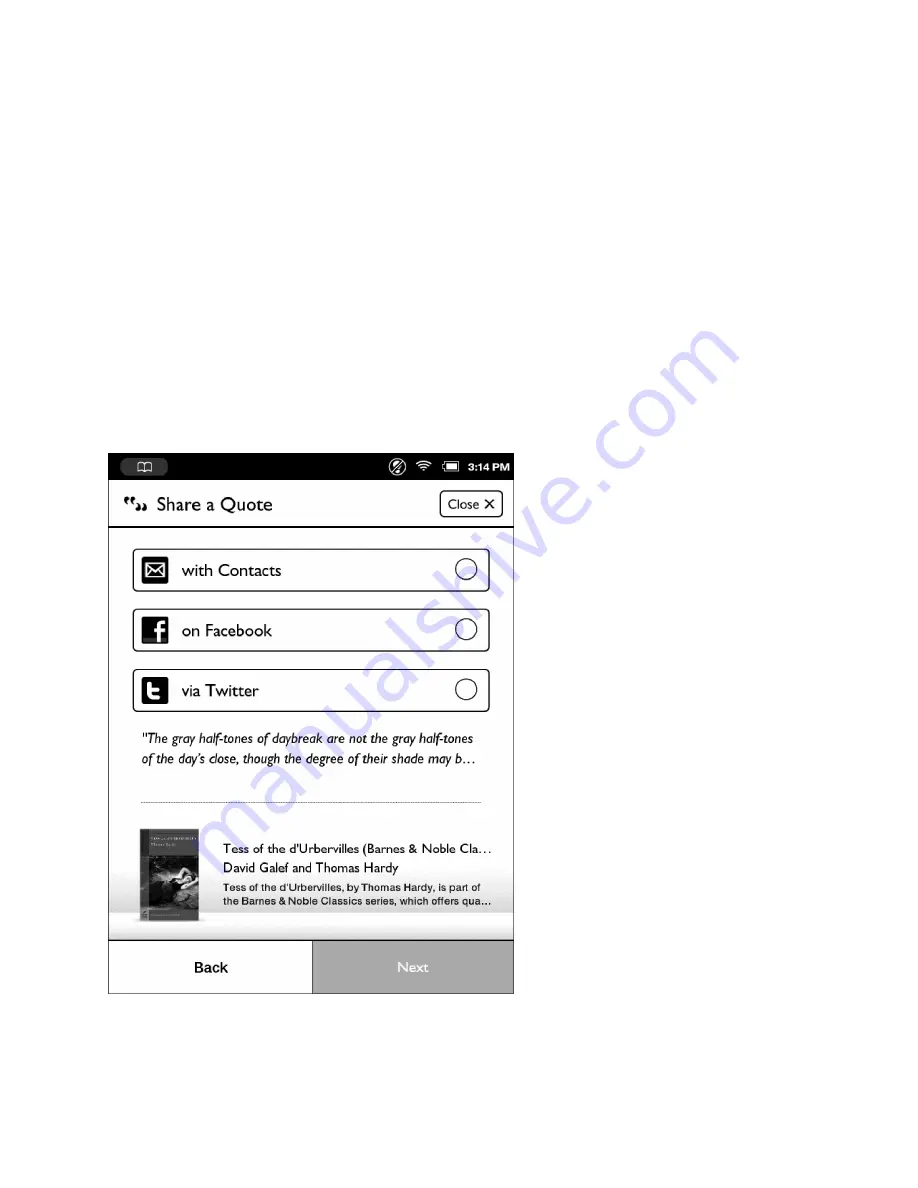
Barnes & Noble NOOK User Guide
51
4. Tap the On/Off switch labeled “Notes & Highlights.”
Tap the switch On to display notes and highlights, or tap it off to hide notes and highlights.
Sharing a Quote
If you have entered contacts in your NOOK or linked your NOOK to Facebook or Twitter, you can share quotations
from the book you’re reading with your friends.
NOTE: You must have set up contacts or linked to Facebook or Twitter before you can use this feature. To set
up contacts and links to Facebook and Twitter, see “Configuring Social Features”.
To share a quote, do this:
1. Tap the first or last word of the passage to highlight it.
Vertical bar appear at the beginning and end of the word.
2. Drag a vertical bar to the other end of the passage, highlighting all the words in the passage.
3. In the Text Selection Toolbar, tap
share
.
The Share a Quote window opens. See the picture below.
The Share a Quote window.
4. Tap the button for the way you want to share the quote: with Contacts, on Facebook, or via Twitter.
5. Tap
Next
.
Summary of Contents for NOOK Simple Touch with GlowLight
Page 1: ......
Page 126: ...126 Barnes Noble NOOK User Guide...