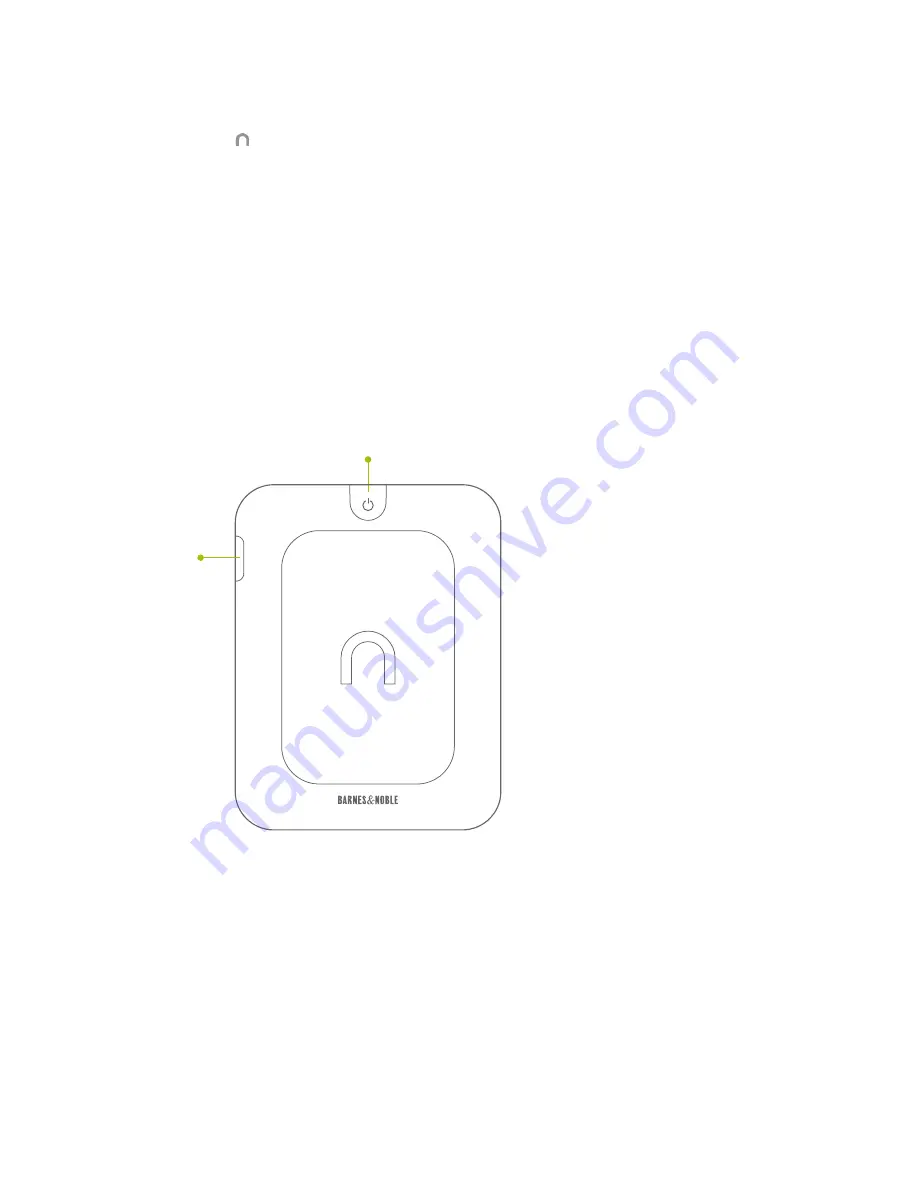
Barnes & Noble NOOK User Guide
9
NOOK Button
This NOOK symbol on the lower front of your NOOK is called the NOOK button.
If your NOOK is sleeping, press the NOOK button to wake up your NOOK and turn it on.
If your NOOK is already on, press this button to open the Quick Nav Bar, a navigation menu that appears at the bot-
tom of the NOOK touchscreen. You can tap buttons on this navigation menu to jump to features such as the Shop
and the Library.
If your NOOK is on, you can also press and hold the NOOK button for 2 seconds to turn on or off GlowLight™,
the light built into the frame of your NOOK. When GlowLight is on, you can read your NOOK’s E Ink Touchscreen
display even in areas with low lighting.
microUSB Port
Your NOOK features a microUSB port for charging and for connecting to a personal computer.
The image below shows the back of your NOOK.
The back of your NOOK.
Power Button
The power button for your NOOK is located near the top of the back panel. Press and hold the button for 2 seconds
to turn on your NOOK. To learn more about power management for your NOOK, see “Power and Charging”.
microSD Memory Card Slot
Your NOOK features enough built-in memory to hold hundreds of books, along with many magazines, newspapers,
and personal files such as PDFs.
Power Button
microSD
™
Memory
Card Slot
Summary of Contents for NOOK Simple Touch with GlowLight
Page 1: ......
Page 126: ...126 Barnes Noble NOOK User Guide...










































