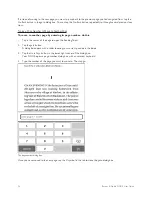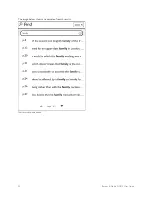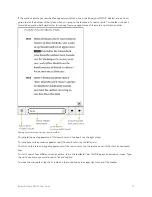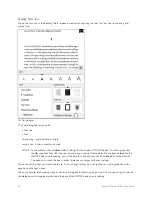Barnes & Noble NOOK User Guide
25
GlowLight™
Your NOOK includes GlowLight, a built-in light that enables you to read even in dim lighting conditions.
Turning GlowLight On or Off
There are several ways you can turn GlowLight on or off.
Turning GlowLight On or Off with the NOOK Button
To turn GlowLight on or off, press and hold the NOOK button for 2 seconds.
• If GlowLight was off, pressing the NOOK button turns it on.
• If GlowLight was on, pressing the NOOK button turns it off.
When GlowLight is turned on, the screen illuminates and a light bulb icon appears in the Status Bar.
Turning GlowLight On or Off with the GlowLight Control Window
You can also turn GlowLight on or off through the GlowLight Control window, which you can access through the
Quick Nav Bar.
To switch GlowLight on or off, do this:
1. Tap the NOOK button to open the Quick Nav Bar.
2. Tap the
GlowLight™
button in the Quick Nav Bar.
Your NOOK opens the GlowLight Control window.
3. Tap the checkbox next to the description of GlowLight.
• If the GlowLight Control window says, “GlowLight™ is ON,” tapping the checkbox turns GlowLight off.
• If the GlowLight Control window says, “GlowLight™ is OFF,” tapping the checkbox turns GlowLight on.
NOTE: The GlowLight Control window also lets you adjust the brightness of GlowLight, as described below.
4. To close the GlowLight Control window, tap in the X in the upper right corner of the window or tap anywhere
outside the window.
Turning GlowLight On or Off in the Quick Settings Window
You can also turn GlowLight on or off in the Quick Settings window.
1. On the Home screen, in the Library, in the Shop, on the Search screen, or in Settings, tap the lightbulb icon or
Wi-Fi symbol in the Status Bar.
Your NOOK opens the Quick Settings window.
2. Tap the checkbox next to the description of GlowLight.
• If the QuickSettings window says, “GlowLight™ is ON,” tapping the checkbox turns GlowLight off.
• If the Quick Settings window says, “GlowLight™ is OFF,” tapping the checkbox turns GlowLight on.
NOTE: The Quick Settings window also lets you adjust the brightness of GlowLight, as described below.
3. To close the Quick Settings window, tap in the X in the upper right corner of the window or tap anywhere out-
side the window.
Summary of Contents for NOOK Simple Touch with GlowLight
Page 1: ......
Page 126: ...126 Barnes Noble NOOK User Guide...