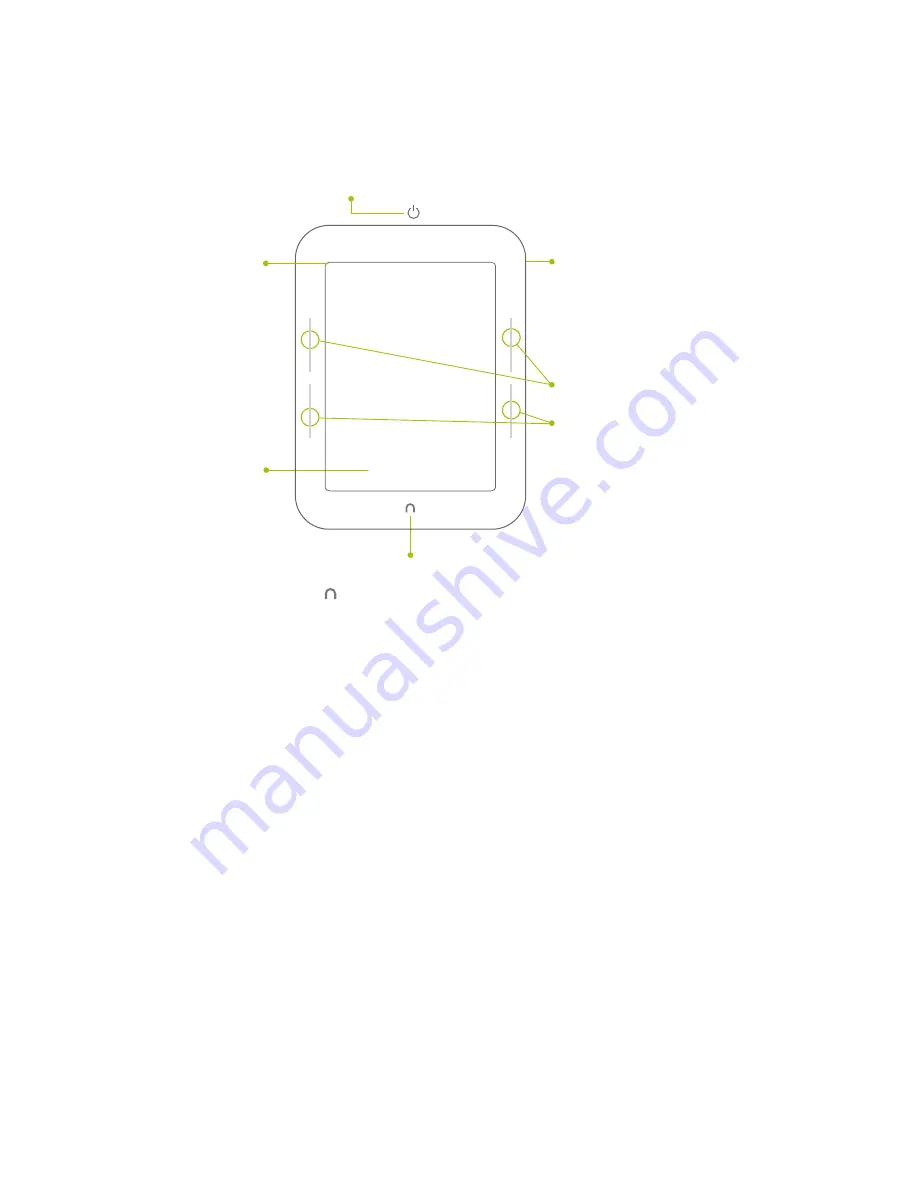
8
Barnes & Noble NOOK User Guide
The picture below shows the features on the front of your NOOK.
The front of your NOOK.
E Ink
®
Touchscreen Display
Your NOOK features a high-resolution 6-inch E Ink touchscreen for easy navigation and page turns.
NOTE: To ensure the highest quality of reading imaginable, NOOK Simple Touch™ with GlowLight™ has an
anti-glare, screen protector already installed. The use of any additional screen protectors may damage
the device and will void the warranty.
Page-Turn Buttons
Built into the black frame on either side of the E Ink touchscreen display are two narrow buttons for paging forward
and backward in books and periodicals. You can also use the buttons for scrolling up and down lists and shelves in the
Library and Shop.
By default, the upper button on each side of the screen turns the page backward, and the lower button turns the
page forward. You can change these settings on the Reader settings screen, which you can access through the Settings
button on the Quick Nav Bar.
These buttons also can be used to scroll through scrollable pages in the Library and the Shop. Press either of the
lower page-turn buttons to scroll down. Press either of the upper page-turn buttons to scroll up.
Touchscreen E Ink
®
Pearl Display
Your NOOK features a full
touchscreen to turn pages
with just a tap or swipe
and for easy navigation.
Power Button
Press and hold the power button on the back of your NOOK
for about 2 seconds to turn your NOOK on or off.
NOOK Button
This
NOOK
™
symbol on the bottom face of the device is
a button. Press it to wake up your device from sleep mode
(turn the display on). When the device is on, press the
NOOK button to view the Quick Nav Bar, or press and hold
the NOOK button to turn the GlowLight on or off.
microSD
™
Memory
Card Slot
On the right side of your
NOOK, lift the rubber
flap to insert a microSD
memory card
*
for storing
your personal files.
Page Turn Buttons
Turn forward one page
or scroll up a list.
Turn back one page
or scroll down on a list.
GlowLight
™
A reading light is built into
the bezel of your NOOK.
You can turn the light on
or off and control its
brightness.
Summary of Contents for NOOK Simple Touch with GlowLight
Page 1: ......
Page 126: ...126 Barnes Noble NOOK User Guide...









































