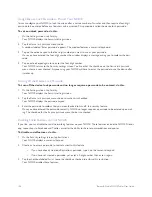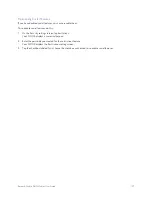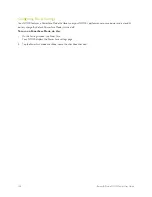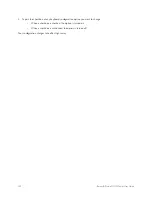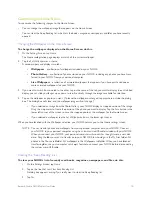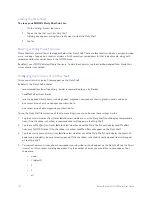Barnes & Noble NOOK Tablet User Guide
127
when you first set up your NOOK. Once you have registered, your complete Library is once again avail-
able on your NOOK.
NOTE: Erasing and deregistering
does
delete any files you have transferred to your NOOK from your personal
computer. Be sure to back up these files before erasing and deregistering, if you want to have access to
them after deregistering your NOOK.
NOTE: You will probably never need to use this feature unless instructed to do so by Customer Support.
To erase and deregister your NOOK, do this:
1. Tap the
Erase & Deregister Device
menu choice on the Device Info screen.
Your NOOK displays a page for erasing and deregistering your device.
2. Tap the button labeled
Erase & Deregister Device
.
A dialog box appears, asking you to confirm that you want to reset your NOOK.
3. Tap the button labeled
Reset NOOK
.
Your NOOK displays a messaging saying it is deregistering itself. Once your NOOK has deregistered itself, it
displays a message saying that it is clearing data. Once data has been cleared off the device, your NOOK reboots
itself.
To re-register with your existing account, or to register with a new account, follow the instructions for getting started.
Viewing Legal Notices
To view legal notices, such as the Terms of Service for using your NOOK, tap the
Legal
menu choice on the Device
Info page.
Summary of Contents for Nook Tablet 16GB
Page 1: ......