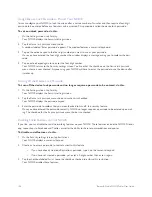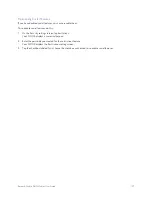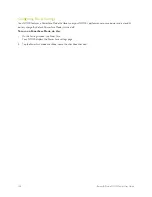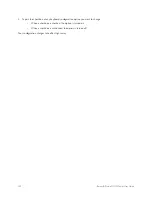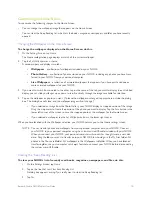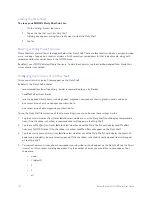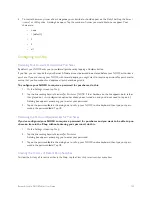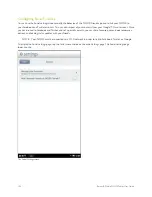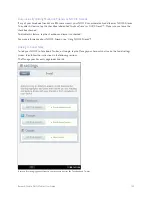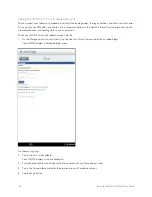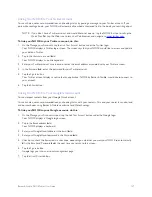Barnes & Noble NOOK Tablet User Guide
141
Customizing the Home Screen
You can make the following changes to the Home Screen:
• You can change the wallpaper image that appears on the Home Screen.
• You can clear the Keep Reading list, which lists the books, magazines, newspapers, and files you have recently
opened.
Changing the Wallpaper on the Home Screen
To change the wallpaper displayed on the Home Screen, do this:
1. On the Settings Screen, tap
Home
.
The Home configuration page displays a swatch of the current wallpaper.
2. Tap the
Set Wallpaper
menu choice.
A window opens and displays two tabs:
• Wallpapers
- a collection of wallpapers included on your NOOK
•
Photo Gallery
- a collection of photos stored on your NOOK, including any photos you have trans-
ferred to your NOOK from your personal computer
•
Live Wallpapers
- a collection of animated wallpapers that appears if you have purchased one or
more animated wallpapers for your NOOK
3. If you want to switch from one tab to the other, tap on the name of the tab you want to display. In each tabbed
display, you can slide your finger up or down to scroll vertically through the images available for selection.
4. Tap on the wallpaper or photo you want. (To leave the wallpaper unchanged, tap anywhere outside the dialog
box. The dialog box will close, and the wallpaper image will not change.)
• If you selected an image from the Photo Gallery, your NOOK displays a cropped version of the image.
Drag the crop marks to frame the portion of the photo you want to display. Tap the
Save
button in the
lower left corner of the screen to save the cropped photo as the wallpaper for the Home Screen.
• If you selected a wallpaper, tap the
Set Wallpaper
button in the lower right corner.
When you have finished with the Wallpaper selection, your NOOK returns you to the Home settings screen.
NOTE: You can transfer photos and wallpapers from your personal computer onto your NOOK. Connect
your NOOK to your personal computer using the custom microUSB cable included with your NOOK.
When you connect your NOOK, your personal computer will mount it as though it were a new disk
drive. Drag the files you want to transfer onto your NOOK. Files should go in the My Files folder. Put
photos in the Photos subfolder. Put wallpapers in the Wallpapers subfolder. When you have finished
transferring files, use your computer’s disk eject feature to unmount your NOOK before disconnecting
the custom microUSB cable.
Clearing the “Keep Reading” List
To clear your NOOK’s list of recently read books, magazines, newspapers, and files, do this:
1. On the Settings Screen, tap
Home
.
2. Tap on the line that says
Clear Keep Reading List
.
A dialog box appears, asking if you really want to clear the Keep Reading list.
3. Tap
Yes
.
Summary of Contents for Nook Tablet 16GB
Page 1: ......