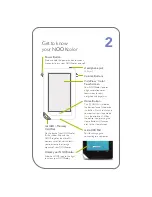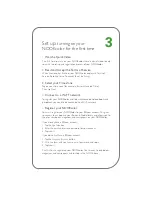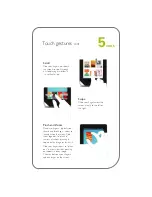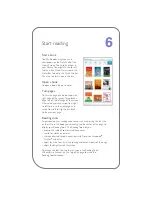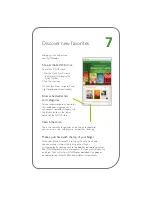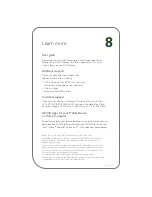Home Button
This
NOOK
™
symbol on
the bottom face of the device
is a button. Press it to wake up
your device from sleep mode
(turn the display on). When
the device is on, pressing the
Home Button will take you
back to the Home Screen.
Volume Buttons
Power Button
Press and hold the power button for about
2 seconds to turn your NOOKcolor on or off.
Get to know
your NOOKcolor
2
VividView
™
Color
Touchscreen
Your NOOKcolor features
a high-resolution, color
touchscreen for easy
navigation and page turns.
Headphone Jack
(3.5mm)
microUSB Port
Port for charging and
connecting to a computer.
Unlock your NOOKcolor
Slide the NOOK icon to the right
to unlock your NOOKcolor.
microSD
™
Memory
Card Slot
On the back of your NOOKcolor,
lift the rubber flap with the
NOOK logo for the microSD
memory card slot, which allows
you to increase the storage
capacity of your NOOKcolor.