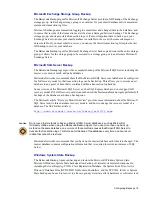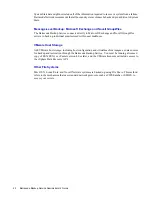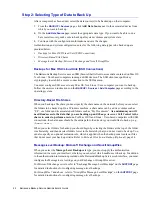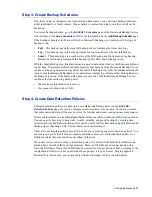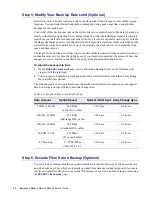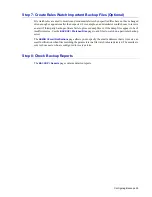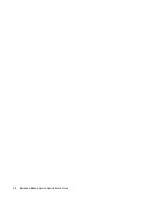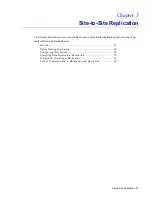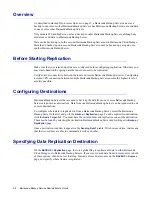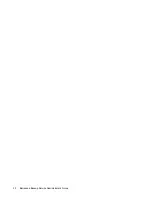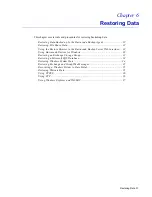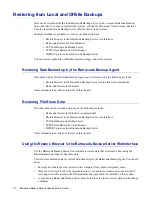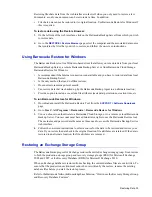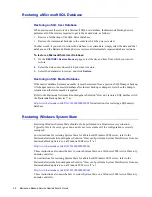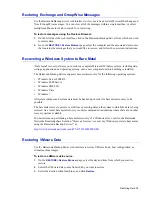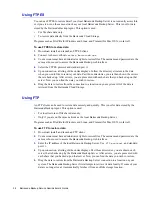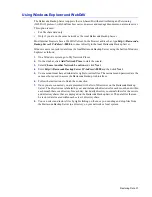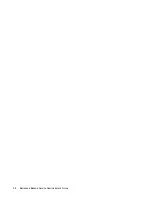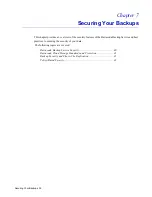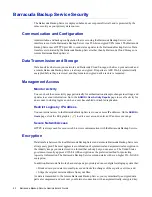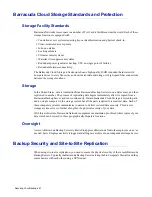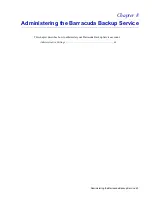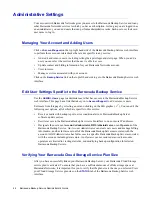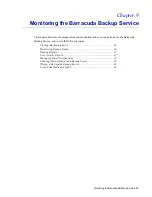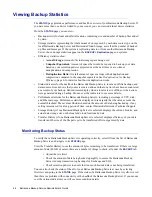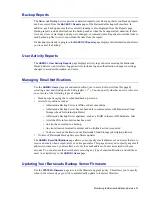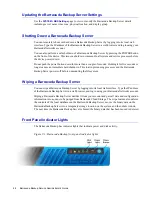Restoring Data 33
Restoring file share data from the web interface works well when you only need to restore a few
documents, as only one document can be restored at a time. In addition:
•
File share data cannot be restored to its original location. Use Barracuda Restore for Windows if
this is required.
To restore data using the Restore Browser:
1.
On the left side of the web interface, click on the Barracuda Backup Server from which you wish
to restore data.
2.
Go to the
RESTORE > Restore Browser
page, select the computer and the associated data source
that contains the files that you wish to restore, and follow the on-screen instructions.
Using Barracuda Restore for Windows
The Barracuda Restore tool is a Windows-based client that allows you to restore data from your local
Barracuda Backup Server, a remote Barracuda Backup Server, or from Barracuda Cloud Storage.
Barracuda Restore for Windows:
•
Is recommended if the Internet connection is unavailable and you have to restore data from local
Barracuda Backup Server;
•
Is the only method that can do offline restores;
•
Does not restore message-level emails;
•
Can restore data that was backed up by the Barracuda Backup Agent to an alternate location;
•
Provides option to include or exclude file attributes (metadata) permissions, creation time, etc.
To run Barracuda Restore for Windows:
1.
Download and install the Barracuda Restore Tool from the
SUPPORT > Software Downloads
page.
2.
Go to
Start > All Programs > Barracuda > Barracuda Restore for Windows
.
3.
You can choose to authenticate to a Barracuda Cloud Storage, or to a remote or local Barracuda
Backup Server. Your account must have administrator rights to use the Barracuda Restore tool.
The username and password are the same as those used to access the Barracuda Backup Service
web interface.
4.
Follow the on-screen instructions to select a source for the data to be restored and restore your
data. If you restore the data back to the original location, file attributes are retained. If the data is
restored to an alternate location, the file attributes are removed.
Restoring an Exchange Storage Group
The Barracuda Backup Agent for Exchange restores the entire Exchange storage group. It can restore
to both the production storage group and recovery storage groups (RSG) for Microsoft Exchange
2003 and 2007, or the Recovery Database (RDB) for Microsoft Exchange 2010.
When an Exchange database is restored from a backup, the current database files are overwritten. To
ensure that the production environment cannot be overwritten by the restore, rename the existing
database files before you start the restore process.
Refer to the Barracuda Networks Knowledgebase Solution, “How to use the Recovery Storage Group
and Recovery Database Features”.
Summary of Contents for 4
Page 6: ...4 Barracuda Backup Service Administrator s Guide...
Page 18: ...16 Barracuda Backup Service Administrator s Guide...
Page 28: ...26 Barracuda Backup Service Administrator s Guide...
Page 32: ...30 Barracuda Backup Service Administrator s Guide...
Page 40: ...38 Barracuda Backup Service Administrator s Guide...
Page 52: ...50 Barracuda Backup Service Administrator s Guide...
Page 70: ......
Page 71: ...RECLAIM YOUR NETWORK Barracuda Networks Technical Documentation...