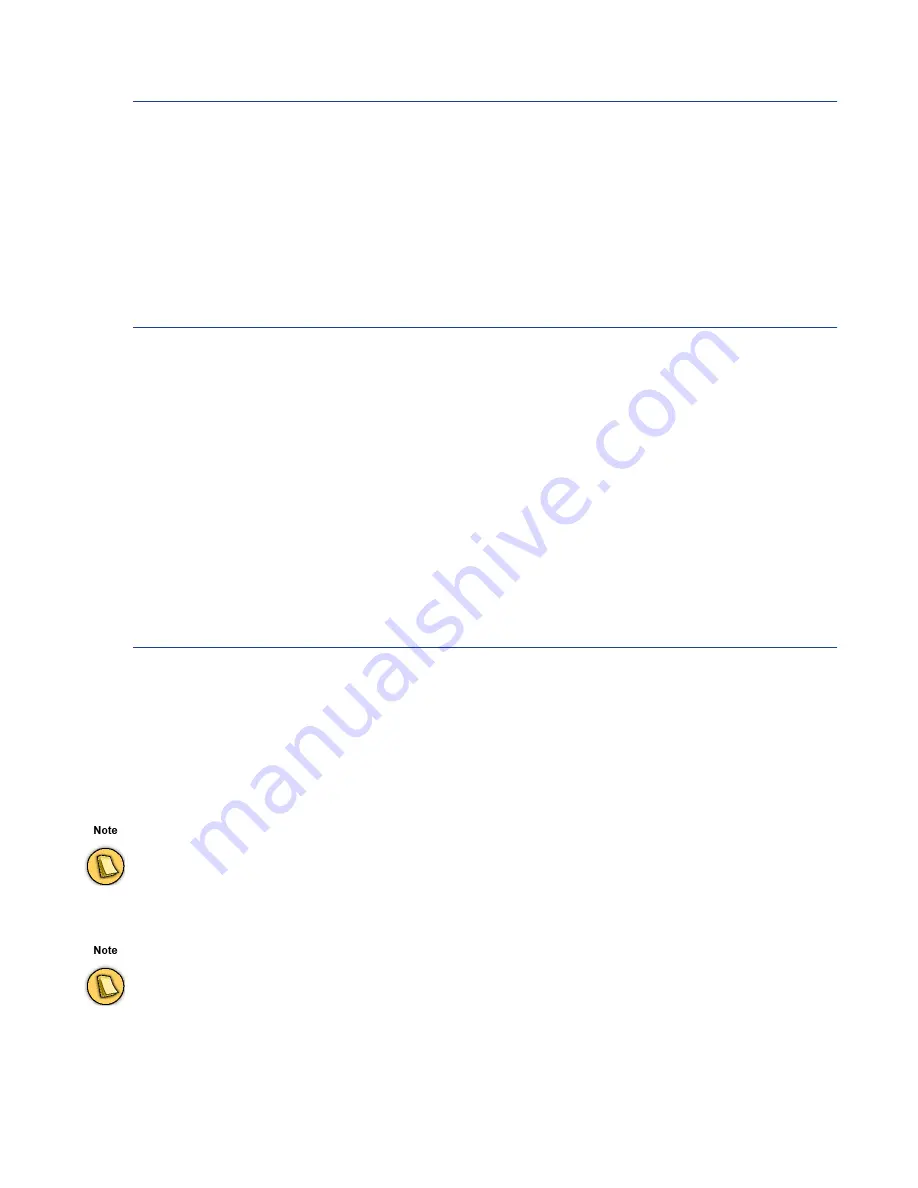
22 Release and Migration Notes - Updating Standard Hardware from 4.2.x to 5.0.3
Step 2: Generate the Mapping Data
•
Log-in to the unit via ssh as root and issue the following command:
CreateMACMapping
Running this program multiple times will do no harm.
•
Copy the output lines of the program beginning with
CM
and those beginning
with
CI
to the clipboard.
Step 3: Apply the Mapping Data
•
On standalone units, open the
Box Network Configuration
within Barracuda NG
Admin.
On NG CC-managed units, open the
Box Network Configuration
within Barracuda
NG Admin on the respective Barracuda NG Control Center.
•
Paste the content of the clipboard to
Network > Interfaces > MAC Mapping
(only
visible in
Advanced
configuration mode).
•
Set
Use Assignment
to
yes
.
•
Click
Send Changes
followed by
Activate
.
Step 4: Proceed to the Update
•
Upgrade the unit following the standard 5.0.3 upgrade procedure as described
in
Determine Your Update Scenario
, page 13.
When the update process is finished, please verify if all interfaces are correctly mapped.
In case the linux kernel 2.4 assigned the interfaces in the same order as the linux kernel 2.6 did, the following
message will be generated into the 5.0.x box network activation log:
No difference found between configured and detected MAC to interface mapping
In this case you may disable MAC mapping. This will make the configuration hardware-independent, providing you
with more flexibility in case hardware will be changed somewhen in the future.
Further advice about updating standard hardware is available through the Barracuda Networks support.
Summary of Contents for NG FIREWALL
Page 1: ...Version 5 0 3...
Page 4: ...Release and Migration Notes...
Page 12: ...12 Release and Migration Notes Bugfixes Included with Barracuda NG Firewall 5 0 3...
Page 23: ......
Page 24: ......























