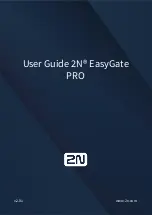3
Go to
BASIC > Administration
and change the administrator password.
The Barracuda Web Security Gateway is now ready for testing:
1. Disconnect the Ethernet cable from your internal network switch (router, hub)
that goes to your firewall, and connect it to the WAN port of the Barracuda
Web Security Gateway.
2. Connect the cable from the LAN port of the Barracuda Web Security Gateway
to the internal switch where your firewall was connected.
After this is complete, return to the
BASIC > IP Configuration
page and set
the
Operating Mode
to
Active
.
Setup
8
Change the Administrator Password
Go to
ADVANCED > Firmware Update
. If there is a new
Latest General
Release available:
1. Click
Download Now
; allow the download to complete. Do not power off
during update or download.
2. Click
Apply Now
; the appliance automatically reboots once the process
is complete.
7
Update the Firmware
9
Inline Ethernet Connection
Note:
Use the steps in this section
if you are not
deploying the system as a forward proxy.