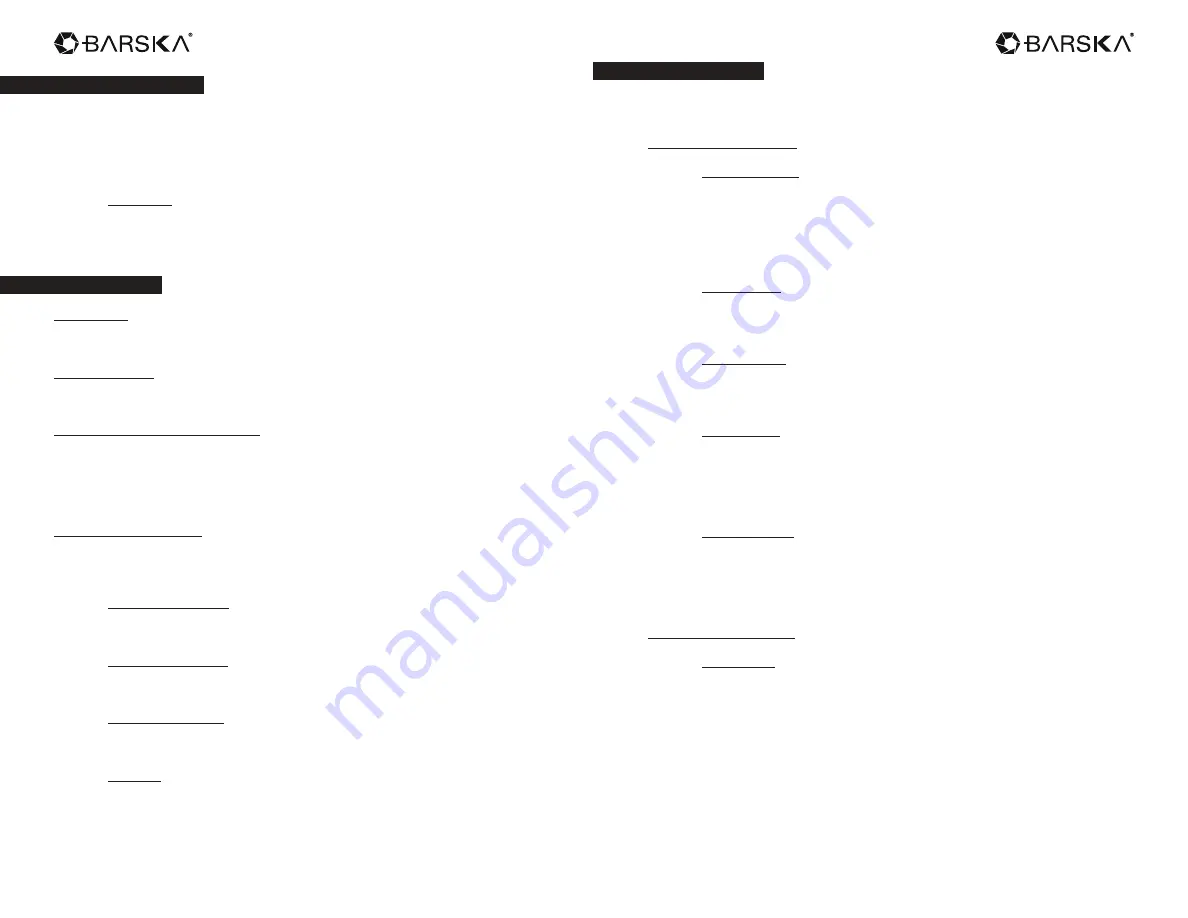
Saving Images or Videos
The camera uses an SD card to save all images and videos. Before inserting the SD-card,
be sure the SD card is unlocked.
NOTE: The camera has no internal memory, insert SD card before operation; otherwise,
the camera will shut down automatically if no SD card is inserted.
File Naming
Images and videos are saved in the pre-named folder. File numbering continues
by adding one to the last number for each new image or video. Saving names
are IMAG0001.JPG or IMAG0001.AVI. Through the suffix you can distinguish
whether the file is an image (with suffix .jpg) or a video (with suffix .avi).
Quick Start Guide
Power Supply
Confirm that the camera is in the OFF position and make sure batteries are installed
correctly
Insert the SD-Card
The camera has no internal memory. If no SD card inserted or SD card in locked, the
camera will shut down automatically after two continuous indication sounds.
Power On and Enter into the ON Mode
The camera has three operation modes:
1. OFF Mode: turns off the camera
2. SET UP Mode: to operation parameters or to playback the photos through the
display screen.
3. ON Mode: takes images and videos in surveillance mode.
Enter into the SETUP Mode
Switch to SETUP Mode. Push MENU button.
The camera can be programmed into desired settings for CAM, PIR and SYS. In the
“Advanced Operations” chapter will describe in greater detail.
CAM (Camera Setting)
Camera Mode appears on screen. Press the up or down buttons to select Photo
Size or Photo Burst. Press right or left buttons to select desired value.
PIR (Picture in Range)
PIR Level appears on screen. Press the up or down buttons to select PIR Delay,
Self Timer, or Time Lapse. Press the right or left buttons to select desired value.
SYS (System Setting)
Set Clock appears on screen. Press the up or down buttons to select Time
Stamp, Password, Format. Press the right or left buttons to select desired value.
Power Off
Switch to OFF Mode to power off camera. To conserve battery life, remove
batteries if you plan on not using the camera for a long period of time.
Switch power to ON mode. The LED indication light will blink for about 10 seconds before
the camera starts taking images or videos.
www.barska.com
6MP Trail Camera
4
Advanced Settings
After familiarizing yourself with basic camera operations, you are ready for advanced
settings.
Set CAM (Camera Settings)
Set Camera Mode
Two modes in CAM: Photo or Video. Two ways to set the camera mode:
1. Press MENU: Press the up or down buttons to select Video or Photo, and then
press OK to save.
2. On SETUP mode, Press up button to set camera mode as Video or press
down button to set as Photo mode. The video or photo icon appears on the top
left corner of LCD screen.
Set Photo Size
1. Press the down button to select Photo Size
2. Press the right or left buttons to select 6MP, 5MP and 3MP
3. Press OK to save selection
Set Photo Burst
1. Press the down button to select Photo Burst
2. Press the right or left buttons to select 3 photos, 2 photos, 1 photo
3. Press OK to save selection
Set Video Size
1. Press the down button to select Video mode
2. Press OK to confirm
3. Press the down button to select Video size
4. Press the right or left buttons to select VGA (640×480) or QVGA (320×240)
5. Press OK to save selection
Set Video Length
1. Press down button to select Video Length
2. Press OK to confirm
3. Press the right or left buttons to select desired seconds
4. Press OK to confirm
Press MENU to return to Main MENU state
SET PIR (Picture in Range)
Set PIR Level
Press MENU to return to Main MENU state
1. Press the down arrow to select PIR Level
2. Press the right or left buttons to select Low, Normal, or High
3. Press OK to confirm
This parameter defines the sensitivity of the PIR. There are three sensitivities:
High, Normal, and Low. The default value is “Normal”. The higher degree
indicates that the camera is more easily to be triggered by motion, taking more
pictures or recording more videos. It is recommended to use “High” sensitivity
degree in room or environment with little interference, and to use lower
sensitivity for outdoor or environment with lots of interference like hot wind,
smoke, near window etc. Furthermore, the sensitivity of the PIR is strongly
www.barska.com
6MP Trail Camera
5
























