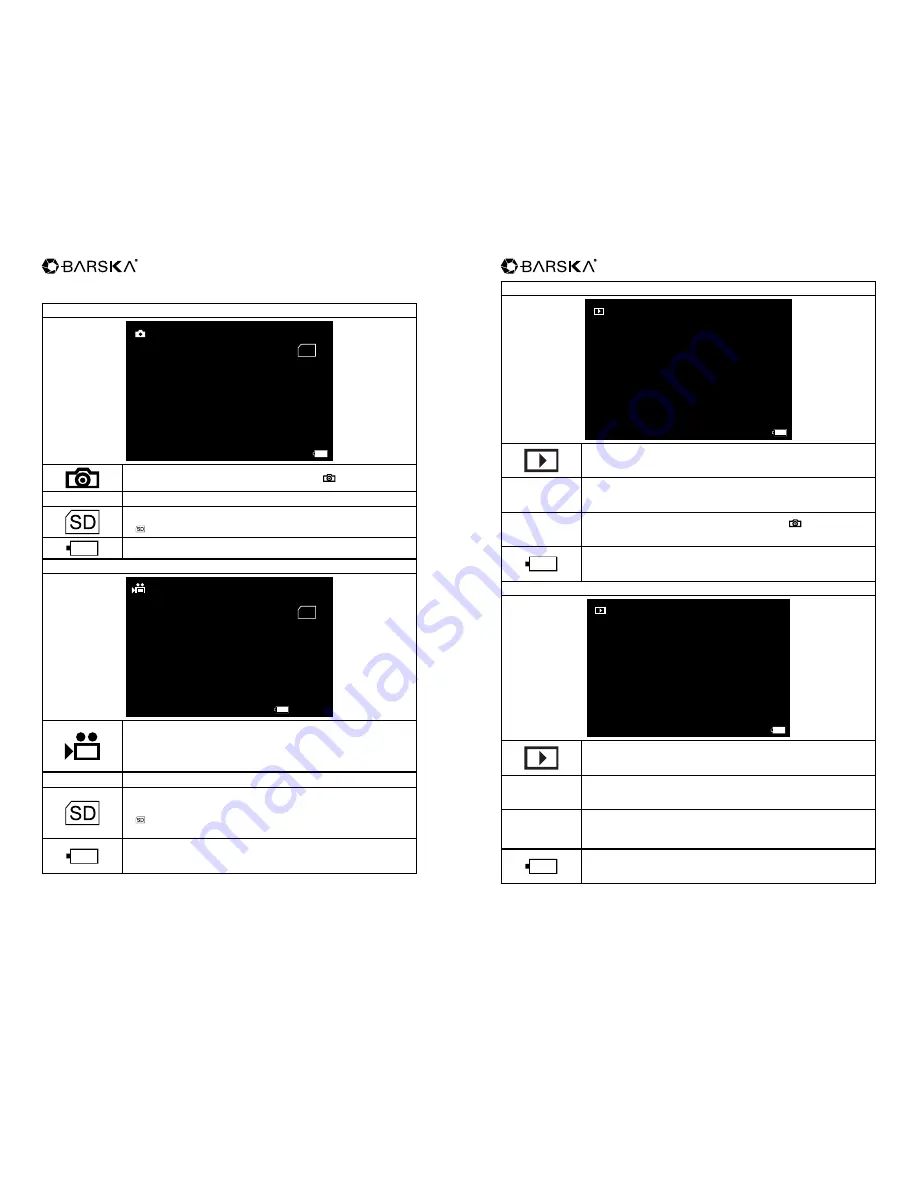
w w w . b a r s k a . c o m
w w w . b a r s k a . c o m
8
9
NVX200
NVX200
Display Information
Photo Mode
LCD Screen
00038
SD
Photo Mode: Ready to take picture. Press to take pictures.
00038
Number of files (including photos and videos) taken
SD Card installed and ready for photos.
If is showing, power off and then insert the SD
Battery Status
Video Mode
LCD Screen
00:45:00
SD
Video Mode: Ready to take videos. When pressing to
record, the time starts running. Press again to stop recording
00:45:00
Minutes of videos taken
SD Card installed and ready for photos.
If is showing, power off and then insert the SD
Battery Status
Playback Mode Video
AVI
LCD Screen
38/38
Playback Mode
38/38
This means current file is the 38th among 38 taken (including
photos and videos).
AVI
This means the file shown is a video. Press to view. To go
to the previous file, press IR.
Battery Status
Playback Mode Image
JPG
LCD Screen
37/38
Playback Mode
37/38
This means current file is the 38th among 38 taken (including
photos and videos).
JPG
This means the file shown is a photo. To go to the previous
file, press IR.
Battery Status






















