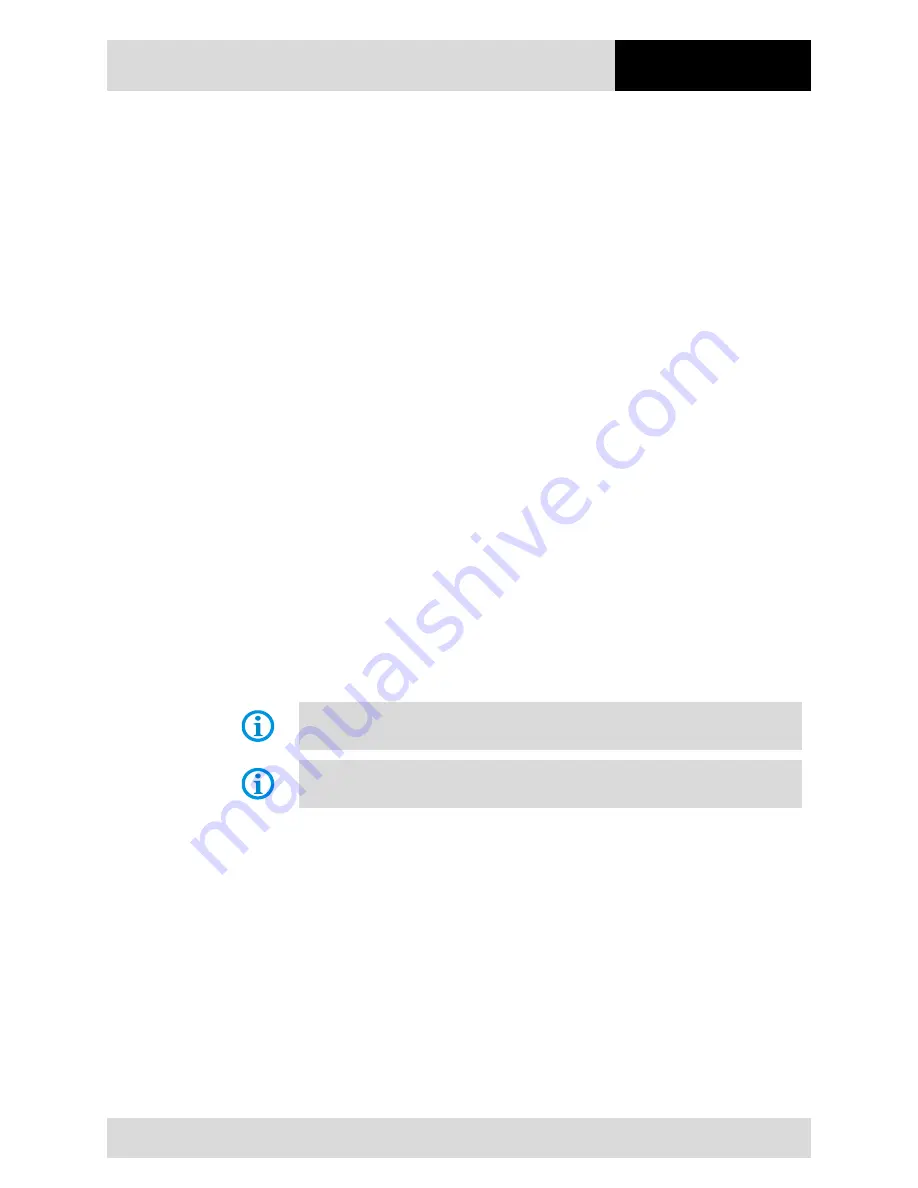
7" Industry Tablet
- Lumen X7
Type B7-A23.-2…/……..
Operation
Subject to technical changes.
03/2016
EN 31/61
6.3
Operation, recommendations and requirements
6.3.1
Basic safety and health protection requirements
Consult your local health and safety officer to ensure that you are acquainted with the
safety regulations in your company which serve to protect employees at the workplace.
6.3.2
Ergonomic recommendation
The following recommendations should be considered for everyday work at the
workplace:
−
Avoid one-sided, constantly repetitive movements.
−
Body posture should be as neutral as possible.
−
Avoid exercising great force.
−
Keep objects which are used frequently within a functional distance.
−
Adjust the working height to the body height and type of work.
−
Erect objects without vibration.
−
Avoid the exercising of direct pressure.
−
Ensure that the tables and chairs are adjustable.
−
There must be sufficient room for body movements.
−
Ensure that the working environment is suitable.
−
Optimise work flows.
−
Alternate between the left and right hand as frequently as possible when conducting
repetitive tasks.
6.3.3
Vehicle installation
It is not permitted to connect a warning device which leads to horn sounds or light
signals when receiving a call in road traffic.
Information on conducting telephone conversations only applies if a 3.75G module is
used.
RF signals may impair incorrectly installed or inadequately shielded electronic systems in
vehicles (including safety systems). If you have any questions on your vehicle, get in
touch with the manufacturer or sales person.
You can also learn from the manufacturer whether additional equipment has been fitted to
the vehicle. An airbag has a strong impact. Do NOT place objects, such as installed or
portable radio equipment, in the area above the airbag or in the area of deployment of the
airbag. If radio equipment was not correctly installed in the vehicle, severe injuries may
result if the airbag is triggered.
Position the device within good range. Ensure that you have access to the device without
having to take your eye off the road.
Summary of Contents for Lumen X7 B7-A23.-2 SERIES
Page 2: ......
Page 6: ...empty...
















































