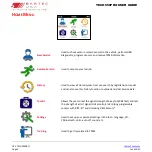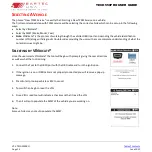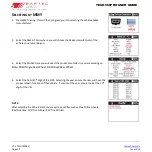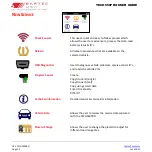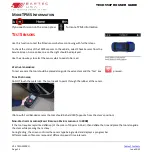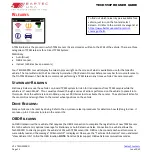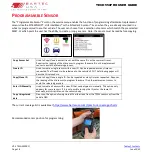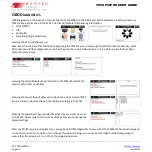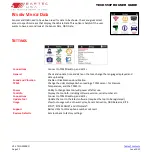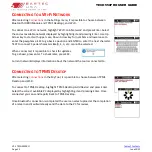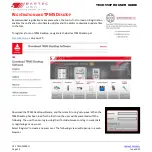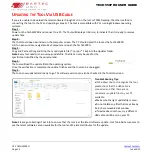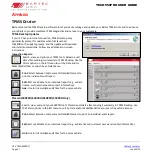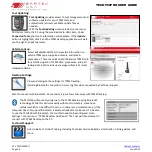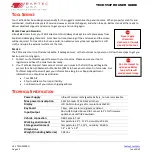V1.2 TECH550PRO
Page 22
June 2022
TECH550PRO USER GUIDE
C
ONNECTING TO A
W
I
-F
I
N
ETWORK
After selecting
Connections
in the Settings menu, it is possible to choose between
Bluetooth (OBDII Module and TPMS Desktop), and Wi-Fi.
To connect to a Wi-Fi network, highlight ‘Wi-Fi: Join Network’ and press Enter. Select
the correct available network displayed by highlighting it and pressing Enter. Use Up
Arrow key to start with upper case, Down Arrow key for numbers and lower case to
enter the passphrase. ESC to go back a position and ENTER to enter the next character.
TEST to connect. Special characters like β, ä, ö, etc. cannot be selected.
When connected, it is possible to check for updates.
To go ahead, press enter. To check later, press ESC.
Current network displays information about the network the tool is connected to.
C
ONNECTING TO
TPMS
D
ESKTOP
After selecting
Connections
in the My Tool, it is possible to choose between TPMS
Desktop and Wi-Fi.
To connect to TPMS Desktop, highlight ‘TPMS Desktop: Add Device’ and press Enter.
Select the correct available PC displayed by highlighting it and pressing Enter. Once
connected you can send reports back to TPMS Desktop.
Once Bluetooth connection is completed the user can select upload at the completion
of a relearn and it will wirelessly send the data to the PC for review.