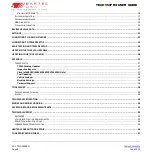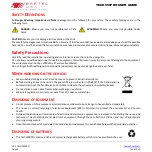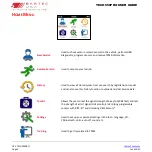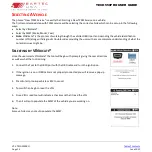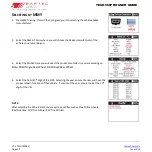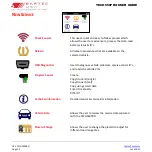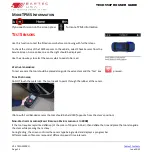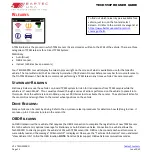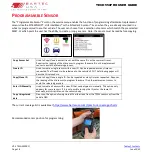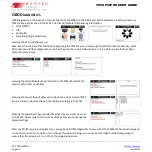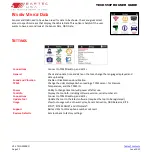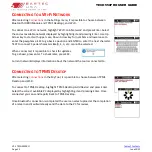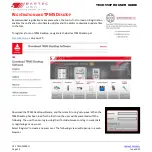V1.2 TECH550PRO
Page 8
June 2022
TECH550PRO USER GUIDE
K
IT
C
OMPONENTS
The
TECH550PRO
kit inside the toolbox includes:
•
Tool Case
•
TECH550PRO
•
Quick start guide
•
USB cable/Power supply
•
OBD cable
T
OOL
L
AYOUT
Up/Down/Left/Right Navigation
-allows the user to navigate in
different directions on the menus.
Enter
-Allows you to proceed to next menu.
Test
- When pressed in the relearn/test sensor function will
commence a test on the sensor.
Home/Back/Esc
: When pressed once will take you back a menu
or escape the current function. When held will take the user to
the home menu.
On/Off & Quick Menu
- On/Off used for powering the
Tech550PRO on and off. The quick menu can be used when
the is illuminated on the menu bar.
P
OWER
ON/OFF
S
EQUENCE
Press and hold the
power button for two seconds to power on the tool. To power off the tool, press and hold the
power button for three seconds.
Auto power off is after 10 minutes of inactivity. This can be changed in the Settings menu.
The unit automatically powers up when the charger or USB port is in use – auto power off is not operational. The tool
cannot be operated when plugged in.
Identifying Kit Components
and Features
The TECH550PRO tool is
battery operated and
generates a low-frequency
magnetic field to activate
tire sensors. It receives UHF
radio signals from the tire
sensors typically at 315MHz
& 434MHz.