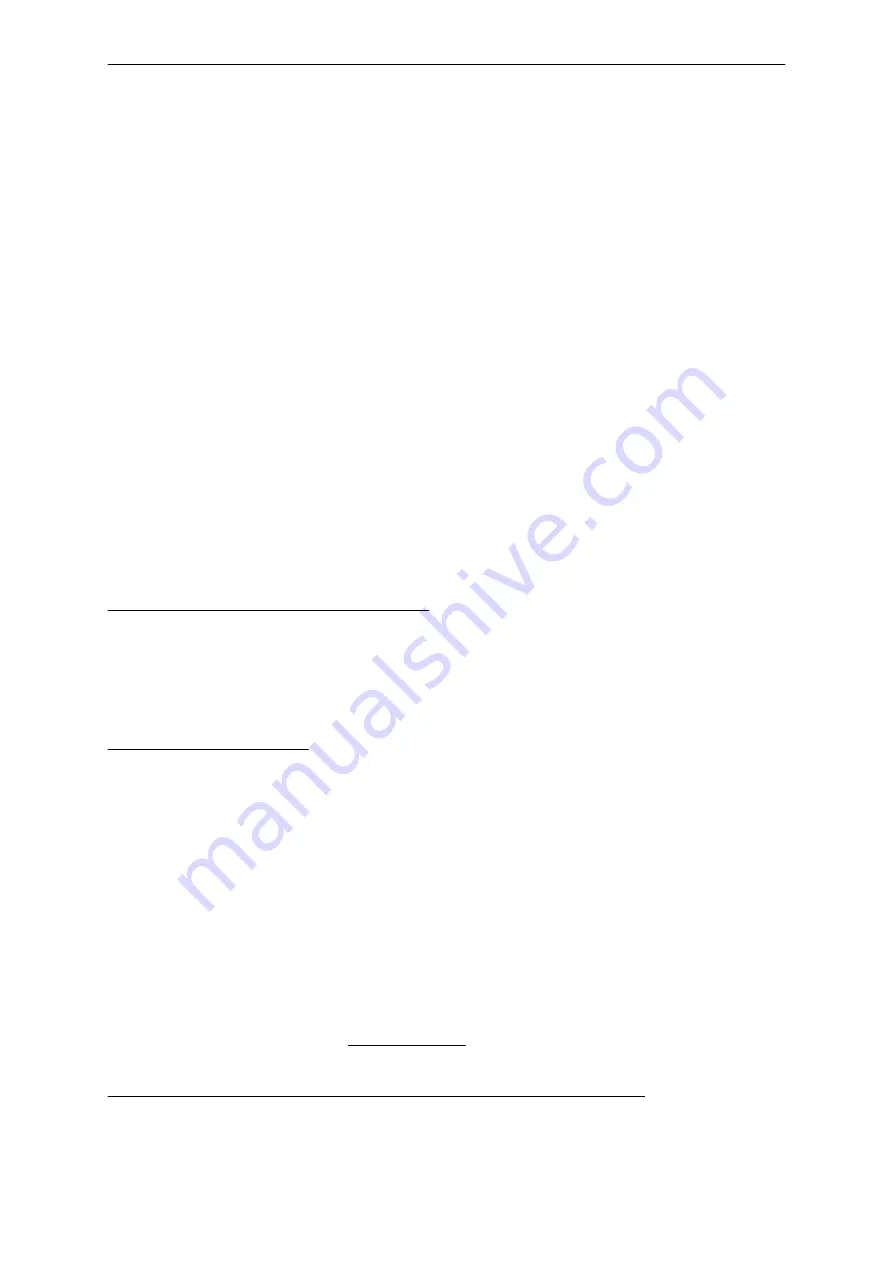
Button 1:
1. pressed: effect 1 (normal colour change)
2. pressed: effect 5: „LSD“
Button 2:
1. pressed: effect 2 (Soft colour change)
2. pressed: effect 6: Fire „Fire“
Button 3:
1. pressed: effect 3: „Blob“
2. pressed: effect 7: Lightnings „Flash“
Button 4:
1. pressed: effect 4: User colour change
2. pressed: effect 8: „Burst“
Important: Shutdown: if any button is pressed longer than abt. 3 seconds, all modules are switched of,
any further button will start its assigned effects,
The DIP-Switches - Default-Effects
Some settings (i.e. the default effect after reset or power on) can be preset with the internal DIP
switches. For this the case of the module must be opened (see attachment).
Important: Please do not touch any of the electronic components, because off the risk of damage by
electrostatic discharge. We recommend to use a small non-conductive tool to change the DIP
switches.
The switches are separated in 3 groups (as imprinted):
DIP 1,2: These two switches control hold time for effects 1 snd 2 (colour changes):
DIP 1
DIP 2
Effect 1
Effect 2
Off
Off
5 sec.
30 sec.
(default)
On
Off
10 sec.
60 sec.
Off
On
30 sec.
120 sec.
On
On
90 sec.
180 sec.
DIP 3,4,5: These switches are for the default effect after reset or power on.
DIP 3
DIP 4
DIP 5
Effect
Off
Off
Off
Effect 1: Standard colour change, colour transition time 2.5 seconds (default)
On
Off
Off
Effect 2: Slow colour change, colour transition time 10 seconds (default)
Off
On
Off
Effect 3: Randomly faded colours „Blob“
On
On
Off
Effect 4: User defined olour change (can by changed by PC software
Off
Off
On
Effect 5: Randomly changed colours„LSD“
On
Off
On
Effect 6: Simulation Fire „Fire“
Off
On
On
Effect 7: Simulation Lighnings („Flash“)
On
On
On
Effect 8: Randomly coloured flashes („Burst“)
DIP 6,7,8 determine the „Group“ of a module. Because the modules can be connected as a network, it
should be possible to send command only to a part of the network too. This is what we call a „Group“.
In example if several modules are used for a pool illumination (ceiling, walls under-water), these
modules could be separated into three groups. Now it possible to send command i.e. only to modules
on the ceiling. More information can be found in the following paragraph „A Pool Scenario“..
Another important use of the Groups is the starting colour for the preprogrammed colour changes
after power on or reset: To achieve impressive effects - even without using a network or PC software -
the Groups can be used. Seven different starting colours are available:
DIP 6
DIP 7
DIP 8
Group
Starting colour Index of starting colours
Off
Off
Off
(none)
Red
1 (Default)
On
Off
Off
Group 1
Green
4
Off
On
Off
Group 2
Blue
7
Chromoflex - Manual - English V1.07
- www.barthelme.de
Rev. 02.07.2006
- 8 -































