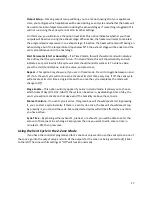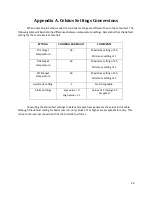15
Modes
Auto – The auto mode automatically turns your outputs on and off depending on your target
temperature (Set during Stage programming, page 14) plus or minus your step value.
On – On means your output (heat or cool) will be turned on. You can manually turn it back off by
selecting the off mode. If left on, the output will automatically be turned back to auto after a
period of time determined by your On-to-Auto setting. See page 10 for more information on On-
to-Auto. Manually turning an appliance on is generally used for comfort, say, if a gardener was
in the greenhouse temporarily.
Off – Off means your output (heat or cool) will be turned off. You can manually turn it back on
by selecting the on mode.
Output Temperature
The output temperature indicates when your appliance will activate. In the example of Figure 8,
the Cool 1 appliance will turn on when the temperature rises above 68⁰F. When the
temperature goes back under 68⁰F, the appliance will turn off.
This value is not directly changeable. Rather, it is calculated by taking your target temperature
and adding/subtracting your step value, see Table 1 on page 8.
Therefore, you edit this value by changing the step value, seen below.
SP +/-
To change your offset value, press the green number in the SP +/- row. Enter your value in
degrees. It will automatically become a negative number if entered for a heat appliance and a
positive number if entered for a cool.
Date & Time
It is important to remember that the ClimateBoss uses a 24-hour clock (military time). For
morning times, the clock setting will be from 00:00 until 11:59 and the afternoon settings are
from 12:00 until 23:59.
To modify your current time, press the current time button on the home screen (Figure 1). Enter
the current time in military time and press save. You can also access this function from the
Menu > Settings > Set Clock.
To modify the current date, go to Menu > Settings > Set Date. Here, you set the day, month, and
year individually.
Dehumidification Vent Cycle
The vent cycle is a flexible dehumidification cycle. When active, the Dehum box on the more
section of the main screen will be green and the orange box in the center will show the current cycle
stage. The cycle can be started by a programmed start time, can be run manually, or can be run by high
humidity if the optional sensor is installed. Each option is detailed below.