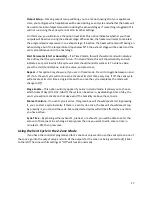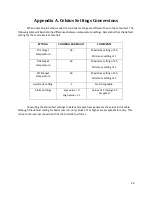21
To synchronize the controller and appliance, set the curtain/vent to Off and wait for the
curtain/vent to close completely. Then, set the controller to Auto mode.
Your vent can also work with your Wind/Rain Alarm (not included) to automatically close your
vents in the event of wind or rain. See page 24 for more information.
Heat 3 Option (Models H & CH)
The Heat 3 output is a set point heat with its own temperature sensor. It can be used for turning
on a boiler based on outdoor temperature or controlling a bench heater. The settings for Heat 3 are not
connected to the target temperature and do not change with the stage (DIF, DAY, NIGHT) as the target
temperature does. You can access this setting at any time on the home screen of the controller (Figure
1) by pressing the green More button on the bottom right. The current temperature reading of Heat 3
and the current set point will be located on the mid-right of the screen. See figure 15.
The Heat 3 output is currently active if the box surrounding Heat 3 is red. Grey indicates inactivity.
Wind/Rain Alarm Integration
If your operation has both our PC software, C.I.S, and a Wind/Rain alarm. The ClimateBoss can
look at the activity of the wind/rain alarm through the computer software and react accordingly. By
taking information from C.I.S, the ClimateBoss can learn of outside temperature, humidity, wind speed,
and rain. To access this screen, press the more button on the home screen (Figure 1), then press the box
labeled outside. The screen will look like Figure 15, below.
Wind/Rain Alarms
Shows the status of
your Wind/Rain
alarms. These will
reflect if an alarm is
active. Tap to change
the ClimateBoss’
behaviors in response
to alarms.
Temp/Humidity/Wind
Status
Shows the status of
temperature,
humidity and wind.
Information comes
from your Wind/Rain
Alarm.
Figure 15: Weather Sensor Overview
Figure 14: Heat 3
Current Temperature
Reading comes from
thermistor 3.
Set Point
Tap to change.
The output will
attempt to bring the
temperature to the set
point.