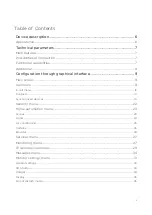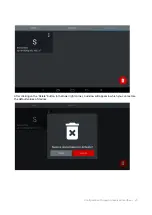Device description
–
6
Device description
IP intercom in stylish design with a 10 inch screen and built-in camera.
Engineering solutions have taken a big step forward,and we are pleased to offer a new 10-inch
screen. The intercom has become faster, more reliable and more functional.
Intercom controlling is even easier and more convenient with the new operating system and
capacitive screen. The intercom can be powered to 12v or PoE.
Appearance