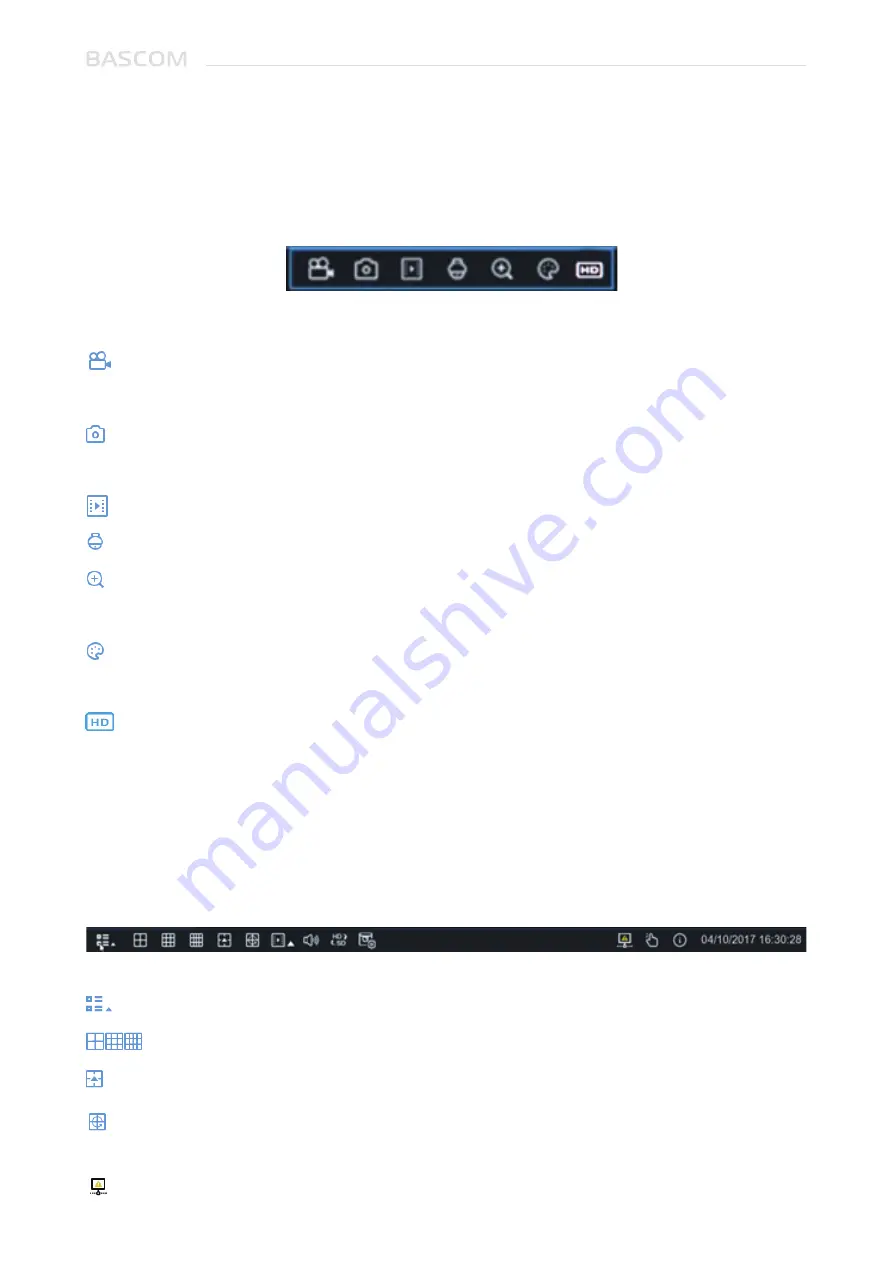
User Manual
8
Click to choose different layout for live view
Click to choose more layouts for live view
Click to start viewing channels in a sequence
2.1.1 Camera Quick Toolbar
In live viewing, click the left button of your mouse on a connected camera to display the Camera Quick
Toolbar.
Click to manually record the channel immediately. If the manually recording is in process, the
icon will be in red color. Click one more time to stop manual record.
Click to save a snapshot of the current camera image. Manual Capture must be enabled to use
this feature.
Click to play the latest5 minutes recording of this channel
Click to enter zoom lens configuration.
Click to zoom-in the channel. When the icon appears, press and hold the left button of your
mouse to drag the area you want to zoom in.
Click to adjust the image color of the channel. You can adjust the HUE, BRIGHT, CONTRAST&
SATURATION of the image.
To switch the live view video stream between HD & SD. HD is mainstream live view, SD is
substream live view.
2.1.2 Taskbar
Quick playback. You can choose to play the latest recording for all channels from the beginning
of the day, or you can choose the playback from the latest 5s, 10s, 30s, 1Min, 5Min.
This icon will appear if the network is disconnected.
Summary of Contents for RECORDER
Page 1: ...User Manual RECORDER ...
Page 65: ...User Manual 60 www bascom cameras com ...
Page 66: ...User Manual 61 ...













































