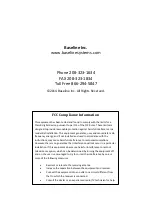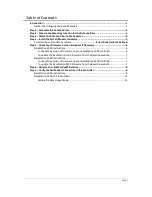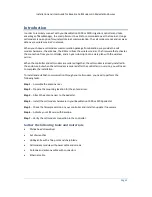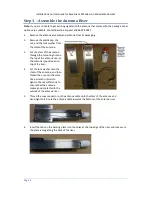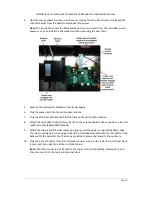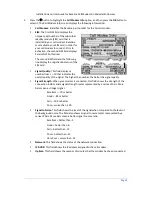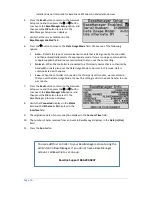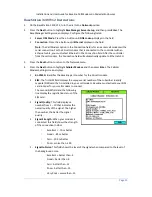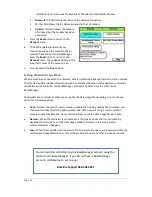Installation and User Guide for Baseline Cell Modems in Pedestal Enclosures
4.
Press the
Back
button to return to the Network
Setup menu and then press the
or
button
to move to the
BaseManager Setup
option, and
then press the
OK
button to select it. The
BaseManager Setup screen displays.
5.
Verify that there is a checkmark in the
BaseManager
Enabled
field.
6.
Press the
button to move to the
Data Usage Mode
field. Choose one of the following
options:
Auto
– Detects the type of communication module that is being used by the controller,
and then automatically selects the appropriate mode. If you are using a communication
module supplied by Baseline, we recommend that you use the Auto setting.
Normal
– When the controller is connected to a third-party device that is not limited by
bandwidth or data plans, set the Data Usage Mode to Normal. In this mode, data is
communicated as it happens.
Low
– When the controller is connected to a third-party cell modem, we recommend
that you set the Data Usage Mode to Low. This setting restricts the data transfer to once
per minute.
7.
Press the
Back
button to return to the Network
Setup menu and then press the
or
button
to move to the
BaseManager Info
option, and
then press the
OK
button to select it. The
BaseManager Info screen displays.
8.
Verify that
Connected
displays in the
Status
field and that
Et 3G
displays in the
Interface
field.
9.
The origination date of your connection displays in the
Connect Time
field.
10.
The number of bytes received from and sent to BaseManager displays in the
Data (In/Out)
field.
11.
Press the
Run
button.
You can add this controller to your BaseManager account using the
Admin tool in BaseManager. If you do not have a BaseManager
account, call Baseline to set one up.
Baseline Support 866.294.5847
Page 10
Summary of Contents for 3G Cell Modem
Page 4: ......