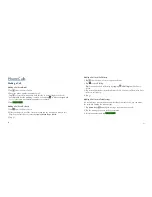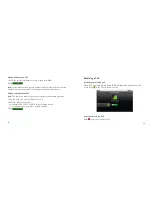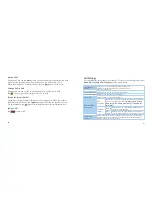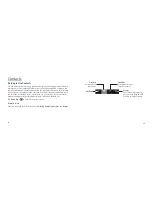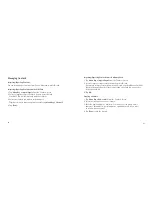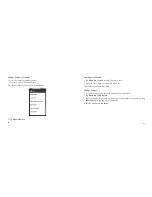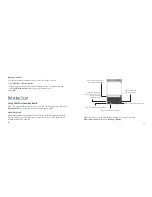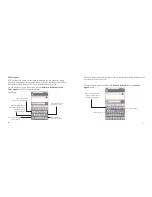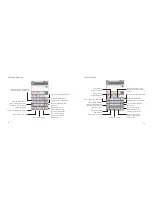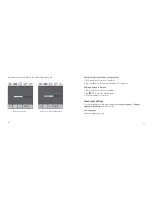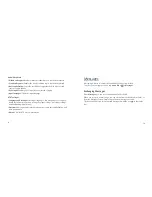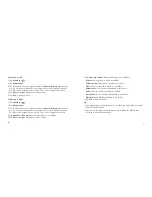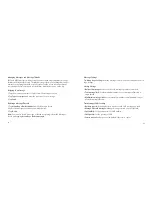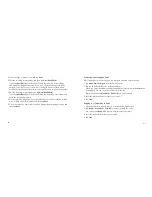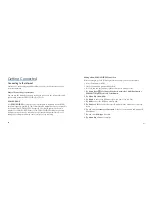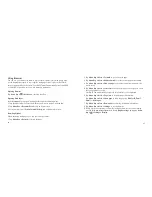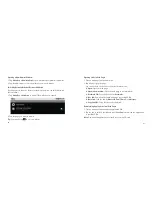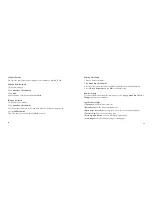74
75
• Using the tool bar
Tap to open the toolbar.
Tap to change the input language.
Hold until a shortcut menu pops up,
then select an input language.
Tap to switch to handwriting input mode.
Tap to access the settings menu.
Tap to close
the toolbar.
Tap to switch the keyboard layouts. Hold until a shortcut
menu pops up, then select a keyboard layout.
Note:
The icon is available when more than one language is activated. You
can select more input languages by pressing Menu Key > Settings > Language &
Keyboard > XT9 Text Input > Languages and Settings
from Home Screen.
• Using XT9 handwriting input mode
1. Switch to XT9 text input method.
2. Open the toolbar and tap to enable the handwriting input mode.
3. Write the letters of your word in the handwriting panel. You can also write punc-
tuations, symbols or digits if the feature is enabled in Handwriting Input settings.
Note: The direction you draw is very important, for example, the “h” character
must begin in the upper left and fi nish in the lower right.
4. When you are fi nished with the word, tap the correct word in the selection list,
or tap the space character.
Tap to go back to keyboard input mode.
Tap to enable the full-screen input panel.
Handwriting panel
Tap to write digits.
Tap to write letters.