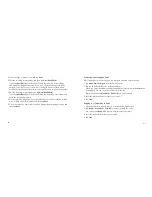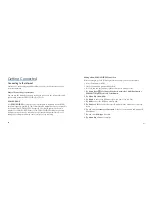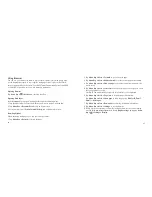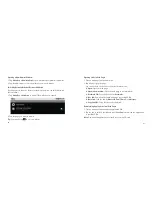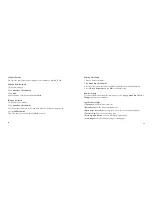112
113
Creating Playlists
You can create some playlists to organize your music files.
1. Select a music file you want to add to a new playlist.
2. Tap and hold on the file until a shortcut menu pops up.
3. Tap Add to playlist.
4. Tap New.
5. Enter the playlist name and tap Save.
The playlist is created and the file you selected is added to the playlist.
Managing Your Playlists
1. Tap Playlists from the Music Screen to view all playlists.
2. Hold on the playlist you want to play or edit until a shortcut menu pops up.
i. Tap Play to play the playlist.
ii. Tap Delete to delete the playlist.
iii. Tap Rename to edit the playlist name.
Adding Songs to Your Playlist
1. Open the folder where the song you want to add to a playlist is.
2. Hold on the song until a shortcut menu pops up.
3. Select Add to playlist.
4. Select a playlist from the list.
Setting a Song as Ringtone
1. Open the folder where the song you want to set as ringtone is.
2. Hold on the song until a shortcut menu pops up.
3. Select Use as phone ringtone.
Tip:
You can also set a song as ringtone when you are playing it by tapping Menu
Key > Use as ringtone.
Videos
You can use Videos to play your video files.