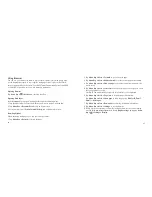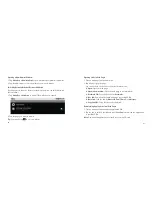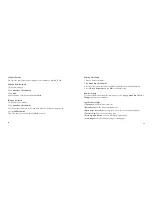120
121
Basic Settings
Setting the Time and Date
1. Tap Home Key > Menu Key > Settings > Date & time.
2. Clear the Automatic check box if you want to set time and date by yourself.
3. Configure the time and date settings:
– Tap Set date. Adjust the date, and tap Set to save it.
– Tap Select time zone and tap the area where you are.
– Tap Set time. Adjust the time, and tap Set to save it.
– Tap the check box behind Use 24-hour format to change the time format.
– Tap Select date format and select the type you like.
Display Settings
By tapping Home Key > Menu Key > Settings > Display, you can configure the dis-
play settings, such as brightness, auto-rotate screen, animation, and screen timeout.
Adjusting the Screen Brightness
1. Tap Brightness.
2. Adjust the brightness and tap OK.
Adjusting the Delay Before the Screen Turns Off
1. Tap Screen timeout.
2. Select the time from the list.
Switching the Screen Orientation Automatically
You can select to switch your screen orientation to landscape or portrait mode
automatically when rotating your BASE Tab.
Select the Auto-rotate screen check box.
Showing Animation when Opening/Closing Windows
You can select to show an animation when opening or closing windows.
1. Tap Animation.
2. Select the animation type you’d like to use.
If you want to disable this function, select No animations.
Settings